
Property Migration Options - O2O
The Property Migration Options task displays the options that need to be included in the Opera to Opera migration. The information that is selected here will be migrated from the Source property to the Target property. User can select or remove options to be migrated based on options selected previously or data gathered from the source property.
Note: All of the fields for this task will become View Only once the Synch process has been started.
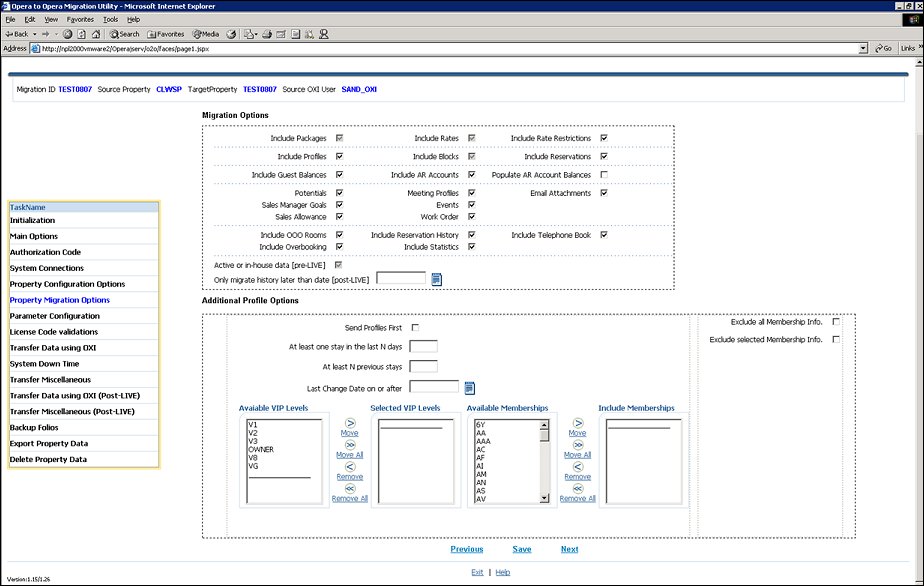
By default, all of these option are selected.
The following items will not be displayed if the <OPP_version number> Opera Property Management System license code is inactive for the Source property.
Include Packages. Includes Package definition data in the migration. This will automatically be selected if the Rates check box is selected.
Include Rates. Includes Rate definition data in the migration. This will automatically be unselected if the Packages check box is unselected.
Include Rate Restrictions. Includes the Rate Restrictions in the migration.
Incl. Profiles. Includes Profile data in the migration.
Include Blocks. Includes Block Booking data in the migration. This will automatically be selected if the Reservations check box is selected.
Include Reservations. Includes Reservation data in the migration. This will automatically be unselected if the Blocks check box is unselected.
Include Guest Balances. Includes guest balances in the migration.
Include AR Accounts. Includes AR Accounts and their balances in the migration.
AR Accounts Without Balances. Includes AR Accounts without a balance in the migration.
Include Telephone Book. Includes the Telephone Book in the migration.
Include OOO Rooms. Includes the rooms with a Out of Order and Out of Service room status in the migration.
Include Reservation History. Includes Reservation History data in the migration.
Include Overbooking. Includes the Overbookings in the migration.
Include Statistics. Includes the Market Code (MARKET_STAT_DAILY table), Rate Code (RATE_CODE_STAT_DAILY table), and Source Code (SOURCE_STAT_DAILY table) Statistics in the migration.
The S&C related items will not be displayed if the <OPS_version number> Opera Sales & Catering license code is inactive for the Source property.
Potentials. Includes all the Potentials data in the migration.
Sales Allowance. Includes the configured Sales Allowance data in the migration.
Sales Manager Goals. Includes all of the Sales Managers Goals in the migration.
Work Order. Includes all of the non-completed work orders in the migration. Only available when the Include Blocks and Events check box is selected.
Meeting Profiles. Includes the Meeting Profiles in the migration. Only available when the Include Blocks check box is selected.
Events. Includes all of the planned events in the migration. Only available when the Include Blocks check box is selected.
Email Attachments. Includes all of the email attachments in the migration. Only available when the Work Orders check box is selected.
Active or in-house data (Pre-LIVE). This check box is automatically selected and can't be changed as it is inactive. More information for th user who is completing the migration.
Only Migrate History later Than Date (Post-LIVE). Date needs to be entered into this field and this will then be where the historical data will be migrated from post-LIVE when the Hotel is live. This migration information will be processed in the stage Trasfer Date using OXI (Post-LIVE) and any additoinal data related to this process will be migrated during the Transfer Miscellaneous (Post-LIVE) step.
Send Profiles First. Select to send the profiles from the Source property to the Target property before any other migration options selected, including Reservations,AR Details, etc.
Only Profiles Resvs Blocks Ar. Select to only send profiles that are associated to Reservations, Blocks, or Account Receivables in the migration.
Profiles WO Memberships. Select to also include andy profiles that do not have memberships attached to them in the migration.
Excl Profiles Mem Types. When this check box is selected, any of the membership types that are displayed in the Selected Memberships box will not be sent in the migration. The membership types can be added or removed to the Selected Memberships ox by simply selecting it and clicking on the Move, Move All, Remove or Remove All arrows.
Exclude All Membership Info. Select to be sure that no membership information will be migrated at all.
Exclude Selected Membership Info. When this check box is selected, specific information can then be selected or left out of the migration, all based on which the user selects.
Previous. Click to return to the Property Configuration Options task.
Save. Click to save the Opera to Opera migration up for the Validation Configuration Data task.
Next. Click to continue to the License Code Validation task.
See Also