
Quick Business Block Header
To access the Quick Business Block screen, select Reservations>Blocks>Quick Business Block from the main menu. The Quick Business Block Search screen appears. When the OPS<version number> Opera Sales and Catering license is active, select Business Management>Quick Business Block from the main menu to display the Quick Business Block Search screen. To create a new Quick Business Block from the Quick Business Block Search screen, select the New button to display the Quick Business Block screen. To edit an existing business block, highlight your choice and select the Edit button.
Using the Quick Business Block screen to create a business block is the same as using the Business Block screen except that it displays only the required fields; in addition, searching for accounts and contacts is streamlined and a quick profile process is available for creating new profiles. These features ensure that only the most important and relevant information is captured at the moment, while secondary information can be entered later at your convenience.
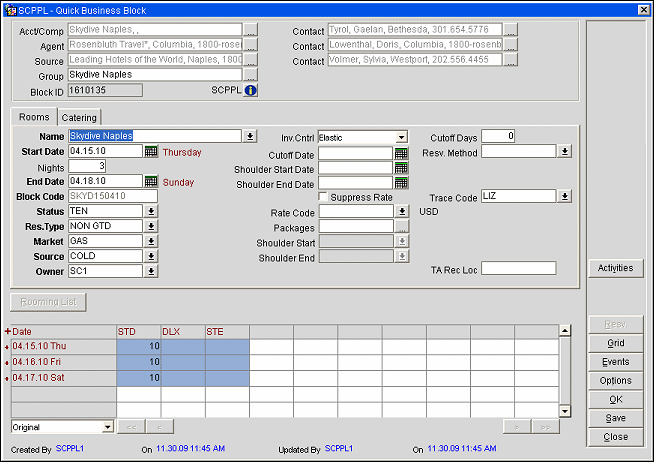
Acct/Comp. Select the Account/Company to be linked to the Business Block. To do so, type the first letter of the account name and either Tab or click on the ellipsis. The Quick Profile screen will be displayed with the result of the search. Once selected, an Acct/Comp can be unselected by right clicking and choosing Unselect Account. The Unselect feature is only available when the Quick Business Block is called from either PMS or ORS.
Contact. Select the Account/Company Contact to be linked to the Business Block. To do so, type the first letter of the last name and either Tab or click on the ellipsis. The Quick Profile screen will be displayed with the result of the search. Once selected, an Account/Company Contact can be unselected by right clicking and choosing Unselect Contact. The Unselect feature is only available when the Quick Business Block is called from either PMS or ORS.
Agent. Select the Agent to be linked to the Business Block. To do so, type the first letter of the account name and either Tab or click on the ellipsis. The Quick Profile screen will be displayed with the result of the search. Once selected, an Agent can be unselected by right clicking and choosing Unselect Agent. The Unselect feature is only available when the Quick Business Block is called from either PMS or ORS.
Contact. Select the agent Contact to be linked to the Business Block. To do so, type the first letter of the last name and either Tab or click on the ellipsis. The Quick Profile screen will be displayed with the result of the search. Once selected, an Agent Contact can be unselected by right clicking and choosing Unselect Agent Contact. The Unselect feature is only available, however, when the Quick Business Block is called from either PMS or ORS.
Source. When the Profiles>Source application function is set to Y, select the Source to be linked to the Business Block. To do so, type the first letter of the account name and either Tab or click on the ellipsis. The Quick Profile screen will be displayed with the result of the search. Once selected, a Source can be unselected by right clicking and choosing Unselect Source. The Unselect feature is only available when the Quick Business Block is called from either PMS or ORS.
Contact. When the Profiles>Source application function is set to Y, select the Source Contact to be linked to the Business Block. To do so, type the first letter of the last name or first name and either Tab or click on the ellipsis. The Quick Profile screen will be displayed with the result of the search. Once selected, a Source Contact can be unselected by right clicking and choosing Unselect Source Contact. The Unselect feature is only available when the Quick Business Block is called from either PMS or ORS.
Group. Displays the group attached to the highlighted Business Block, followed by its ID number. When more than one Group is attached to the Business Block, the Primary Group is displayed in the Business Block header and its ID number is highlighted in yellow.
Block ID. System assigned unique block ID. Read only.
Property Indicator. Select the ![]() button to access the Property screen. Please note that the name of the property where the Business Block is booked will display to the left of this icon.
button to access the Property screen. Please note that the name of the property where the Business Block is booked will display to the left of this icon.
Type. Select the type of booking. Then use this type to search and run reports for a general overview of the type of business (Conference, Wedding, Exhibition) that is being booked. (This field appears when the Blocks>Business Block Type application parameter is set to Y.)
The following three options are visible with the OPP_MHT2 Multi-Property (Cross Reservations) add-on license code marked Active allowing you to switch between properties.
Master?. Select this check box to indicate this is a master Business Block.
Property. Select the Property to which this Business Block belongs.
Sync. This check box is visible when the Blocks>Synchronize Master Sub Blocks parameter is set to Y. This determines if master and sub bookings in a multi property environment are going to be handled synchronized (driven by changes on the master only); a sub-booking would be View Only if the flag is on or if they can be changed independently within certain margins. Set Sync On to modify the sub booking and keep the master Business Block up to date.
Activities. (Available when the OPS/OPC<version number> Sales and Catering license is active, or when the OPF<version number> Sales Force Automation license is active.) Go to the Activity Search screen.
Resv. (Available when business block status is Definite.) Create a posting master and go to the Room List screen where you may make reservations for this business block.
Grid. Navigate to the Room Grid Details screen for this Quick Business Block.
Events. Display the Event Search screen for the highlighted business block where events associated with the block are listed. A message notifies you if no events exist for the block. (See Searching for an Event for details.)
Print. Display the Opera Reports screen where you may select from a list of reports which are related to business blocks. (See Reports for details.)
Notes. Display the Business Block Notes screen showing any notes that have been entered for this block. See Business Block Notes for details.)
Options. Go to the Quick Business Block Options screen where you may select from several additional actions that can be applied to the Business Block.
Note: When the General>Enhanced Options Management application parameter is set to Y, you have another way of quickly accessing options without selecting the Options button to open the Options menu itself. You can press Ctrl+T to display the blue Option field. ![]()
To view all the available options in alphabetical order, scroll through the options list by selecting the Up and Down arrow keys. Press Enter to select the displayed option and open the corresponding option screen. Or, instead of scrolling through the options list, type the first three letters of the desired option. The corresponding options screen appears. (For example, type c-a-n for Cancel.)
You may also enter the first letter of the desired option and all options beginning with that letter will appear in alphabetical order as you scroll. To scroll, use the arrow keys or repeatedly press the beginning letter key. For example, if you typed a-a-a-a you might scroll through the options of Accompanying, Add on, Agent/Company, Alerts. Press Enter to open the desired option.
Agenda. (Available when the OPF<version number> Sales Force Automation license is active.) Create or edit a meeting agenda. The meeting agenda is a Sales Force Automation feature that provides a fast way for outbound sales organizations to capture clients' high-level meeting and F&B requirements — even if those requirements are vague and subject to change. (See F&B Meeting Agenda for details.)
Diary. Available when the OPE<version number> Opera XPRESS license code is active and the Blocks>Diary application function is set to Y. Display the Function Diary screen.
See Also