
Block Notes
The Business Block Notes screen may be accessed by selecting the Notes button from the Business Block Search screen, or by selecting the Notes button from the Business Block screen Options menu.
(To access the Business Block Search screen, select Reservations>Blocks>Business Block. When the OPS<version number> Sales and Catering license is active, select Business Management> Business Block.)
Use this screen to add New notes, Delete existing notes, or Edit any special notes pertaining to this Business Block booking. Once you have attached notes to the booking, a Notes lamp appears in the lower part of the booking screen (See Indicator Lamps for complete list and details).
Multiple notes can be edited and deleted depending on the User Permissions. Depending on notes being marked as internal or external they will be carried through to customer and internal documents like Banquet Event Orders or Customer Contracts.
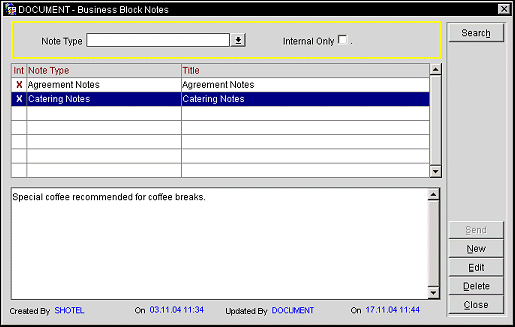
Int. An X in this column indicates an internal note (the note is not displayed on materials available to the client such as contracts and banquet event orders).
Note Type. Note type assigned to the note.
Title. Note title assigned to the note.
New. Create a note. The date has already been populated with the system date (current date). The Internal check box should be marked if you do not want these notes to appear on any reports or letters. The Title field is a free typing field and is used to allow the user to make this note more specific. The text entry section is a free typing area where you can note all the information required. Alpha-numerics are accepted. Select OK to save these changes, or Close if you don't want to save these changes.
Edit. Change the attributes of a note. Highlight the note you wish to edit in the Business Block Notes grid. Make the changes required, and select OK to save these changes.
Send. This button only displays when the record is a lead. It is used to exchange notes regarding leads between SFA and the Property.
Select the New button to create a new note. Or highlight an existing note and select the Edit button to edit an existing note. The Business Block Notes - New or Business Block Notes - Edit screen appears.
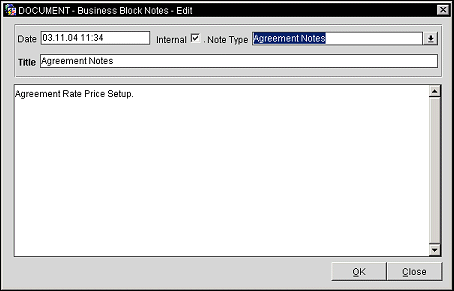
Provide the following information and select the OK button.
Date. The date this note was created for this Business Block. (View only.)
Internal Only. Mark this check box if this note is an internal note and should not appear on any reports or letters.
Note Type. The note type chosen. These are property definable and are set up in Configuration>Setup>Note Types.
Note: Reservation notes added to a business block are carried over to reservations made for that block, provided the reservation is made after the note is added to the block.
Title. The title of the note. This is user definable.
Note text. Add your note text in the text entry area.
See Also