
ORMS Configuration Price Configuration
Note: This topic applies to ORMS ADF11.
Access the Price Configuration Dashboard by selecting Configuration>Price Configuration. The Price Configuration Dashboard allows users to configure prices for:
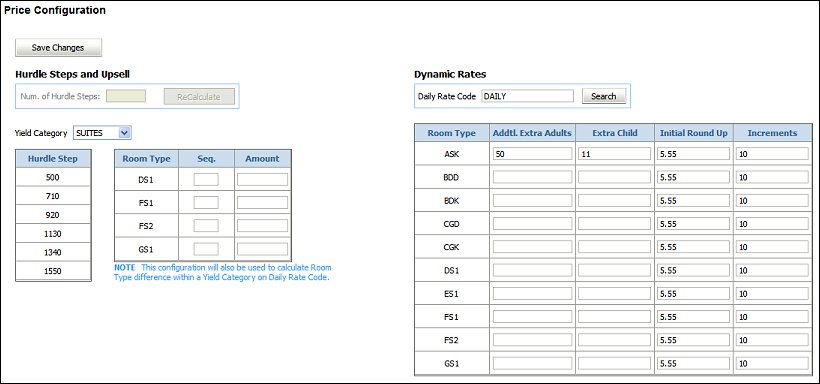
With ORMS active, Opera automatically closes the lower room rates by reacting to higher occupancy levels and 'stepping' up to a higher hurdle rate that must be met in order for a rate to be available. Thus, closing the lower rate amounts might also correspond with the lower rated room types. If the property has large price differentiations between room types, fewer configured Hurdle Steps will be needed. If there are small, or no, price differences between most of the room types, the five default Hurdle Steps will work, but more can be configured if desired. Five hurdle steps are assigned by default, but a property can have from 2-15 hurdle steps defined for it. The lowest and highest hurdle step amounts displayed indicate the minimum and maximum hurdle rates that will ever be forecasted for the yieldable room types (yield category). Hurdle amounts are calculated based on yieldable reservations of 120 days past and 120 future days, ignoring the lowest half percent and the highest priced 5% rate amounts. The system finds the lowest and highest rate amount for that time period. In order to get the median hurdle amounts, the difference between the minimum and maximum hurdle rates are divided evenly based on the number of hurdle steps that have been defined. During the hurdle calculation process, ORMS automatically defines a 'hurdle ceiling' which prevents the hurdle rate amount from increasing during times when the remaining forecast is decreasing. This ensures that the hurdle amount will never rise above the 'hurdle ceiling' amount, thus producing better rates for that low demand situation.
Note: Yieldable rates with a Yield Market Code attached in Opera are not included in the hurdle step calculation.
Note: During the initial activation of the property, if the property already had previously configured yieldable rates by using another Revenue Management System (other than ORMS, such as IDeas or TLP) hurdle steps will get calculated during the activation since the system already had yieldable rates to base that calculation on. Otherwise, during configuration (prior to Modelization), the user can configure the yieldable rates in the Configuration>Yieldability Tab and configure the yield categories and hurdle steps in the Configuration>Yield Categories Tab.
Prior to Modelization, users can define the amount of Hurdle Steps they anticipate needing and press the Recalculate button to view the results. This allows users to view the results and make appropriate adjustments, if necessary (after Modelization, changes cannot be made). View the Verification screen, prior to Modelization, to see any Process Messages that may appear to assist you in the configuration of items you may have overlooked. After the Modelization process, the Hurdle Steps section in the Configuration>Price Configuration is read-only.
Note: On the Rate Header Tab, the Bypass Hurdle Check check box appears when the rate code is set up to be yieldable (Yield Status of Yieldable) and either a) or b): a) the rate is defined as a prevailing rate with Yield As Prevailing when the Application Settings>Rates>Prevailing Rate Code is set, or b) the rate is a dependant rate with a flexible base (based on another rate, BAR-based rate, or Dynamic-based rate). Please note that this check box does not appear on a rate that is an Advanced Dynamic Base Rate.
When the Bypass Hurdle Check check box is not selected, this rate code will be part of the ORMS hurdle functionality. The rate code amount will follow the hurdle configuration and be closed by the hurdle at the appropriate time for the room type and the configured hurdle amount.
When the Bypass Hurdle Check check box is selected, the ORMS hurdle functionality will not be used on this rate.
Note: On the Rate Header Tab, in case a rate is configured with both Yield As and Bypass Hurdle, then the Yield As takes higher priority than the Bypass Hurdle. Therefore, if a client wants to use Bypass Hurdle on a Rate, it is recommended not to use Yield As at the same time, since the Rate configured as the Yield As Rate might not have the Bypass Hurdle flag checked and therefore the user might find a Rate hurdled out that is expected to bypass the Hurdle.
In the Upsell Configuration section on the Price Configuration Dashboard, you can set up room types and upsell amounts that impact Opera upsell functionality. Upsell rates will subsequently be calculated and display dynamically on the Opera PMS Reservation screens (Available Upsells Screen) during guest check-in, providing agents with the upsell rate to quote for a room upgrade. ORMS Upsell recommendations are based on ORMS on-the-books forecasts, hurdle rates, and maximum transfer demand (if desired). The ORMS dynamic upsell feature is available when the ORMS license code is active and the upsell feature is enabled through application settings in Opera. See Requirements for ORMS Upsell in Opera below.
Note: When the ORMS Daily Rates functionality is active, the upsell add-on room configuration is used to differentiate the room type amounts for the daily rates. The Upsell functionality does not need to be enabled by application settings for the ORMS Daily Rates functionality. If Upsell is enabled, the add-on amounts will apply to both ORMS Daily Rates and Upsell functionality. If Upsell is not enabled, the ORMS Daily Rate 'level' is equal to the hurdle rate. For more information about Daily Rates, see ORMS>Configuration Tab>Price Configuration.
For the ORMS Upsell functionality to be available in Opera, several application settings must be set and other Opera configurations done (besides this configuration in ORMS).
In the ORMS Upsell configuration section, you will determine a Base room type (lowest rate) in the yield category. Then, you will sequence the remaining room types in the yield category that will be used for upsell in a hierarchy, from the Base room type (least expensive) to the most expensive room type. Next, you will provide incremental price differences (add-on prices) from the Base room type for each upgrade room type in the sequence. ORMS will add the entered price differences to the upsell room type in the sequence, based on the reservation request, property's capacity, forecast, and room availability.
Note: When the ORMS license code is active and when the Application parameter>Reservations>Upsells Based on ORMS Data is set to Y, Opera will use the ORMS upsell configuration instead of the standard Opera Upsell Configuration. When all of the configuration requirements have been met for ORMS Upsell functionality, the agent at the property will be presented with upsell options dynamically calculated by ORMS. (If the ORMS license code is active and not the application parameter>Reservations>Upsells Based on ORMS Data, properties will not be presented with ORMS upsell functionality. However, properties can still use regular Opera upsell functionality when the appropriate Opera application settings are set.)
Note: Upsell functionality is impacted by ORMS Capacity Transfer configuration. In the Edit Yield Category screen, if 0 (zero) is entered in the Maximum Capacity Transfer (Max Cap xfer) field, no upsell into this yield category will occur. See Max Cap xfer in Creating and Editing Yield Categories above. On the other hand, if the Max Cap xfer field is left blank, all upsells to a higher priced room type will occur through capacity transfers to this yield category, depending on available similar price slices for the room type. If there is no available room type available for upsell in the current yield category, then ORMS transfers capacity to another yield category and determines the upsell rate for that room type. It is possible therefore, to upsell from a Deluxe Room to a Suite.
Select the radio button for the yield category you desire to configure for upsell.
Seq. For each room type listed in the yield category, enter the sequence number (1,2,3,4,5, and so on) identifying the lowest to highest priced room type to be used for upsell. The Base room type, or lowest room type rate, is typically identified as 1. If two or more room types have the same upsell amounts, assign these room types the same sequence number. Based on capacity, one of these room types will be offered for upsell.
Note: It is recommended that all room types have a sequence number assigned to them in the hierarchy.
Amount. Enter 0 in the Amount field for the Base room type (Seq. 1). The Base, or lowest, room type will not have a price difference other than 0 in the Amount field because it will not be used for upsell quotes. Enter the price differences from the Base room type for each room type in the hierarchy, starting at sequence 1 through to the highest ranked room type. The incremental price difference for each room type in the sequence is always based on how much higher the upgrade price is from the Base price. For example, the room type in sequence 2 may have an incremental price difference from the Base room type of 25.00. The room type in sequence 3 may have a price difference of 45.00 more than the Base room type, and so on. ORMS will add the entered price differences and calculate and display the next room type upsell rate for this yield category.
Note: If the Amount field is blank for a room type, that room type will not be offered for upsell, even though it has a sequence number.
CONFIGURATION EXAMPLE
The example below lists two yield categories each containing several room types. The Suite Yield Category has three room types S1, S2, S3 and the Deluxe Yield Category has four room types of D1, D2, D3, D4. The user assigns a sequence number to all the room types and a price difference for each. When the Amount column does not have a value, such as D3, that room type will not be offered for upsell.
Opera looks at the current room type in that yield category and applies the upsell amount according to the configured increment in the table, based on the reservation request. For example, if the reservation is made against S1 Opera reads one by one the room type in the sequence of the yield category (i.e. SUITE). Opera takes the base rate amount (i.e. 4000), plus the incremented amount per each room type for the upsell total. The upsell rates for S2 and S3 are 4100 and 4220, respectively.
S1 = 4000 + 0 = 4000
S2 = 4000 + 100 = 4100
S3 = 4000 + 220 = 4220.
Yield Category : SUITE
Room Type |
Seq |
Amount |
S1 |
1 |
0 |
S2 |
2 |
100 |
S3 |
3 |
220 |
If the reservation was made for D2 in the DELUXE yield category, with the base rate amount of 4110, then the system would skip over D3 and go to D4:
D4 = 4110 + 70 (Upsell Amount of D4) = 4180
Yield Category : DELUXE
Room Type |
Seq |
Amount |
D1 |
1 |
0 |
D2 |
2 |
20 |
D3 |
3 |
|
D4 |
4 |
70 |
CALCULATION EXAMPLE
Maximum Capacity Transfer
ORMS Upsell calculation depends on the setup for Maximum Capacity Transfer in ORMS (see Maximum Capacity Transfer in Creating and Editing Yield Categories above).
Scenario 1
If ORMS is configured to not allow Capacity Transfer between the Yield Categories (when 0 is entered in the Maximum Capacity Transfer - Max Cap xfer field):
Scenario 2
If ORMS is configured to allow Capacity Transfer between the Yield Categories (when left blank, or a number entered indicating the number of rooms to be transferred):
Displayed Upsell Amount
When the Upsell Amount displayed on the Available Upsells Screen is 0.00, this indicates that the rate amount on the requested reservation is already higher than the hurdle rate of the Upsell Room Types, plus the Upsell amount.
For example, if no Capacity Transfer is configured and a guest wants to book a reservation for Rate Code ABC and Room Type STD1 belonging to the Yield Category STD, the rate amount for that reservation is 500.00.
In this example:
STD: - 250.00
DLX: - 350.00
SUI: - 410.00
The Upsell Amounts are configured as follows:
STD:
STD1 - 00.00
STD2 - 20.00
STD3 - 40.00
DLX:
DLX1 - 10.00
DLX2 - 40.00
SUI:
SUI1 - 50.00
SUI2 - 80.00
ORMS Upsell Calculations
When the Upsell options are calculated, the following occurs in ORMS:
Possible Upsell = SUI1: 410.00 + 50.00 = 460.00
Possible Upsell = SUI2: 410.00 + 80.00 = 490.00
Existing Opera Daily Rates can be configured to be driven by ORMS calculations that include the system-generated hurdle amount. The Daily Rate amount for the Daily Rate Code is calculated for each date and room type. The system takes the LOS 0 for the Room Type and Day from the hurdle rate to reach the Daily Rate 'level.'
Note: Only one Daily Rate Code can be ORMS-driven. If multiple Daily Rates exist in Opera, these will need to be configured manually for Opera, or else be configured as the rate based on the ORMS Daily Rate.
Note: Daily Rates will only be updated in Opera if a valid Hurdle Schedule is configured.
Note: Only Yieldable room types (those assigned a Yield Category in ORMS>Configuration Tab>Yield Category can be used for ORMS Daily Rates as these room types contain hurdle rates. Daily rate amounts for Non-yieldable room types (those not assigned a Yield Category nor configured with hurdles) cannot be set up for ORMS Daily Rates.
Daily Rate Code. Enter the Daily Rate Code to display the results for.
Search. Select this button to search for existing Daily Rate Codes.
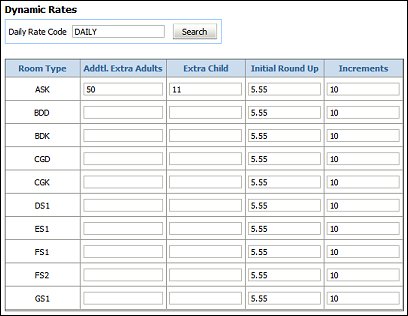
For each room type, you may enter values for an Extra Adult, Extra Child, Initial Round Up, and Increments for the Daily Rate. The values entered here will override any existing values already configured in Opera. You will see all Daily Rates calculated by ORMS on the Daily Rates screen in Opera.
Room Type. Room type.
Addtl. Extra Adult. Specify an extra adult charge to be added to the daily rate for reservations having more than two adults. This extra charge will be applied during the booking.
Extra Child. Specify an extra child charge to be added to the daily rate for reservations having a child accompanied by an adult. This extra charge will be applied to the rate during the booking.
Note: Currently, Child Buckets in ORMS Daily Rates are not available.
Initial Round Up. Enter a number which is greater than 0.00, but not more than 50.00. The digits of the initial round up value replace the last two whole numbers and any decimals of the daily rate. For example, if the calculated rate is 104.25 and the initial round up is 4.95, the calculated rate becomes 104.95 after the initial round up is applied. (If the calculated rate were 114.25 and the initial round up is 4.95, the calculated rate would also become 104.95.) If a number already exists in this field, it was created at Room Types configuration. The value entered here will override the previous value for ORMS Daily Rates.
Increments - A whole number (no decimals — for example, 5, 6, 10, 23 ) which must be greater than or equal to the initial round up amount. The sum of the increment and the initial round up cannot be greater than 100 (e.g., if the initial round up is 39.95, then the increment could not be greater than 60). The increment is added to the calculated rate after the initial round up is applied if the calculated rate amount is less than the level. The increment can be added multiple times, if necessary, to make the calculated rate equal to, or greater than, the Daily Rate 'level.') If a number already exists in this field, it was created at Room Types configuration. The value entered here will override the previous value for ORMS Daily Rates.
Note: You need to set up a hurdle schedule for the Daily Rate (ORMS>Configuration Tab>Hurdle Schedule) as otherwise the Daily Rate will not get updated in Opera.
Daily Rate Example
The Hurdle is Set at 601.00 for a given Date, Yield Category, and LOS. |
|||
Roomtype A: Upsell = 0 |
Initial Roundup = 4.95 |
Increment = 10.00 |
|
Roomtype B: Upsell = 165 |
Initial Roundup = 4.95 |
Increment = 50.00 |
|
Calculation for Roomtype A:
Calculation for Roomtype B:
See Also