
ORMS Configuration Miscellaneous
Note: This topic applies to ORMS ADF11.
Access the Miscellaneous Dashboard by selecting Configuration>Miscellaneous. The Miscellaneous Dashboard configuration allows users to set internal system parameters that are used for Optimization, such as:
Also, Reservation Ratios are important to the modeling of the business forecast and are necessary for accurate forecasting calculations.
Details are described in the following sections.
Select the system parameter settings or enter the reservation rejection ratio that you would like used for ORMS. The following text describes each field.
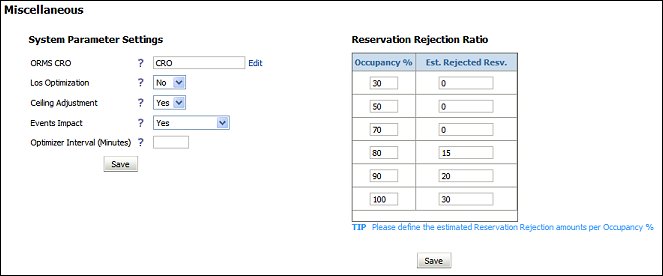
Question Mark/Help icon. During the process of entering parameters if you need an explanation of the fields, select the Question Mark/Help icon ![]() for informational prompts. The following field descriptions are identical to the Help prompts.
for informational prompts. The following field descriptions are identical to the Help prompts.
ORMS CRO. If an ORS license is active in the database, enter the CRO code that ORMS needs to initialize with.
If no ORS license is active, the value ‘CRO’ displays by default.
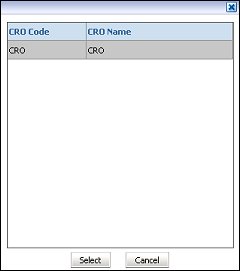
Explanation: When ORMS is installed in an ORS environment, the CRO code that the ORMS UI needs to initialize with needs to be entered. If ORMS is installed in a PMS environment, the default value 'CRO' must be used.
LOS Optimization. Select which Optimization process you want to use. The default value is No which will result in Stay Date Optimization. Select Yes if you want full LOS Optimization.
Explanation: This parameter will allow the hotel to have hurdles calculated based on Stay Date Hurdles only. If the parameter is set to No, ORMS will only calculate Stay Date (LOS=0) hurdles and all LOS1 to LOS7 will be calculated in the back end based on each day's LOS0, which means that Opera will still get up to LOS7 hurdles. Switching this parameter off (No) is very useful for hotels with a majority of short stay, i.e. 1 or 2 nights, rather than 5-6 nights.
Ceiling Adjustment. The default Yes results in ORMS calculating the Hurdle ceiling adjustments based on historical RevPAR for economy analysis. If No is selected, no ceiling adjustments based on historical RevPAR for economy analysis will be performed.
Events Impact. Select whether you want ORMS to calculate the impact of the RMS events or not. Setting this option to No or <No Selection>, the system will still consider event dates in history calculation but doesn't count their impact separately. The default is <No Selection>.
Explanation: This flag identifies if the system needs to calculate the impact of the events or not. Setting it to No or Null (No Selection) still considers event dates in history calculation but doesn't count the impact separately. When setting this parameter to Yes, it is recommended to group event with similar impact in order to have more historical dates.
Optimizer Interval (Minutes). Enter the value in minutes to set the interval in which the Optimizer Service will run.
Explanation: When left blank or set to anything below 15, the Optimizer Interval will be 15 minutes, as this is the minimum Interval time. If set to anything above 15, this value determines the minutes of the interval in which the Optimizer Service will run.
You will enter the estimated Reservation Rejection amounts along with the occupancy percentage.
Occupancy %. Type in the percentage of occupancy for the property.
Est. Rejection. Resv. Type in the estimated reservation rejection based on the occupancy % for the property.
Save. After entering selections, select the Save button to activate your entries or save the Reservation Rejection Ratios.
Cancel. If you do not want to save your changes, select Cancel.
See Also