
Upsell Rules
Open the Upsell Rules screen by selecting the Rules button on the Upsell Configuration screen. The Upsell Rules screen is used to configure the rules for the calculation of the reservation upsell amounts.
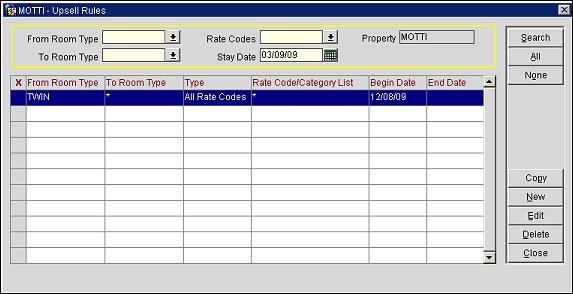
From Room Type. Select the down arrow and choose a "from room type" to filter the search results by the original room type.
To Room Type. Select the down arrow and choose a "to room type" to filter the search results by the room type that the original room type will be upsold to.
Rate Code. Select the down arrow and choose a rate code to filter the search by a rate code. This is the rate code to which the upsell rule applies.
Stay Date. Select the calendar tool and choose a stay date.
Property. Select the down arrow and choose a property to filter the search results by a property. This is the property for which an upsell rule is configured.
Note: In the search results grid, each row represents the rule to calculate the upsell amount for a pair of room types.
From Room Type. The "from" room type for the upsell rule. This is the original room type category.
To Room Type. The "to" room type for the upsell rule. This is the room category type that the original room category type will be upsold to.
Rate Code/Category List. The rate code/category list.
Begin Date. The begin date.
End Date. The end date.
Search. Select to begin search and display search results based on the defined search criteria.
All. Select to select all upsell rules in the search results grid. This allows a convenient way to select all upsell rules at once in the grid for coping.
None. Select to un-select all upsell rules in the search results grid.
Copy. Select to copy the highlighted or selected upsell rule(s) to another property.
New. Select to open the Upsell Rules-New screen and create a new upsell rule.
Edit. Select to open the Upsell Rules-Edit screen and edit a highlighted upsell rule.
Delete. Select to delete a highlighted upsell rule.
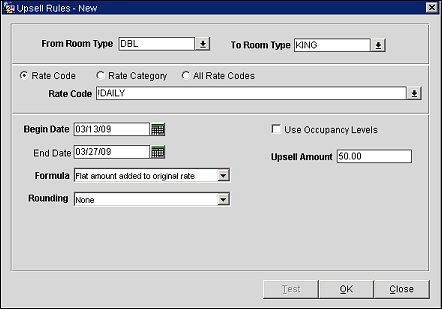
Selecting either the New or Edit button on the Upsell Rules screen will open the Upsell Rules-New/Edit screen. From this screen, users can add or edit an upsell rule. Upsell rules can be defined for one or more rate codes or for one or more rate categories.
From Room Type. Select the down arrow and choose a "from" room type from the list of values. This indicates the original room type requested by the customer.
To Room Type. Select the down arrow and choose a "to" room type from the list of values. This indicates the upsell room category.
Rate Code. (When radio button is selected, the label of the field below changes to "Rate Code.") Select the down arrow of the field below and choose one or more rate codes from the list of values. This specifies the rate code for which the upsell rule is being created.
Rate Category. (When radio button is selected, the label of the field below changes to "Rate Category.") Select the down arrow of the field below and choose one or more rate categories from the list of values. This specifies the rate category for which the upsell rule is being created.
Note: When considering which rate codes/rate categories should be allowed to be upsold, it is suggested that the decision be based on the rate that is already being paid by the guest. In other words, if the property is already achieving a higher profit margin on the original rate, the property might be willing to allow a discount on the rate for an upsell room type. However if the guest is already receiving a substantially discounted rate, the user may not wish to apply the same upsell consideration.
All Rate Codes. Select to use all rate codes. All rate codes will automatically be selected.
Begin Date. Select the calendar tool and choose a begin date. This represents the begin date of the date range for which the upsell rule is valid.
End Date. Select the calendar tool and choose an end date. This represents the end date of the date range for which the upsell rule is valid.
Note: When using the begin date/end date fields, the reservation must fall entirely within the specified date range. For example, if a sell rule is configured for the date range of September 22 to September 24, then the upsell rule would not be considered for a reservation that is arriving on September 22 and staying until September 26.
Formula. Select the down arrow and choose a formula to apply to the rule. The formula selected here will be used to calculate the upsell amount that is offered. The following formulas are available:
Rounding. Select the down arrow to choose a rounding operation for the rule. The following operations are available: None, Up, Down, Up - Keep Decimal, or Down - Keep Decimal.
Use Occupancy Levels. Select to indicate that the calculated amounts/percentages, dependent of the Formula field, are to be based on the occupancy levels of the property. When selected, an "Amount Per Occupancy Level" grid will display. Use this grid to define the upsell amount that will be offered for each occupancy percentage.
Note: If the Use Occupancy Levels check box is selected, the Upsell Amount field will no longer be displayed and the upsell amount that is offered will be based on the occupancy level amounts defined here. In addition, if a new formula is selected, all occupancy level amounts that are defined here will be cleared. 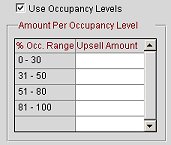
Upsell Amount. If not using Occupancy Levels, the value entered in this field will be used to calculate the upsell amount/percentage, dependent of the Formula field.
Note: When the Formula is changed to a percentage (% of difference added to original rate or % of original rate added to original rate) the label for this field will change to Upsell Percentage. In addition, the upsell amount that is entered here will be cleared when a new formula is selected.
Test. Select to open the Upsell Rules Test screen and test the rule.
OK. Select to save a new upsell rule or to save changes to an existing rule.
See Also