
Menu Item Configuration
Select Configuration>Catering>Menu Item Maintenance to display the Menu Item Configuration screen. Use this screen to set up and edit Menu Item Classes and Menu Items within each class.
Note: When the license codes Webservices Sales & Catering WCS_XXX or the Webservices Conference Center WCC_XXX are active, an additional flag 'Bookable via Web Site' is available for selection on the Menu Item Name - Edit or Menu Item Name - New screen. Selection of this flag will enable the configured menu item to be available for booking via the website. Selection of this flag is also inherited from the associated Menu Item Class. If the item being configured is assigned a menu item class that has this flag selected, the menu item will also have this flag selected by default. If the menu item being configured is assigned to an menu item class that does not have this flag selected, the flag will not be available on the menu item.
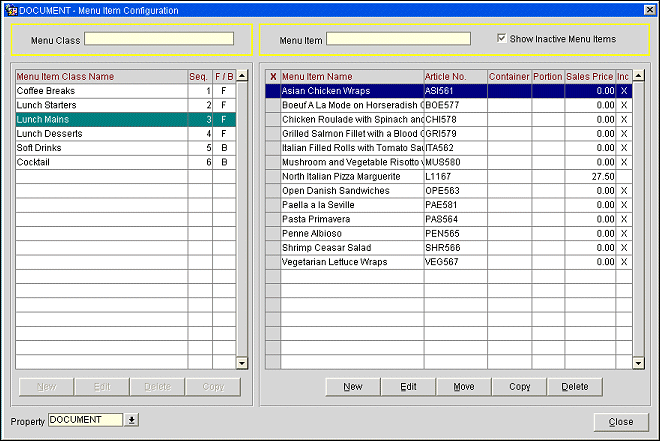
Menu Class. Type a search string. You may search using the partial or full name of a menu class.
Menu Item. Type a search string. You can search using the partial or full name of a menu item.
Show Inactive Menu Items. Select this check box to include inactive menu items in the Menu Item Name grid. By default, this check box is not selected.
Note: Inactive menu items may not be booked for a catering event; however, if already attached to an event prior to being made inactive, an inactive menu item will not be de-attached from the event.
Property. Select the down arrow to choose the property for which you wish to display menu item classes and menu items. Available in multi-property environments.
Close. Close the screen.
See Also