
Event Options
The Event Options screen appears when you select the Options button from the Event Search screen or the Events screen.
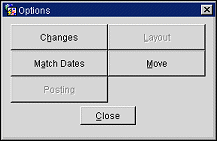
The following options are available.
Changes. Allows access to the Event Change Log.
Layout. If the MeetingMatrix interface is installed and the function space selected for the highlighted event has a MeetingMatrix layout diagram available, this button launches MeetingMatrix. MeetingMatrix can be used to customize the function space layout for this event.
Match Dates. Use this option to Match an Event date to the Event Reservation date. When this option is selected, the Match Event Dates screen displays which prompts you to choose between matching the Event Reservation start date to the Event start date or the Event Reservation end date to the Event end date. Select the appropriate check-box then click the OK button to proceed.
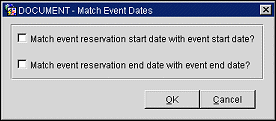
Note: The Match Dates feature is only available for Events that are booked in rooms that are designated 'Can Be a Meeting Room' on the Room Types New/Edit screen located at Configuration>Reservations>Room Types>New/Edit. See Adding Room Types for more details. Event Reservations for these function spaces are generally created starting the day before the event and/or ending one day after the event in order to avoid having the room occupied by a sleeping guest. If this extra time is not required and the room should be available for sleeping guests the night before/after the event, this option will shorten the event reservation accordingly.
Move. Move the event from its current date or business block to another date or business block. See Copy or Move an Event for details.
Posting. Access banquet posting for the event. See Posting Event Charges for details.
See Also