
Copying or Moving an Event
The Copying Events screen is accessed by selecting the Copy button from the Events screen, or by highlighting an Event on the Event Search screen and selecting the Copy button. The Moving Events screen is accessed by selecting the Move button form the Events screen, or by highlighting an Event on the Event Search screen and selecting the Move button.
Note: When a business block covers several days you may move an event to any day between and including the business block begin and end dates. (You may not move an event to a past date if the event function space is designated as Can Be Meeting Room). Moving an event is accomplished in exactly the same manner as copying an event to another date. When you move the event, however, it is no longer scheduled for the original date. Follow the Copying to Another Date overview to understand the concept of moving an event.
When copying an event or master event, it can be copied to either other date(s) or another function space(s). You will be prompted to select the type of copy you want to make.
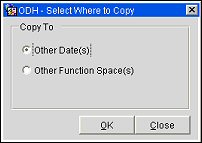
When copying a sub event, it can be copied to either other date(s), another function space(s), or to another master event(s). See Moving or Copying a Sub Event for details on copying a sub event to a different master event(s). You will be prompted to select the type of copy you want to make.
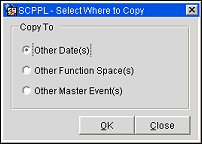
Each of the options is described below.
When the Blocks>Extended Copy Options application parameter is set to N, an additional Copy Options prompt allows you to specify whether you want to include notes and resource information from the source event(s) when you perform the copy.
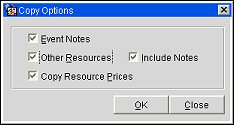
Choose the appropriate options for your needs and select the OK button. By default, all options are selected.
Event Notes. When selected, event notes will be copied from the source event(s) to the new event(s). This option is selected by default when the Catering>Copy Event Notes application parameter is set to Y.
Other Resources. When this check box is selected, resources other than the function space (menus, menu items, and items) will be copied from the source event(s) to the new event(s).
When Other Resources is selected, you have two additional options: Include Notes and Copy Resource Prices.
Include Notes. When this check box is selected, resource notes will be copied to the new event(s).
Copy Resource Prices. When selected, the price and discount % from the source resources will be copied to the new events. When Copy Resource Prices is not selected, the price for the new resources will be taken from configuration and the discount % will not be copied. Un-selecting this option is useful, for example, when the original event was configured prior to a price change and you wish to use updated pricing.
When copying a business block or an event with the application parameter Extended Copy Options set to Y, the Copy Resources Prices check box is not checked by default.
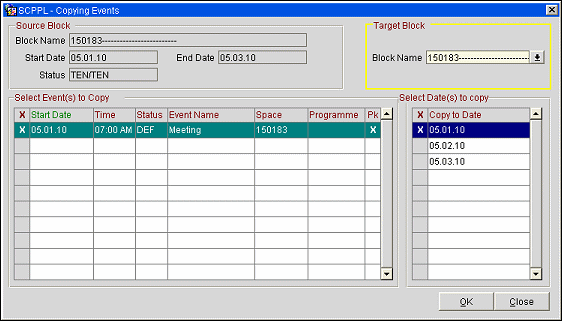
Note: The default sort order on the Event Search results displayed on this screen is Event Start Date -->Event Start Time --> Event Insert Date/Time --> Event ID.
An event can be copied from one day to another within the same business block as well as between business blocks. It is possible to select several events at the same time to be copied. This is an easy way to create catering programs over several days if the events are repeated each day with the same or very similar details.
Information that is displayed in the upper left corner of the screen is source information. Most of the information that is copied with the event is pulled from the Block Source. Source information is pulled from the original business block that the event is associated to.
Note: When the application function Catering>Event Packages is set to Y, the Pk Column displays on the Select Event(s) to Copy grid, and indicates that the source event is a package event.
Block Name. Select the down arrow to display the Business Block Search screen, allowing the user to copy the event to the business block or to a different business block.
Start Date. Start date of the source event.
Time. Start time for the source event.
Status. Status of the source event.
Event Name. Name of the source event.
Space. Function space associated with the source event.
Programme. Programme code of the source event.
PK. An X in this column indicates that the source event is a package event.
Copy to Date. Select the date or dates to which the selected event(s) needs to be copied.
Proceed. Continue with the event copy to the selected date.
Cancel. Cancel the selected event copy.
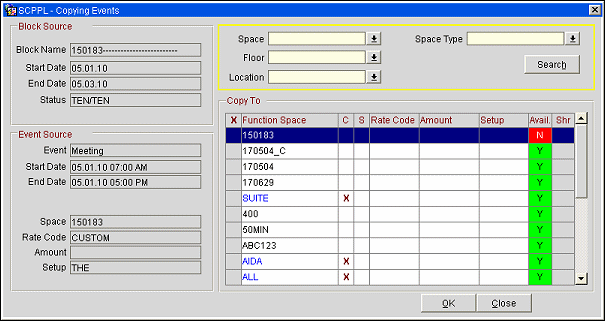
An event can be copied from one function space to another within the same business block. It is possible to select several spaces to which the source event should be copied. Information that is displayed down the whole left side of the screen is source information. All of the information that is copied is pulled from the Block Source and Event Source.
Space. Select the drop down arrow to display a list of function spaces by which the list of function spaces will be filtered.
Floor. Select the drop down arrow to display a list of floors by which the list function spaces will be filtered.
Location. Select the drop down arrow to display a list of locations by which the list of function spaces will be filtered.
Space Type. Select the drop down arrow to display a list of space types by which the list of function spaces will be filtered.
X. An X in this column indicates that the highlighted function space has been selected. This can be done by either a single click in the X column next to the highlighted function space or using the space bar once the desired function space has been highlighted.
Function Space. Function space name. Take note that Function Spaces that require an Alternate Space are NOT listed in these results.
C. An X in this column indicates that the function space is a combination space.
S. An X in this column indicates that the function space is a shareable space.
Rate Code. Rate code selected for the copy to function space.
Amount. Rate amount selected for the copy to function space.
Setup. Setup style selected for the copy to function space.
Avail. Displays if the copy to function space is available or not. An N displays if the space is not available and a Y if it is.
Shr. If the copy to function space is sharable, clicking in this column will mark it with an X and indicate that the new event should be created with the function space as shareable. If this column is not marked with an X, the new event will be created with the function space as exclusive (not-shareable).
Note: All selected spaces need to have a rate code and a setup style associated with them before the user can proceed with the copy process. If the space does not, then a message box is displayed warning the user.
Search. Initiate the search and populate the Copy Event To (Business Block) grid on the lower part of the screen.
Proceed. Continue with the copy to the selected function space.
Cancel. Cancel the event copy operation.
See Also