
Business Block Options in SFA
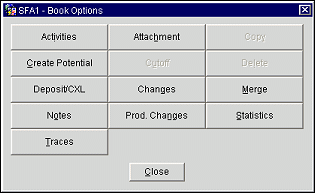
Activities. (Available for Master and lead bookings.) Go to the Activities Search screen with the Account Name, Contact Name, Business Block Name, Main Owner and the System Date for the record that you have highlighted in the Search grid passed through to the Activity Search Criteria. If there are no Activities for that date onwards, the grid will be blank. However, if you remove the date and re-search the database you will see all the past activities that match the search criteria.
Attachment. Go to the Attachment screen where you are able to attach different types of files from your local or network drives.
Copy. Copy the business block and attached information. Once this button has been selected you will be taken to the Copy Booking screen where you have the choice to copy all or some of the original booking for the same or different dates. (In SFA, lead bookings are not copied with the master.)
Create Potential. Select this option to create a potential from this Business Block. The potential record will be created with the following fields defaulted from the Business Block: Company, Travel Agent, Name, Owner, Hotel, Market, Rate Code, Peak Rooms, Lead Time, Attendees, Duration and Month.
Cut Off. Search on the cutoff date for the booking (the date at which the booking (room block) will be released back into general inventory if not finalized). (Not available for SFA master bookings or lead bookings.)
Delete. Delete the Business Block. If there are any reservations or Posting Masters attached to this Business Block you will not be able to delete this Business Block.
Deposit/CXL. Use this option to create deposit/cancellation rules for this Business Block.
Changes. (Available for Master and lead bookings.) Show changes to the Business Block screen that the users have made. Changes will also be reflected in the User Activity Log.
Merge. Use this option to manually merge Bookings that arrive in SFA from an external system via OXI into existing leads. The Merge Process enables a search for the lead that the booking resulted from and merges the booking to it. All booking details are retained, but the lead owner initials will be applied to the booking.
Notes. Go to the Notes screen where you add specific notes for this Business Block. Notes may pertain to any information regarding this piece of business.
Production Changes. Show a search screen that will take you to the Revenue and Status Changes screens.
Statistics. Show the summary of the entire Business Block. This will take you to the Summary Info screen.
Traces. Use this option to create traces for the Business Block based on date.
See Also