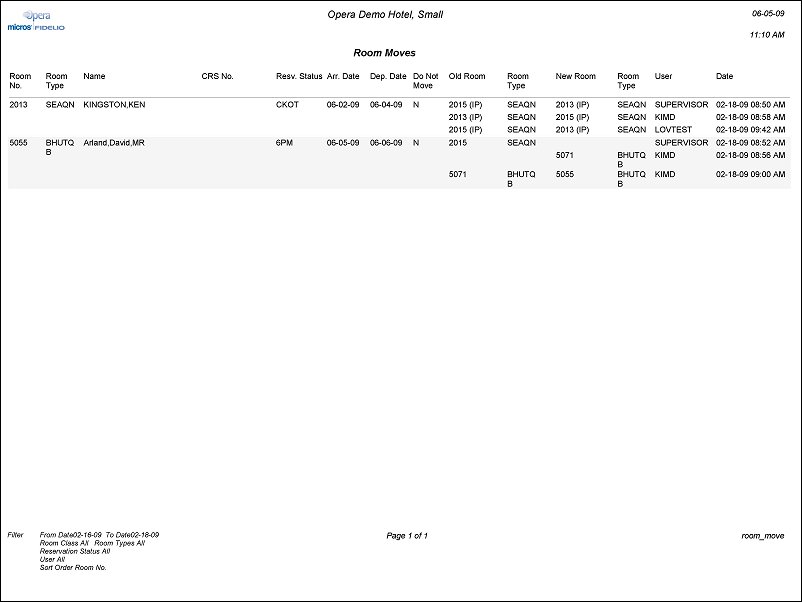Room Moves (room_move with GEN1.FMX)
Note: When printing this Report help topic, we recommend printing with Landscape page orientation.
The Room Move report shows which reservations have been moved to a different room number for a particular date or a range of dates. A filter option for Reservation Status lets you include reserved guests and/or in house guests. This report will key off of the reservation history.
The report excludes the initial assignment of a room number (i.e., the first time a room number is assigned to a reservation). Reservations that have had a room number assigned and then un-assigned will be shown. Other data includes the user who conducted the room move, and the old and new room number.
The Room Move report will display the current room status and not the status when the room move was performed. This can also be confirmed within the User Activity Log.
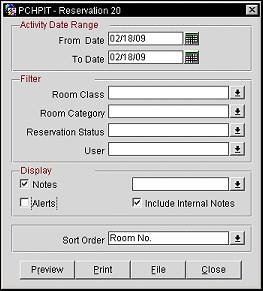
From Date/To Date. Select a From Date and To Date to report on Reservations having activity within the specified range of dates.
Room Class. Multi select LOV for filtering on specific Room Classes. Only include reservations that are made for a room type that is in the selected room class. Available when the General>Room Class application function is set to Y. Default is all room classes.
Room Type. Multi select LOV for filtering on specific room types. Only include Reservations that are made for a room type that is selected. Default is all room types.
Reservation Status. Multi select LOV for filtering on specific reservation statuses. Only include Reservations that have a reservation status that is selected. Default is all reservation statuses. Depending on the reservation statuses selected, the report can show room changes before the guest checked in as well as room moves for in-house guests.
User. Multi select LOV for filtering on specific users. Both active and inactive users (except inactive "internal" users configured to allow external interface systems to log in) are included. Display all of the room moves that have been completed by the selected user(s). Default is all of the configured users.
Notes. When checked, all notes attached to the Reservation and Primary Profile will be displayed on the report. The user can select from the Note or Comment types they would like included on the output from the multi-select list.
Alerts. When this check box is selected, alerts associated with the Reservation are displayed. The checkbox will only be displayed when the application function Reservations>Alerts is active.
Include Internal Notes. When the Notes check box is selected, an additional check box is also displayed that allows the option of including those Notes that have marked as “internal”. If this checkbox is NOT selected, the Filter information on the report output does not display that “internal” notes are not included.
The sort order options are Alphabetical, Room Number, Room Type, Room Class, Arrival Date.
Preview. Select to preview the report in a PDF format.
Print. Select to print the report.
File. Select to save the report as a file.
Close. Select to exit the specific report.