
Reservation Options
The Reservation Options menu is accessible from the Reservation screen, from the Reservation Search screen, from the Arrivals screen and from the Waitlist screen. Access the Reservation Options screen by selecting the Options button from any of these screens.
Note: When the Enhanced Options Management application setting is activated (General>Parameters>Enhanced Options Management = Y) you can also access the blue Options command line directly in the lower part of the Reservation screen. See Reservation screen for information on how to use this functionality.
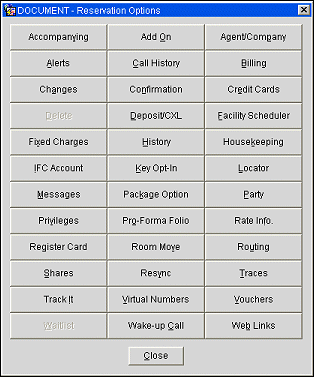
Note: Not all options will be available, depending on your user permissions, the reservation status, application parameters, and other conditions.
When the General>Enhanced Options Management application parameter is set to Y, you have several ways to quickly access the Options menu choices.
To scroll through all of the available options in alphabetical order, press the Up and Down arrow keys. Then, to select the option displayed in the command line, press the Enter key.
Type the first letter of the option to list the option in the command line. Then, to select the displayed option, press the Enter key. If there are multiple options that begin with the same letter, they are displayed in alphabetical order as you repeatedly type the first letter.
Type the first three letters of the desired option in the command line (for example, type mes for the Messages option). The requested screen opens immediately. When two or more options have the same first three letters, the alphabetically first option is chosen.
See Also