
Add On Reservations
To access the add on option, select the Add On button from the Reservation Options menu. (The Reservation Options menu is accessible from the Reservation screen or from the Reservation Search screen.)
Use the add on option as a shortcut for duplicating an existing reservation, even if the reservation has been cancelled, a no show, due out, or checked out. This option is useful, for example, if a guest asks for an identical (or nearly identical) reservation for a future stay. The add on reservation will save you time because it will already include all necessary information; just make sure that you change the arrival and departure dates on the reservation copy.
When you select the Add-On button from the Reservation Options menu, the following screen appears.
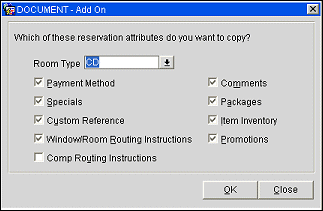
Choose the options that correspond to the features you wish to copy to the add-on reservation and select the OK button.
Room Type. Select the down arrow to choose the room type for the add-on reservation. By default, the room type of the original reservation is selected.
Payment Method. Select this check box to copy the payment method to the add-on reservation. Selected by default.
Specials. Select this check box to copy specials to the add-on reservation. Selected by default.
Custom Reference. Select this check box to copy the custom reference to the add-on reservation. Selected by default.
Window/Room Routing Instructions. Available if the Cashiering>Routing application function is set to Y. Select this check box to copy window and/or room routing instructions to the add-on reservation. Selected by default. On the other hand, routing instructions will not copy to a new reservation should the existing routing instruction be assigned to a checked out, no show, cancelled, or waitlisted room reservation.
Comp Routing Instructions. Available when the OPP_GCA Opera Comp Accounting add-on license is active. Select this check box to copy comp routing instructions to the add-on reservation.
Comments. Select this check box to copy comments to the add-on reservation. Selected by default.
Note: When the parent reservation has comments, the comments are copied over to the add-on reservation with the current business date.
Packages. Select this check box to copy packages to the add-on reservation. Selected by default.
Item Inventory. Available if the Reservations>Item Inventory application function is set to Y. Select this check box to copy item inventory to the add-on reservation. Selected by default.
Promotions. Available if the Rates>Promotions application function is set to Y. Select this check box to copy reservation promotions to the add-on reservation.
In addition to the options you select here, all other information will be carried over from the original reservation to the add on reservation with the following exceptions:
Note: If the rate code attached to the original reservation is not available for the dates of the new reservation, you will not be permitted to create an add on reservation.
Note: If you apply the add on option to a block reservation, you do not increase the size of the block; instead you will pick up a reservation from the block. If all available rooms in the block have already been picked up, you may only create an add on if the block is designated as elastic; in this case, the add on reservation will increase the size of the block.
Depending on the features of the original reservation, you may see one or more of these other messages:
If the original reservation has more than one room, the message, "Do you want the add on reservation to be for <number> rooms?" appears. Respond Yes if you want the add on reservation to have the same number of rooms as the current reservation. Respond No if you want the add on reservation to be for one room only. You may, of course, change the number of rooms once the new add on reservation is displayed.
If the original reservation has a fixed rate, the message, "Rate for reservation should be <amount>. You are charging <amount>. Do you wish to update to the new price?" Respond Yes if you want to change the new reservation to the standard rate. Respond No if you want to apply the fixed rate to the add on reservation.
If the original reservation has a reservation type equal to the value set for the Reservation>Deposit Reservation Type application setting, the add on reservation does not have a value inserted in the Reservation Type field. This allows the user to manually select the reservation type for the add on reservation. But if the reservation type in the original reservation does not equal the value set for the parameter, then the add on reservation copies the reservation type from the original reservation.
Note: The add on reservation is assigned its own confirmation number.
See Also