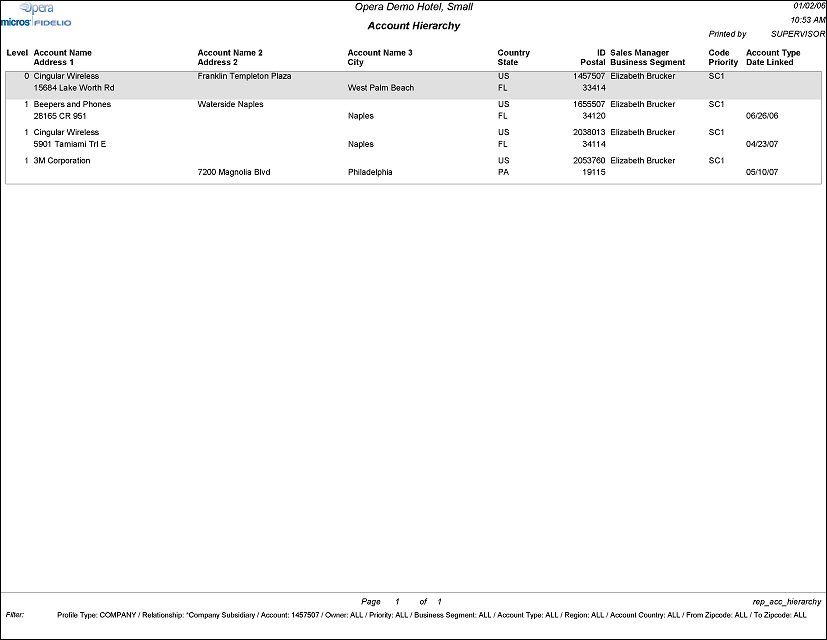Account Hierarchy Report (REP_ACC_HIERARCHY.REP with REP_ACC_HIERARCHY.FMX)
The Account Hierarchy report allows for the selection of master accounts through select search criteria, and prints details of the master, as well as all associated subsidiary accounts linked to the master by a defined relationship type. Details will include account name, address, and several classification codes.
For purposes of this report, the definition of a Master Account is any company, agent or source profile that has subsidiaries linked beneath it with the selected relationship type, but which does not have any further relationships linked to it with the selected relationship type above it.
Note: When printing this Report help topic, we recommend printing with Landscape page orientation.
Note: This report requires that the user be granted the ACCOUNT PRINT permission in the selected property to run the report. Also, the Property LOV in this report is further limited by the properties to which the user has the appropriate access granted.
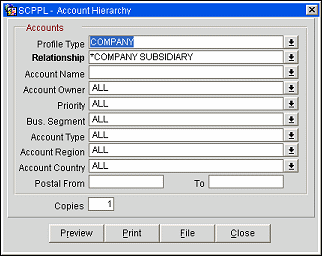
Profile Type. Select a Company, Agent or Source to print on this report.
Relationship. Select from a list of all configured relationship types between Companies, Agents and Sources that are checked as Hierarchical. If a profile type has been selected in the filter above, this LOV displays only those relationship types pertaining to the selected profile type.
Account Name. Opens the Account Search screen for selection, pre-filtered for Master Accounts with linked Subsidiaries using the selected relationship type only. Select one or more account names to print on this report. If no relationship has been selected, this option is disabled.
Account Owner. Displays all Salesreps that have property access permissions to the current property. Select one or more Salesreps to use as a filter on this report.
Priority. Select one or more priorities from this LOV. This option takes into consideration general versus property specific Priority Configuration and will query and display both where applicable.
Business Segment. Select one or more Business Segments from the Sales Info screen.
Account Type. Select one or more Account Types from the Sales Info screen.
Account Region. This option allows you to select one or more Geographical Regions of the Master's location and displays regions configured in Configuration>Profile>Geographical Data>Regions. This option derives the region from the Master Account's country code.
Account Country. Select one or more Country codes to use as a filter on this report.
Postal Code Range. Enter a range of postal codes to filter accounts by.
Note: All filters only apply to the selection of Master Accounts. All Subsidiaries for the resulting Master Accounts will print regardless of matching the selected filters.
This report prints first by account then by subsequent Subsidiary in hierarchical order. Each section contains the following details: Level, Account Name/Address 1 , Account Name 2/Address 2, Account Name 3/City, Country/State, Account ID/Postal Code, Sales Manager/Business Segment, Sales Manager Owner Code/Priority, Account Type/Date Linked (the date the subsidiary was linked to the Master - this displays only for Subsidiaries). Sub-accounts will print for the subsequent levels in the order of the hierarchy.
For example:
- Master Account (level 0)
- Sub-account 1 (level 1)
- Sub-account 1a (level2)
- Sub-account 1b (level2)
- Sub-account 1b1 (level 3)
- Sub-account 1b2 (level3)
- Sub-account 1c (level2)
- Sub - account 2 (level 1)
- Sub - account3 (level 1)
- Sub- account 3a (level2)
- Sub- account 3b (level2) etc.
This report is formatted in such a way that a delimited data export produces the above mentioned columns for import into Excel.