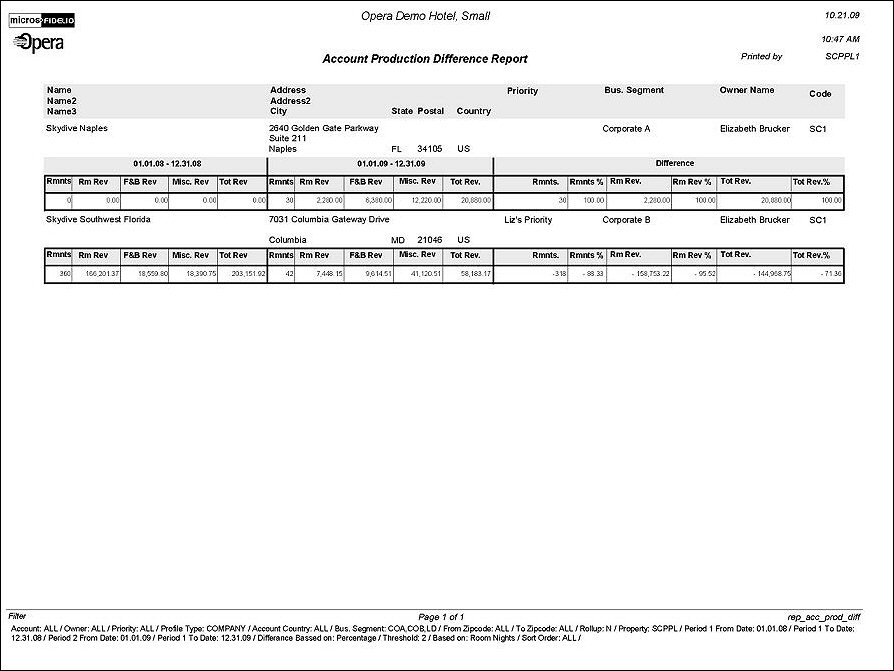Account Production Difference (REP_ACC_PROD_DIFF.REP with REP_ACC_PROD_DIFF.FMX)
The Account Production report enables management to identify accounts that drop in production as compared to a similar period in previous years and allows for the appropriate sales actions to be taken to get the account back on track. The report shows a comparison of room nights, Room Revenue, and Total Revenue between the two selected date ranges.
Note: When printing this Report help topic, we recommend printing with Landscape page orientation.
Note: This report requires that the user be granted the ACCOUNT PRINT permission in the selected property to run the report. Also, the Property LOV in this report is further limited by the properties to which the user has the appropriate access granted.
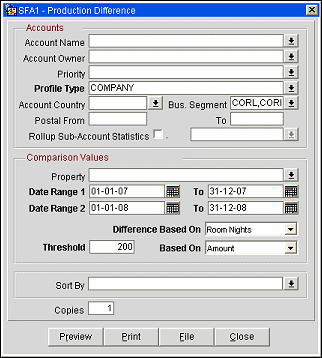
Account Name. When this option is selected the Account Search screen displays. Select one or more accounts for which this report is to be run.
Account Owner. Select one or more accounts owners for which this report is to be run.
Priority. Select one or more priorities for this report.
Profile Type. Select a profile type (e.g. Company, Agent, or Source).
Account Country. Select one or more countries to use as a filter for this report.
Bus. Segment. Select one or more business segments to use as a filter for this report.
Postal Code Range. Enter a range of zip codes to be used as a filter for this report.
Rollup Sub-Account Statistics. If checked, the relationship selection field is enabled. Statistics of all accounts that are linked in any level underneath the selected account with the selected relationship will be rolled up.
Property. Select one or more properties. The report details will filter the statistics based on the selected properties.
Date Range 1 From/To. Date Range 1 to calculate and print statistics for. Date Range 1 will serve as the baseline for the Difference section.
Date Range 2 From/To. Date Range 2 to calculate and print statistics for. Date Range 2 will be compared against Date Range 1 in the Difference section.
Difference Based On. Select either Room Nights, Room Revenue, or Total Revenue. Accounts will be selected for inclusion in the report based on the value selected.
Threshold. Numeric field to define the threshold the report should use in filtering which accounts to select for inclusion in the report.
Based On. This refers to the Threshold field. Select either a Percentage or an Amount.
Note: Filtering on a threshold will only print those accounts where the absolute value of the production difference between date range 1 and date range 2, as defined in Difference Based On, is higher than the number specified in Threshold field (either a percentage or value determined by the field Difference Based On).
Sort Order. Select either 'Account Name' (ASC), 'Difference Amount' (DESC) or Difference Percentage (DESC). The sorting by difference refers back to the value selected in the Difference Based On field.
Copies.
Preview. Use the preview option to view the generated output of this report in PDF format.
Print. Use the Print button to print the report to the selected output.
File. Prints the generated report output to an *.rtf file.
Close. Closes this report screen.
This report displays for each account in four major sections. The first section contains the account name, name 2, name 3, address, address line 2, city, state, postal code, country, priority (detailed), business segment (detailed) account owner name and owner code. The second section contains room nights, room revenue, f&b revenue, miscellaneous revenue and total revenue for date range one.
This report will count DAY USE reservations as 1 room night in central. Additionally, room night calculation is now based on the Departure/Arrival date columns (with the exception of DAY USE reservations) instead of on the Rmnnights column.
The third section contains room nights, room revenue, f&b revenue, miscellaneous revenue and total revenue for date range two. Finally, the fourth section contains a comparison on room nights, room revenue and total revenue between date range 1 and 2 with a numeric and percentage variance comparing date range 2 to date range 1
If the report is run in PMS or S&C (property based), the report data is calculated from daily Reservations Statistics. If the report is run from ORS or SFA (central based) the report data is calculated from Stay Records.
The report data will be based on net revenue figures. Differences will be calculated as follows:
Room Nights = Room Nights Date Range2 - Room Nights Date Range 1 Room Nights % = (((Room Nights Date Range 2 / Room Nights Date Range 1)* 100) - 100) |
|
Room Revenue = Room Revenue Date Range 2 - Room Revenue Date Range 1 Room Revenue % = (((Room Revenue Date Range 2 / Room Revenue Date Range 1)* 100) - 100) |
|
Total Revenue = Total Revenue Date Range 2 - Total Revenue Date Range 1 Total Revenue % = (((Total Revenue Date Range 2 / Total Revenue Date Range 1)* 100) - 100) |