
Rate Header Tab
In the Rate Setup - New (or Rate Setup - Edit) screen's Rate Header tab, you define the basic rate code information (the sell dates, default availability restrictions, special market or source code defaults, available room types, long information, etc.). Each rate code can have various rate details. Rate details can be specific for certain room types and rate seasons. In the rate details, the actual rate amounts are determined according to single/multiple occupancy, standard specific days of the week rates, and specials, such as package additions, etc. Complete the rate header information for the new rate code and once completed and saved, select the Rate Details tab to continue configuring your rate code.
To create new rate codes or edit existing codes, select Configuration>Rate Management>Rate Classifications>Rate Codes. The Rate Codes screen displays. From the Rate Codes screen you may elect to edit an existing rate code or create a new rate code. For either of these options, the Rate Setup screen appears with the Rate Header tab displayed.
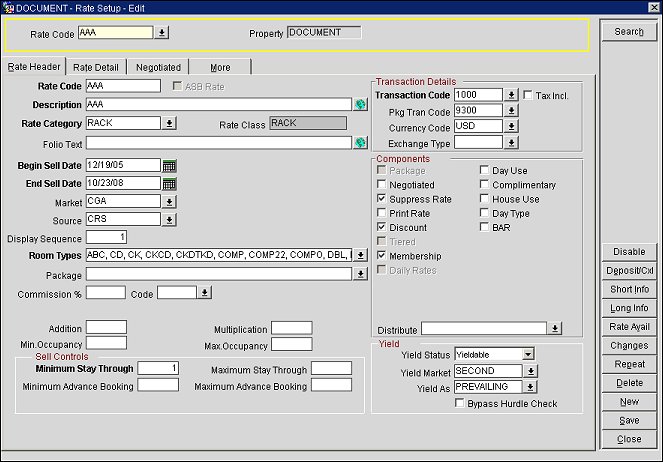
Available Options for Rate Header, Rate Detail, and Negotiated Tabs
Rate Code. Select the down arrow to choose the rate code which you wish to search for.
Property. (View only.) Property to which the rate code applies. Available when the OPP_MHOT Multi-property PMS add on license is active and when the OPR<version number>ORS license code is active.
New. Select the New button to create a new rate code for the property.
Delete. Select the Delete button to delete a rate code for the property. A rate code may not be deleted if any of the following are true:
Resync. (Available when an OXI interface is present.) Use this button to synchronize individual rates to one or multiple OXI Interfaces directly from the Rate Header tab screen. When selected, this option displays the Interface IDs screen. Note that only active OXI Interfaces are available for selection from this screen. Select the available OXI Interface to sync the current record to, and then select OK. Once the record has completed synchronization with OXI, a message displays verifying that the message was sent to OXI. See OXI Resync for OPMS for more details.
Repeat. Repeat the rate code header and, optionally, the rate details of a selected rate code for one or more new rate codes to be configured for the property only. This function eliminates the need for repetitive typing when creating rate codes for similar periods or for similar amounts. When you select Repeat, Opera displays the Copy Rate Code screen.
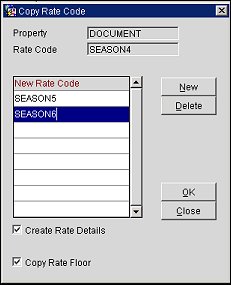
Type the code for the new rate code in the New Rate Code field. If you wish to make multiple copies, select the New button and enter another new rate code. The Create Rate Details and Copy Rate Floor (available if the Rates>Rate Floor application parameter is set to Y; see Rate More Tab for details) check boxes are pre-selected. De-select either check box if you want to create different rate details and/or rate floor(s) for the new rate(s). Select the OK button to save the new rate(s). You may edit the individual rate codes if you wish to differentiate them.
Approve. Available when the Rates>Functions>Rate Code Approval application setting is set to Y and a user has the RATEMGMT CONFIG>APPROVE RATE CODE permission granted. Select this button to approve a newly created rate code (The rate code's status will change from "NEW UNAPPROVED" to "APPROVED.") When a user without the APPROVE RATE CODE permission creates a new rate code, the rate code will be marked internally as "NEW UNAPPROVED," and the user will not be able to approve the rate code (The Approve button will not be displayed for this user.)
For a user with the APPROVE RATE CODE permission, the Approve button will be available on the Rate Header for approving rate codes with a status of "NEW UNAPPROVED." However, when this user creates a new rate code, it will automatically be approved and not require selection of the Approve button.
When using rate code approval functionality, users will need to verify that the MANUALLY DISTRIBUTE business event element is configured and selected for the UPDATE RATE HEADER business event for all relevant interfaces. If the MANUALLY DISTRIBUTE business event element is not configured, rates will not be triggered when the rate code is approved by an authorized user.
Note: When Rate Code Approval is set to Y, rate codes created by a user without the APPROVE RATE CODE permission will not be displayed in rate availability, rate queries, or rate channels until they are approved by a user with the permission.
Disable. Only available when the Rates>Functions>Rate Code Approval application function is set to Y and a user has the RATEMGMT CONFIG>APPROVE RATE CODE permission granted. Select to disable the rate code and change its status to "DISABLED." When a rate code is disabled, the rate code is not available for sale in the property or in any of the property channels.
Submit. Only available when the Rates>Functions>Rate Code Approval application function is set to Y, a user has the RATEMGMT CONFIG>APPROVE RATE CODE permission granted, and a rate has been disabled. Select to submit a disabled rate code for approval after optional edits have been made to it. When the Submit button is selected, the rate code's status will change from "DISABLED" to "CHANGED UNAPPROVED."
Enable. Only available when the Rates>Functions>Rate Code Approval application function is set to Y, a user has the RATEMGMT CONFIG>APPROVE RATE CODE permission granted, and a rate code has a status of "CHANGED UNAPPROVED." Select to enable the rate code and change its status from "CHANGED UNAPPROVED" to "APPROVED."
Reject. Only available when the Rates>Functions>Rate Code Approval application function is set to Y, a user has the RATEMGMT CONFIG>APPROVE RATE CODE permission granted, and a rate code has a status of "CHANGED UNAPPROVED." Select to reject the rate code and change its status from "CHANGED UNAPPROVED'" to "DISABLED."
Deposit/Cxl. Display the Rule Schedules screen to set up deposit and/or cancellation rule schedules to be associated with this rate code. Available when the Cashiering>Deposit Handling and Cashiering>Cancellation Handling applications functions are set to Y. The button is labelled Deposits if only Deposit Handling is active, or Cancellations if only Cancellation Handling is active.
Rate Avail. Display the Rate Availability screen filtered to display a year view for the current rate code. Available when the Rates>Rate Restriction application function is set to Y.
Changes. Display the User Activity Log filtered to display changes to the current rate code.
Access Excl. (Available when the OPR<version number>ORS license code is active.) Select this button to open the Rate Access Exclusion screen where you can exclude other Opera systems from this rate code. The rate code is not visible to the Opera system for the specified date range. For more information, see Rate Access Exclusion.
Note: See Short Info and Long Info below. When the OPR <version number> ORS license code is active, an application setting provides available display options for Short Info, Long Info and a combination of both through the Selling Screen>Settings>RATE INFO DISPLAY application setting. The text descriptions of rooms and rates are entered here in the Rate Header tab: select Short Info and Long Info buttons. The Rate Header tab Rate Description field contains the rate description text that appears on the first line after the Room description in the Room/Rate Description box on the ORS Sales Screen/Rate Availability screen. Typically, the RATEDESC information is for managers, the RATESHORTINFO is for agents, and the RATELONGINFO is for the guest.
GDS Dist. (Available when the OPR<version number>ORS license code is active.) This button appears when the Channel Allowed check box has been selected. Select this button to publish the rate to GDSs. For more information, see GDS Distribute.
Short Info. Select this button to enter the information that you wish to display in the Info field on the Rate Query Details screen when rates associated with this rate code are highlighted. This information is also available when viewing rates from the Cross-Selling screen, and, when the OPR<version number>ORS license code is active, from the ORS Sales Screen/Rate Availability screen.
Long Info. Select this button to enter the information that you wish to make available when the Long Info. button is selected for rates associated with this rate code on the Rate Query Details screen. This information is also available when viewing rates from the Cross-Selling screen and, when the OPR<version number>ORS license code is active, from the ORS Sales Screen/Rate Availability screen.
Sell Msg. Select the Sell Messages button to configure specific sell messages for the rate code. When selected, the Sell Message Maintenance screen opens and sell messages can be configured for the rate code. When users highlight a rate on the Rate Availability screen that has had a sell message configured, they will see the rate's sell message displayed. For more information, see Sell Messages. Available when the Reservations>Sell Message application parameter is set to Y.
Chnl. Dist. (Appears when the Channel Allowed check box is selected.) Select this button to open the Channel Distribution screen and publish the rate to all channels that have been configured in the rate code template. For more information, see Understanding the Channel Distribution Screen.
Save. Save a new or modified rate code.
Rate Code. Enter the code to be used to identify the rate code, for example RACK, CORP1, MEETING, or WEEKEND that you wish to search for or the code to be used for the new rate code about to be configured. This is the code by which you can later search for rates and by which Opera shows the rate codes in the availability displays.
Note: The rate code can NOT be longer than 12 characters (bytes) in length. Prior to Opera Version 2.6, rate codes could be up to 20 characters long. Any rate codes created before Version 2.6 that are longer than 12 characters can remain in use. However, for rate codes created in higher number releases, the 12-character limit is enforced. Notice that bytes do not necessarily equate to characters in multi-byte environments, where the rate code may actually be restricted to fewer than 12 characters.
Rate codes may NOT contain the following special characters: single quote ('), comma (,), period (.), asterisk (*), pound sign (#). or percent (%).
ASB Rate. When the Rates>Apartment Style Billing application function is set to Y, select the ASB Rate check box to configure the rate code as an apartment style billing rate code. This signifies that this rate code can be assigned one of four different billing cycles and invoiced to the guest in advance based on the weekly or monthly cycle selected. Rate amounts displayed for ASB rate codes are picked up from the rate set based on the Arrival Date. The rate remains constant throughout the stay/reservation or a different rate can be set after the arrival. Once this check box has been saved for a rate code, this check box will not be able to be modified on the rate header.
Cycle. When the Rates>Apartment Style Billing application function is set to Y and the ASB Rate check box is selected, select the down arrow to choose the Calendar Week, Floating Week, Calendar Month, or Floating Month billing cycle. Once the rate code is saved, the billing cycle for the ASB Rate will not be able to be modified.
Note: The XML tag <apartmentBillingCycle> will be used to exchange the ASB Rate Cycle. OXI will validate the ASB Rate Cycle on following enumerations: MC = Fixed Calendar Month Cycle, WC = Fixed Calendar Week Cycle, MF = Floating Monthly Cycle, WF = Floating Weekly Cycle.
Description. Full description for the current rate code.
Note: Only the first 50 characters of the rate code description (or its translation) will appear when it is included in reports such as the confirmation letter and the registration card.
Rate Category. Each rate code must belong to a rate category. Select the rate category to which the current rate code belongs.
Rate Class. (View only.) The rate class to which the current rate code and rate category belong. This field will automatically populate upon selection of a rate category (rate categories are configured with associated rate classes).
Folio Text. Optional. The text that will appear on a printed guest folio when charges originating from the current rate code are posted. This is an override for what is defined for the transaction code used to post the charge. As an example, if the transaction code is Accommodation you can define for this rate code to print Honeymoon Package instead each time the transaction code is posted via this rate code. This field displays the world icon globe button when the General>Guest Language application function is set to Y. This feature allows you to define text in multiple languages.
Note: This text will be printed on the folio irrespective of whether or not a package is attached to the rate code or the reservation when using Folio Style 1 or any other folio style that would not already take another description.
Begin Sell Date/End Sell Date. Enter the date range during which you can make a booking for this rate code. These are the Sell Dates for the rate code - the period of time the rate can be sold - not to be confused with the actual time range for which a certain rate detail is available. Dates are defined individually for each rate detail. If the rate applies for exactly one calendar year, enter January 1 to December 31. This implies that another rate code will be entered for the following year. As the actual amounts and rate availability dates are defined in the rate details, you might also have a rate code with a three-year sell range and a rate detail for each time you plan a change of rates. These are the sell dates for the rate code, and not the same as the stay dates for the rate code as defined in the Rate Details. These dates must fall within the date range of the associated rate category.
Market. The market code associated with a reservation should it be booked with the current rate code. If this rate code is selected in the reservation, the market code specified here will auto populate the Market Code field on the Reservation screen unless a different market code has been specified (for the reservation's room type) on the Rate Code screen's Rate Details tab. See Rate Details Tab for details.
Note: The market codes associated with rates assigned to existing reservations are not affected by a change of market code on the Rate Code screen unless the rate is re-queried for the reservation.
Source. The source code associated with a reservation should it be booked with the current rate code. Once this rate code has been selected in the reservation, this default source code will auto-populate into the source code field on the reservation details.
Display Sequence. The order of succession for items to appear in a list by assigning them a numeric order. This is the order the rate codes will appear within the rate query. Day Types (available when the Rates>Day Types application function is set to Y, and set via the Configuration>Rates>Property Calendar>Day Type Codes option) can re-define the order the rate codes display and override this defined sequence number order if used.
Room Types. Select the down arrow to choose one or more room types for the current rate code. These room types are defined in Configuration>Reservations>Room Classifications>Room Types. When creating a new rate code, this field may already be populated if the Auto populate check box is selected on the Room Types screen for that room type for the property. Room types may be removed from the Room Types list on the rate code header provided the room type is not linked to an active rate detail.
Package. This field shows the package elements and/or package groups attached to this rate code. If a package element is attached to the rate header, each time a reservation is booked using this rate code, the reservation automatically includes the package element(s) defined in this field. Multiple package elements can be attached to the rate header for a single rate code. Select the down arrow to display the Rate Code Package Element screen. This screen shows the package elements attached to this rate code and allows you to delete package elements and add new ones. The packages visible in the LOV are those packages for which have a package start and end date that encompass any previously defined rate details for the rate code.
When adding a package that has an allowance to a rate code, the following checks will be done:
A check is made for any reservations which are in house (Checked In) and are staying over for the night or are day use, which use this rate code on the current business date. If any are found, the package cannot be added to the rate code header/rate detail. This is because the allowances which were already posted to the reservation will not be refreshed if the new package is added, and therefore can cause imbalances when posting room and tax because of incorrect package/room breakdown.
A check is made for any reservations which are in house (Checked In) and which use the rate code for any day in the future and which have an advance bill generated for that future date. If any are found, the package cannot be added to the rate code header/rate detail. This is not because of the potential for an imbalance but rather because the allowances would have already been posted for the guest for the future days. Adding a new allowance to the rate code will not refresh the allowances already posted to the reservation and therefore the reservation will have fewer package allowances.
Note: A package that has an allowance and is attached to an in house reservation cannot be deleted from the rate code. The Delete button would be unavailable in this scenario.
Note: Packages can also be associated with the rate details for the rate code. Such packages are applied to the rate code in addition to any packages specified here for association with the rate header.
Note: Packages cannot be attached to the Rate Header if the dates on the Package Details do not cover the minimum start and maximum end dates for the rate codes’ rate details. If the Rate Details dates are not covered by the Package start and end dates, then a message is displayed upon saving that states "An attached package to the rate header does not have package details associated to this time period."
When you select the New button on the Rate Code Package Elements screen, the Package Code screen appears. (See Package Codes for details about configuring and editing packages.) Editing the package price through this option only affects the package price when sold via the current rate code.
Commission %. Enter a commission percentage (up to 99.99) which is used by GDS systems to determine the commission that is applicable when booking this rate code. (This value has no effect on the calculation of commissions.)
Code. When the OPP_COM Commission Handling license code is activated, this field is visible. This is the commission code associated with the rate code should it be booked for a reservation. The percentage value stored in the commission code field overrides any percentage defined in a travel agent profile. The commission code is used to calculate travel agent payables.
Display Set. When the OPR <version number> ORS license code is activated or when the , this field is visible. Select the display set code to put this rate code into a rate code group. The rate code group of rate codes will appear on the Rate Availability screen. Multiple rate code display sets can be defined as the default and the property expansion feature can be used for the property at the Rate Availability Screen. See the ORS Sales Screen (Cross-Selling Screen) for the Ofor more information.
Rate Group. Available when the following application settings are configured for the property: the Rates>Best Available Rates application function is set to Y, the Rates>Enable Rate Groups application parameter is set to Y, and the Rates>Best Available Rate Type application setting is set to Best Bar by Day. Select the down arrow to open a Rate Groups LOV and choose a rate group to assign to the rate code. This feature allows BAR rate codes to be placed into groups and multiple BAR rate groups can be created. When performing an F5 rate query, rate query results can be filtered by Best Available, and any BAR rate groups and associated rate codes that exist for the property will be displayed in a column. In addition to BAR rates, dependant rates can also be assigned to rate groups. See Best BAR by Day Configuration.
In order to identify the rate code as a Best Available Rate, the BAR check box will need to be selected in the Components area on the rate code header.
Note: Once Rate Groups are configured and assigned to a rate code, Rate Groups will be available on the following screens: F5 (Rate Query), F7 (Multi Property Cross Sell Screen) and ORS Sales Screen.
Info URL. (Available when the OPR<version number>ORS license code is active) Select the down arrow to open an Editor window and type a URL address. The URL address that is entered will display as a "Ratecode URL" link on the Rate Availability screen. When users select the Ratecode URL link, the predefined URL will open in the user's web browser.
Addition. A number by which the rate amounts defined in the rate details will be added. For example, the number defined in the Addition field is 10. If the rate details amount is $100, the amount that will appear for the rate code in the rate query is $110, $100 plus $10.
Multiplication. A number by which the rate amounts defined in the rate details will be multiplied by. For example, the number defined in the multiplication field is 2. If the rate detail amount is $100, the amount that will appear for the rate code in the rate query is $200, as $100 multiplied by 2 is $200.
Example
If both the Addition and Multiplication fields have been entered for a rate code, the system will first take the Multiplication into consideration and then add the Addition value. For example, assume the Multiplication field is defined as 2 and the Addition field is defined as 10, and the rate detail amount for the rate code is 100. The amount that will display within the rate query for this rate code would be 210:
100 * 2 = 200 |
Rate header Multiplication applied |
200 + 10 = 210 |
Rate Header Addition applied |
When the Rates>Day Type application function is set to Y, Multiplication and Addition factors may also be applied to rate amounts as determined by the day type of the guest's arrival date. In this case, the rate detail amount will first be factored for the day type multiplication and/or addition, and the resulting amount will then be factored for the rate header multiplication and/or addition.
For example, assume that on the rate header the Multiplication field is defined as 2 and the Addition field is defined as 15. The day type Multiplication is 4 and the day type Addition is 37. The rate detail amount for the rate code is 100. The amount that will display within the rate query for this rate code would be 889:
100 * 4 = 400 |
Day type Multiplication applied |
400 + 37 = 437 |
Day type Addition applied |
437 * 2 = 874 |
Rate header Multiplication applied |
874 + 15 = 889 |
Rate header Addition applied |
Minimum Occupancy. Minimum number of persons required on the reservation in order for this rate code to be available.
Maximum Occupancy. Maximum number of persons allowed on the reservation in order for this rate code to be available.
Note: Minimum and Maximum Occupancy are verified only during the booking process. Once the reservation has been made, changes to occupancy are not verified against the minimum and maximum occupancies set here on the rate code header.
Note: The Sell Controls section is not displayed if the Rates>Rate Restriction application function is set to Y and the Rates>Restriction Types application setting is blank or does not include Stay Through and/or Advance Booking.
Minimum Stay Through. When the Rates>Rate Restriction application function is set to Y and the Rates>Restriction Types application setting is set to Stay Through, the Minimum Stay Through field is displayed within the Sell Control area. The restriction is setup in nights for guests using the current rate code. This may be overridden by any restrictions placed on the rate code through the Restrictions screen. The Minimum Stay Through field is mandatory and therefore must be at least the value of 1. If the Minimum Stay Through is set to 3 and a guest requests available rates for a 2 night stay, this rate code would not be available in the rate query, as a 3 night minimum length of stay is required for the rate code.
Note: When the Day Use check box is selected (in the Components section) on the rate header, the Minimum Stay Through is automatically set to 0 and may not be edited.
Maximum Stay Through. When the Rates>Rate Restriction application function is set to Y and the Rates>Restriction Types application setting is set to Stay Through, the Maximum Stay Through field is displayed within the Sell Control area. The restriction is setup in nights for guests using the current rate code. This may be overridden by any restrictions placed on the rate code via the Restrictions screen. If the Maximum Stay Through field is set to 7 for the rate code, and a guest requests available rates for a 2 week stay, this rate code would not be available in the rate query, as a maximum of 7 nights is required for the rate code, and the guest has requested to stay 14 nights.
Note: When the Day Use check box is selected (in the Components section) on the rate header, the Maximum Stay Through is automatically set to blank and may not be edited.
Minimum Advance Booking. When the Rates>Rate Restriction application function is set to Y and the Rates>Restriction Types application setting is set to Advance Booking, the Minimum Advance Booking field is displayed within the Sell Controls area. The value entered here is for the minimum number of days in advance a reservation must be booked in order to be able to book the current rate code. By leaving the field blank, no restriction has been set. For example, if the Minimum Advance Booking field for the rate code has been set to 4, and a caller inquires about this rate on Monday morning for the following evening, this rate code would not be available for the caller. This requirement may be overridden by Minimum Advance Booking restrictions placed on the rate code via the Restrictions screen.
Maximum Advance Booking. When the Rates>Rate Restriction application function is set to Y and the Rates>Restriction Types application setting is set to Advance Booking, the Maximum Advance Booking field is displayed within the Sell Controls area. The value entered here is the maximum number of days in advance a reservation may be booked in order to be able to book the current rate code. By leaving the field blank, no restriction has been set. For example, if the Maximum Advance Booking field for the rate code has been set to 4, and a caller inquires about this rate 5 days in advance of the proposed stay, this rate code would not be available for the caller. This requirement may be overridden by Maximum Advance Booking restrictions placed on the rate code via the Restrictions screen.
Transaction Code. The transaction code to which room revenue should be posted for the current rate code. The Tax Inclusive check box next to the transaction code field indicates whether the transaction code posting is to be inclusive or exclusive of tax and other generates. For example if the rate detail amount for the rate code is $100, and a 10% tax generate has been attached to the transaction code for room revenue, the amount that posts on a guest’s folio will be $110 if the Tax Inclusive check box is not selected, or $100 if the tax inclusive check box is selected ($90 for room revenue and $10 tax).
Note: Opera creates certain "internal" transaction codes that are not available to Opera users. These internal transaction codes do not display in the Transaction Code LOV.
Note: When the OPP_GCA Comp Accounting add-on license code is active, special transaction codes may be configured for comp accounting. Comp transaction codes are not available from the Transactions Codes LOV. See Comp Transaction Codes for details.
Package Transaction Code. The transaction code to which revenue should be posted for the current rate code when one or more packages have been attached to the rate code. (The package transaction code is sometimes called a "wrapper" transaction code and is a system-code (non revenue) used to post the total package charge to the guest folio.)
Tax would be configured on the revenue elements.
Currency Code. The currency code for this rate code. This field will be visible for those properties with the Cashiering>Foreign Currency Handling application function set to Y and the Rates>Multi Currency application parameter set to Y. If current and future reservations based on this currency code exist, you will not be able change the currency code for the rate code. Those values that display within the list of values are configured at Configuration>Cashiering>Foreign Currency>Foreign Currency Codes. The default currency code displays that was created during Property Details Setup (Configuration>Property>Property Details>New or Edit).
Exchange Type. The exchange posting type for this rate code. Values are:
This setting determines how the exchange rate is set for this rate code. This field will be visible for those properties that have activated the Cashiering>Cashier Foreign Currency Amounts application function.
Note: The available exchange types are set in Opera SID data. Some early versions of Opera allowed exchange types I and F. Exchange type I is now exchange type C (Fixed at Check In), and exchange type F is now exchange type P (Current Date).
The date used to set the exchange rate for postings associated with this rate code (for instance, the exchange rate for inclusive packages configured in a local currency that are attached to a rate code configured in a foreign currency) is always based on the Exchange Type setting.
Package. (View only.) The Package check box indicates that a package element(s) has been attached to the rate code (to the header, the details, or both). As soon as a package element has been attached to the rate header for the rate code, this check box is automatically selected.
Negotiated. Select this check box to indicate that this rate code is only available as a negotiated rate that must be associated with a guest, company, or travel agent profile.
Note: The Negotiated check box on the Rate Query screen controls display of negotiated rates that are associated with profiles — either the guest's profile or a company, agent, or source profile attached to the reservation. (See Negotiated Rates and Rate Query screen for details.) If the Negotiated check box is selected on the Rate Setup screen, the rate code will not display on the Rate Query screen unless it is associated with a profile.
Day Type. (Available if the Rates>Day Types application function is set to Y.) Select this check box to indicate that the rate amount for a reservation associated with this rate code will be impacted by the day type of the guest's arrival. Here is an example. Assume the property has set up a day type code DISCOUNT (day type codes are set up in Configuration>Rate Management>Property Calendar>Day Type Code). This code is configured with a -10% multiplier (a 10% discount). If the Day type check box is selected on a guest's rate code, and the guest's arrival date is designated as a DISCOUNT day type on the Property Calendar (Configuration>Rate Management>Property Calendar> Calendar), the guest's rate will reflect the 10% discount associated with the DISCOUNT day type. See the Example for Multiplication, above, for more details.
Suppress Rate. Select this check box to have the rate code suppressed and display SR instead of the actual rate on the Opera screens. For example, if you perform a Rate Query (F5) the rate is displayed as 'SR' on the Rate Query grid, and the Rate field on the Reservation screen is populated with 'SR' instead of the actual rate amount for the rate code. If you have the Reservations>View Suppressed Rate Details user permission granted, the rate is visible in the Reservation screen Rate field. In addition, rate information is available to you from the Rate Summary screen (select the Rate Info button on the Reservation Options menu). See Suppressed Rates for details.
Print Rate. This check box is selected by default when you create a new rate code. Select this check box to permit rate information (merge codes including TOTAL_COST_OF_STAY, GRAND_TOTAL, ROOM_RATE) to be printed on folios, confirmation letters, registration cards, etc.
Note: The Print Rate check box on the Reservation screen More Fields tab must also be selected in order to print rate information on customized reports generated for the guest. If the Reservation screen Print Rate check box is not selected, rate information will not be printed on customized reports. If the Reservation screen Print Rate check box is selected, whether or not the rate information is printed on the customized reports will depend on whether or not the Print Rate check box is selected for the rate code(s) attached to the reservation. If Print Rate for even one of the attached rate codes is not enabled, the rate information will not be printed on the customized report.
Discount. Available when the Reservations>Reservation Discounts application function is set to Y. When this check box is selected you may add and change discount information on the Reservation screen by using the Discount Amount, Discount % and Discount Reason fields. When the check box is not selected, the discount fields are unavailable from the Reservation screen when the rate code is selected.
Note: When the Comp Accounting (OPP_GCA) license code is active, you can associate a rate code with an authorizer (Configuration>Comp Accounting>Authorizers). Then, Comp Routing Codes can be set up (Configuration>Comp Accounting>Comp Routing Codes) such that when that routing code is selected for a guest, it automatically sets the rate code on the guest's reservation to the rate code for the authorizer who OKs that routing code. Thus, whether or not the Discount check box on the authorizer’s rate code is selected affects the availability of the Discount fields on the guest’s reservation.
Tiered. Select this check box to create a tiered rate code. The Tiered check box will only display when the Rates>Rate Tiers application function is set to Y. Properties can have some rate codes configured as tiered rates and others as non-tiered rates. Specific tier rate amounts are configured on the Details tab. See Rate Tiers for details.
Note: Static base rates can be combined with tiered rates only when both the base and dependent rates are tiered. See Base Rates discussed in the Rate More Tab topic for more information.
Day Use. Select this check box if the rate code may be used for day use reservations.
Note: When the Day Use check box is selected, the Minimum Stay Through (in the Sell Controls section) is automatically set to 0 and may not be edited.
Membership. (Available when the OPP_MEM Membership PMS add on license is active, and/or the OPI_<version number> OIS license is active.) Select this check box if the rate code has membership eligibility, that is, whether the current rate code is eligible for Frequent Flyer or Frequent Guest calculations. By selecting this check box, this rate code becomes available on the Membership Type configuration screen. When this flag is checked changes to the rate header are transferred via OXI.
Note: You can use the Qualifying Rates form to have this box automatically selected for multiple rate codes. For more information, see Memberships Qualifying Rates.
Complimentary. The rate code is designated as being a complimentary rate code for reporting purposes (i.e., Guest In-House Complimentary report).
Note: Selecting this check box does not imply that the nightly rate amount must be 0.00.
House Use. The rate code is designated as being a house use rate code.
Owner Rate. (Available when the OPV_<version number> Opera Vacation Ownership license code is active and the Rates>Flag Owner Rate Code application parameter is set to Y.) If this check box is selected, the arrival date for Owner reservations using this rate code will automatically be "rolled" to the next business day, rather than automatically changing the reservation status to no show.
Note: The arrival date can be extended until the last date of the original reservation.
This functionality is in addition to (and separate from) the existing Rolling No Show functionality defined in the Reservation Group Application Settings, and allows a hotel to easily identify and account for owner no-shows.
If the Owner Rate flag is included in the rate header for a given night and the owner does not arrive, the reservation will extend to the next day and the corresponding message is sent to the external reservation system (or no-show message if it is the last night of the reservation). If the Owner Rate flag is not present in the rate header for that night and the guest no-shows, the normal Opera no-show process occurs, and the normal no-show message is sent to the external system, even if the Owner Rate flag is present in the rate header in another segment of the reservation.
Note: The current night's rate dictates whether the reservation will be treated as a "no-show" or "rolling no-show".
If the reservation is booked or modified via OXI, all of the above rules still apply since the no-show functionality is executed in PMS.
Channel Allowed. (Only available to users with the RATEMGMT CONFIG>CHANNEL ALLOWED COMPONENTS permission granted. Available with an active OPR<version number>ORS license code or an active OPG_500 for GDS, OPW_500 for OWS, or OPA_500 for ADS license code. Also available when the MYFIDELIO internal parameter is active.) Select this option to make this rate code available through your channels. The Channel Distribute button appears below when you select this option.
Redemption. (Available when the OPI<version number>OCIS license code is active.) Marking the Redemption check box means that this rate allows points to be redeemed at the time a reservation is booked (used only for Sweden at this time). The ORS reservation specialist can quote all available rates that a guest can spend membership awards points on at the time of reservation.
BAR. (Available when the Rates>Best Available Rates application function is set to Y and Rates>Best Available Rate Type application setting Best BAR By Day is specified.) Select this check box if the rate is a Best Available Rate. See Best BAR By Day Configuration for details. (Please note that when creating a new rate code for the property that will be based on the Best BAR rate code, do not select the BAR check box for this rate code. On the More tab, in the BAR Base Rate area, you will select the BAR Based check box. See the Rate More Tab details.)
Note: A rate code cannot have both the BAR check box selected on the Rate Header and an Advanced Dynamic Base Rate rate code configured on the Rate More tab simultaneously.
Daily Rates. (Available when the Rates>Daily Rates application function is set to Y.) Select this check box if the rate code is eligible for use as a daily rate. Daily rates coexist with other date-range rate codes at a property as long as they are different rate codes. When Daily Rates is selected, the Daily Rates Entry screen appears when you select the Rate Detail tab. See Daily Rates for details.
Note: A maximum of 10 active (current or future) daily rate codes can be configured for each property. A daily rate rate code is active up to its End Sell Date and after the End Sell Date is exceeded, the daily rate rate code is inactive.
Regional Availability. (Only available to users with the RATEMGMT CONFIG>CHANNEL ALLOWED COMPONENTS permission granted.) Select if this rate will be considered in a Regional Availability request. This option is available when Channel Allowed is selected.
myfidelio.net. Available when the Rates>Function>MyFidelio Rate Upload application function is set to Y. Select to identify that the rate code should be uploaded to the MyFidelio.net application.
Externally Controlled. (Available when the OPR<version number>ORS license code is active.) Select this option to disallow PMS users from modifying this rate code. Changes to this rate code can be made only through ORS.
The following fields are unavailable when Externally Controlled is selected:
Minimum Advance Booking |
Exchange Type |
Membership |
Yield Market |
Maximum Advance Booking |
Negotiated |
Complimentary |
Yield As |
Minimum Stay Through |
Discount |
House Use |
Rate Bucket |
Maximum Stay Through |
Tier |
Yield Status |
Bypass Hurdle Check |
Distributable Rate. (Available when the OPR<version number>ORS license code is active.) Select this option to distribute this rate code and any subsequent modifications from ORS to your external properties.
Weekend Days (Sunday-Saturday). (Available when the OPR<version number>ORS license code is active.) These check boxes are used to determine specific days of the week that are considered a "weekend" and therefore can be charged a different rate amount. All days selected will be considered weekend days for this rate. The weekend days will default with check marks in the weekend days as defined in the Configuration>Setup>Application Settings>General>Weekend Days setting.
For example, a business property in the city considers Friday and Saturday to be their weekend nights. On these nights there is usually a lower occupancy and so it charges 10% off the rack rate to entice weekend guests. If a guest checks in on Wednesday at full rate and stays over the weekend, Opera automatically decreases the rate on the Friday and Saturday night, and increases it again on Sunday night based on the entries in this field.
Closed to Arrival (Sunday-Saturday). (Available when the OPR<version number>ORS license code is active.) These check boxes are used to determine when the rate code is closed to arrival for any given day of the week. For example, if you do not want to offer this rate code to guests arriving on Saturday, select the check box for this day.
Rate Update. (Only available to users with the RATEMGMT CONFIG>CHANNEL ALLOWED COMPONENTS permission granted. Also available when the OPR<version number>ORS license code is active.) Select this check box if this rate is to participate in Rate Update processing so that updates for the rate will be sent to GDS, ODS, or an ADS partner, such as Expedia. This option is available when Channel Allowed is selected.
Restriction Update. (Only available to users with the RATEMGMT CONFIG>CHANNEL ALLOWED COMPONENTS permission granted.) Select if restriction updates for the rate will be sent to a GDS, ODS, or an ADS partner, such as Expedia. This option is available when Channel Allowed is selected.
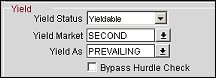
Yield Status. (Available when a yield management license code is active [e.g., OPP_EZRM, OPP_HIRO, OPP_IDEA, OPP_OPTM, ORMS (OPO_500, OPP_OPUS, OPK_500, or OPH_500), or OPX_RAIN2].) This field is displayed if you work with a yield management system and its corresponding license code is active. Determine if the rate code is fully yieldable, non-yieldable, or if the rate code is stay pattern controlled. It is recommended to leave some rate codes as non yieldable, for example group and allotment rates. When reservations are picked up from an existing block (thus reducing the block and not the house availability), the corresponding rate code should simply determine the rate rather than determine the availability for the group reservation.
Installer Note: The Yieldable field in the Reservation Name Table stores one of three values, depending on the yield status of the reservation. The values are set as follows:
1. If the rate code/room type is Yieldable, and the user overrides the hurdle making the reservation, then the reservation is marked as Non-Yieldable.
If the rate code/room type is Yieldable, and the user makes a reservation without overriding the hurdle, then the reservation to be marked as Yieldable.
2. If the rate code/room type is Stay Pattern, and the user overrides the hurdle making the reservation, then the reservation is marked as Non-Yieldable.
If the rate code/room type is Stay Pattern, and the user makes a reservation without overriding a hurdle, the reservation is marked as Stay Pattern.
3. If the rate code/room type is Non-Yieldable, and the user makes the reservation, then the reservation is marked as Non-Yieldable.
If the rate code/room type is Non-Yieldable, and the user makes a reservation without overriding a hurdle, the reservation is marked as Non-Yieldable.
Note: When the Opera Revenue Management System license is active, the Rates>Prevailing Rate by LOS application function is set to Y, and a rate code has been selected via the Rates>Prevailing Rate Code application setting, an additional yield status option is available: Prevailing. (See Rates by Day by Room Type by LOS for details.)
Yield Market. Yield market type associated with this rate code. Available when the Opera Revenue Management System (OPO_<version number>, OPP_OPUS, OPK_<version number>, or OPH_<version number>) license is active, or when the OPX_RAIN2 Opera 2-Way Exchange for Rainmaker license is active. For either implementation, the Rates>Yield Market Types application parameter must be set to Y. When the Rates>Multiple Yield Market Types application parameter is set to Y, multiple yield market types may be selected. When the Multiple Yield Market Types parameter is set to N, a single yield market type may be associated with the rate code. See Yield Market Types for details.
A yield market type may be selected for a rate code having a Yield Status of Yieldable, Non-Yieldable, or Stay Pattern. A yield market type may also be selected for a Non-Yieldable rate code if the Multiple Yield Market Types application parameter is set to N. This enables yield market statistics to be collected for turnaways as well as for new reservations.
Note: Please note that when ORMS is active, more than one hurdle can be applied to a yieldable yield market type. When the second hurdle is applied, it is dynamic and helps raise the closing rate. For more information, see Yield Market Types for details.
Rate Bucket/Yield As. Define the rate bucket or "yield as" rate for this rate code. The required Rate Bucket and/or Yield As fields will be specified by your yield management system and values for each field can be chosen from a list. This field is used internally by the yield management system to categorize types of rate codes and will only be visible with the activation of a yield management license code.
The Yield As list of values contains all rate codes except those marked as Non Yieldable. Rate codes associated with a Yield As rate code take on the same Yield Status designation as the targeted rate code. For example, if rate code CORP1 is based on rate code PREVAILING (the designated prevailing rate code), regardless of whether CORP1 has a Yield Status of Yieldable or Stay Pattern, it will behave as though it has the Prevailing Yield Status designation.
Similarly, the Yield Status of the rate code on which they are based is assumed by BAR and BAR based rate codes when Yield functionality is active.
Note: When an active OXI interface is present and a Rate with the Yield As flag is transmitted, the xml rate message will contain the tags <yieldas></yieldas> along with the selected Yield values. For example; <yieldAs>BBARBASED1</yieldAs>.
Bypass Hurdle Check. Available when the Opera Revenue Management System (OPO_<version number>, OPP_OPUS, OPK_<version number>, or OPH_<version number>) license code is active and the rate code is set up to be yieldable (Yield Status of Yieldable) and either a) or b): a) the rate is defined as a prevailing rate with Yield As Prevailing when the Application Settings>Rates>Prevailing Rate Code is set, or b) the rate is a dependant rate with a flexible base (based on another rate, BAR-based rate, or Dynamic-based rate). Please note that this check box does not appear on a rate that is an Advanced Dynamic Base Rate.
Note: In case a rate is configured with both Yield As as well as Bypass Hurdle, then the Yield As takes higher priority than the Bypass Hurdle. Therefore, if a client wants to use Bypass Hurdle on a Rate, it is recommended not to use Yield As at the same time, since the Rate configured as the Yield As Rate might not have the Bypass Hurdle flag checked and therefore the user might find a Rate hurdled out that is expected to bypass the Hurdle.
See Also
|