
Rate More Tab
Select the More tab on the Rate Setup screen to configure additional features associated with the rate code.
The available features include:
Note: When a rate code is based on another rate code (e.g., a Base Rate rate code, a Dynamic Base Rate rate code, or an Advanced Dynamic Base Rate rate code), Opera prevents the resulting rate amount from being a negative. For example, assume that the rate amount for rate code RACK is 0.00 for room type PM, and Base Rate rate code AAA is -10 flat off of the RACK rate. The AAA rate for the PM room type will be 0.00, not -10.00.
(Available in PMS and ORS.)
There are two base rate application settings: Base Rates and Base Rate Extra Person Calculation.
Note: Dynamic Base Rates, discussed below, is additional base rate functionality outside of the "traditional" Base Rate functionality. Advanced Dynamic Base Rates, also discussed below, is an even more complex, yet comprehensive, rate tool also outside of the "traditional" Base Rate functionality.
When the Rates>Base Rates application function is set to Y, a rate code may be derived from another (master) rate code, called the base rate. The rate code that derives its rates from the base rate is called the "dependent rate" and will appear in the Dependent Rates field on the More tab (visible when a Base Rate is selected having dependant codes ).
Note: Up to 75 dependent rate codes can be based off of a given base rate code. For example, if rate code RACK is a base rate code, rate codes CORP1 through CORP75 can be based off of RACK. However, if you attempt to add CORP76 as a dependent rate code based off of RACK, you will receive the message: "A maximum of 75 rates can be attached to a base rate." If the hotel already has rate codes with more than 75 dependent rates prior to installing/upgrading Opera, the existing count will be honored but new dependent rates cannot be added to these master base rate codes.
When you select a base rate code from the Base Rate LOV, its rate details will auto-populate into the current rate code's rate details (making the current rate code a dependant rate code). The current rate code is identified in the Rate Code field in the Search criteria. Any changes in the base rate's rate details will automatically affect dependent rate codes for which it is the base rate. The Amount and Rounding fields allow you to vary the rates for the current rate code by a percentage or flat amount over or under the base rates. When a rate code is based on another rate, its rate details are restricted; the base rate controls them automatically. This feature is useful, for example, where you have negotiated rates that are a certain percentage off of the property's RACK rate code. In the event that you have multiple negotiated rates all with different percentages of RACK, it is easy to manage rate changes. When RACK rates change, the rates based on it will automatically change.
The Base Rates function activates the Base Rate section on the More tab of the Rate Setup screen.
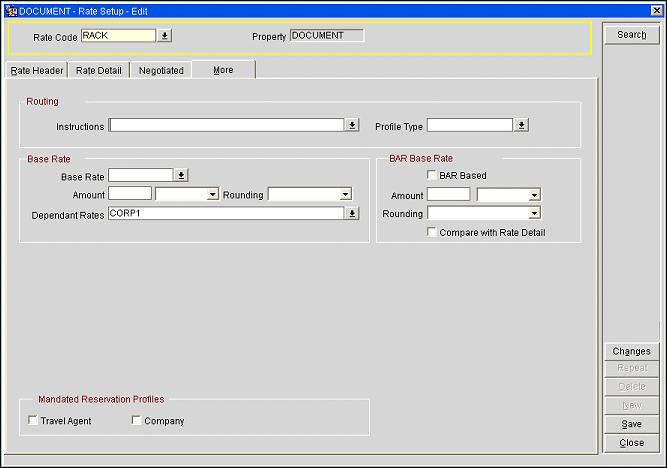
Provide the following information and select the Save button.
Base Rate. Select the down arrow to display a Base Rate Codes list of values and choose the rate code on which the rate details for the current rate code are to be based. (The current rate code is identified in the Rate Code search field.)
Note: If the current rate code (the rate code shown in the Rate Code field at the top of the screen) is marked as a Daily Rate rate code, the Base Rate field is not available.
Note: If the current rate code (the rate code shown in the Rate Code field at the top of the screen) is the master rate code for a dependent rate code, the Base Rate field is not available. For example, assume rate code B is based off of rate code A (A is the master, B is dependent). The Base Rate field on the More tab for rate code A will be unavailable.
The Base Rate LOV includes rate codes that are marked as Best Available Rate (BAR) codes on their rate headers and tiered rate codes if the rate code being configured is itself tiered. Rate codes marked on their rate headers as Daily Rates are excluded. (See Technical Note: Daily Rates and Base Rates, below.) Also excluded are rate codes based off of other rate codes. For example, assume rate code B is based off of rate code A. When creating new rate code C and selecting the Base Rate LOV, rate code A will be available but rate code B will not.
This also means that the Base Rate LOV will exclude any rate code that is configured with a Dynamic Base Rate rate code or an Advanced Dynamic Base Rate rate code.
Note: When a rate is defined as tiered (available when application function Rates>Rate Tiers is set to Y) on its rate header, the Base Rate LOV on the More tab will display only those rates which are also tiered. When the rate is not defined as tiered, the LOV for the Base Rate will only display those rates which are not tiered.
Note: Once a base rate has been configured and you remove the base rate from the Base Rate field, all rate details created from the base rate calculations are automatically removed.
Technical Note - Daily Rates and Base Rates: A dependent rate code cannot be based off of a Daily Rate rate code due to storage and performance reasons. Because the dependent rate code stores a complete set of rate details that is based off of the Base Rate's rate details, the rate details of a rate code based off a Daily Rate rate code would need to match a potentially large number of rate details because the Daily Rate rate code stores rate details for every individual day. Moreover, every time the Base Rate's rate details change, the rate details for the dependent rate must also change. An update to a Daily Rate rate code, which stores rates for each individual day, can affect, perhaps, hundreds of Daily Rate rate details. If the Daily Rate rate code were allowed as a Base Rate, the rate details for all dependent rates based on that Daily Rate would also be automatically updated, triggering a potentially great amount of database activity. Dynamic Base rates and Advanced Dynamic Base Rates, on the other hand, do not physically store rate details keyed off of the rate code selected as their Base Rate. These types of rate codes can, therefore, be dependent rate codes based off of Daily Rate rate codes without impacting storage or performance.
Amount. In the first field, enter the flat amount or percentage value. Select the down arrow to choose Flat Amount or Percentage, depending on how you wish to calculate the rate difference between the base rate and the current rate. A decimal amount can also be entered.
Rounding. Select the down arrow and choose Up, Down, None, Up-Keep Decimal, or Down-Keep Decimal depending on how you wish to round the calculated rates.
Dependent Rates. This field is visible when rates have been configured as being dependent on the base rate code. This drop down list is for information purposes only. The base rate code is displayed in the Rate Code field in the Search criteria. Should a dependent rate need to be removed, then the More tab for the dependent rate can be selected and the base rate code can be removed from the Base Rate Code field, along with the base rate calculation attributes.
When viewing a dependent rate code that is configured to be based off of another base rate code, the Rate Detail tab will be similar to its base rate with the calculations taken into consideration. The Rate Details tab for the dependent rate code cannot be directly modified.
Note: When a package is attached to a BAR rate, it will only be included in rate amount while querying availability for the actual BAR rate and not the dependent rate.
When the Rates>Base Rate Extra Person Calculation application parameter is set to Y, base rate calculations will be applied to extra adult and child rate amounts. When the parameter is set to N, the extra adult or child amount will not be discounted by the amount set on the dependent rate. All amounts are calculated based on the status of the application parameter at the time the rate record is created/updated. Changes made to the application parameter (Y/N) will affect all rate records created from that point forward (previously created rate records will not be dynamically updated simply by setting the parameter to Y or N). When an existing record is modified, the status of the application will be verified with the rate amounts being calculated accordingly.
Example 1: Base Rate Extra Person Calculation set to N
Rate Code A (Base Rate) amounts are as follows:
No. Persons |
Amount |
1 Adult |
100 |
2 Adults |
200 |
Extra Adult |
50 |
Rate Code B (Dependent Rate) rate amounts are 25% off of the Base Rate. Rate amounts would be as follows for 1 night:
No. Persons |
Base Rate Amount |
Base Rate Calculation |
Dependent Rate Amount |
Dependent Rate Calculation |
1 Adult |
100 |
100 |
75 |
100 -25 |
2 Adults |
200 |
200 |
150 |
200 -50 |
3 Adults |
250 |
200 + 1 Extra Adult @ 50 |
200 |
150 + 1 Extra Adult @ 50* |
4 Adults |
300 |
200 + 2 Extra Adults @ 50 |
250 |
150 + 2 Extra Adults @ 50* |
5 Adults |
350 |
200 + 3 Extra Adults @ 50 |
300 |
150 + 3 Extra Adults @ 50* |
*Extra Adult amount not discounted when Base Rate Extra Person Calculation is set to N.
Example 2: Base Rate Extra Person Calculation set to Y
Rate Code A (Base Rate) rate amounts are as above. Rate Code B (Dependent Rate) rate amounts are 25% off of the Base Rate. Rate amounts would be as follows for 1 night:
No. Persons |
Dependent Rate Amount |
Dependent Rate Calculation |
1 Adult |
75 |
100 -25 |
2 Adults |
150 |
200 -50 |
3 Adults |
187.50 |
250 -62.50* |
4 Adults |
225 |
300 -75* |
5 Adults |
262.50 |
350 -87.50* |
*When Base Rate Extra Person Calculation is set to Y, rate amount = calculated Rate Code A (Base Rate) amount minus the 25% Dependent Rate discount.
Dependent rate codes can have packages added to their rate header, but not to their rate details. For example, if Rate Code B is a dependent rate code based on Rate Code A, packages may be manually added to Rate Code B's header, but not to its rate details. Rate Code B can have a package attached to its rate details only if the package has been copied from Rate Code A's rate details. Moreover, if Rate Code B has a package associated with its rate details, the package cannot be removed or modified because it is derived from Rate Code A's rate details.
Furthermore, if Rate Code A has a package with an allowance attached to its rate details, and Rate Code B—which is dependent on Rate Code A — is attached to an in-house reservation that has the allowance for this package, the package may not be modified or removed from Rate Code A.
The Repeat button may be used to duplicate a rate code header and, optionally, the rate details of a selected rate code in order to create one or more new rate codes to be configured for the current property. (Use of this function button is described in the Rate Header Tab topic.) When Repeat is used with a dependent rate code, and the Copy Rate Details check box is selected, the rate details will be copied to the new rate code but, unlike for the dependent rate code itself, the rate details will be editable. In addition, because the new rate code is not dependent on another rate code, the Base Rate, Amount, and Rounding fields on its More tab will be blank.
When the Base Rate rate code is itself a tiered rate code (that is, when the Tiered check box is selected on the Rate Header tab), the Base Rate LOV displays only tiered rate codes for selection as the Base Rate. When the Base Rate rate code is selected for a rate query, the rate display will apply the rate calculation to the base rate for the appropriate length of stay. For example, TIER1 is a tiered rate rate code with the following LOS tiers:
LOS Tier |
Rate |
Tier 1 (1 night) |
200 |
Tier 2 (2-3 nights) |
150 |
Tier 3 (4-5 nights) |
100 |
Tier 4 (6 or more nights) |
50 |
If ETIER2 is a Base Rate rate code, also a tiered rate rate code, that is based off of ETIER1, and ETIER2's rate calculation is -25 flat off of the ETIER1 rate, the following rates would apply depending on the length of stay:
LOS Tier |
Rate |
Tier 1 (1 night) |
175 |
Tier 2 (2-3 nights) |
125 |
Tier 3 (4-5 nights) |
75 |
Tier 4 (6 or more nights) |
25 |
(Available in PMS and ORS.)
Note: The Rates>Best Available Rate Type application setting must be set to Best BAR By Day to make this BAR Based feature available.
Note: A rate code may not be selected as a BAR Based rate code and at the same time have a rate code configured in the Dynamic Base Rate Base Rate field.
Note: A rate code may not be selected as a BAR Based rate code and at the same time have a rate code configured in the Advanced Dynamic Base Rate Base Rate field.
Note: If the Rates>Show Add Separate Line Pkgs to Rates on Rate Query application parameter is set to Y, Opera ignores packages configured as Add Rate Separate Line when calculating BAR Based rate codes. For example, BAR3 is configured for 100. BAR3 has Add Rate Separate Line packages totaling 65. WEBDEAL is configured as -10% of BAR with its own Add Rate Separate Line packages totalling 50. When running a rate query, WEBDEAL is 140 (calculated as 100 - 10% +50). The 65 Add Rate Separate Line package on BAR3 is ignored.
A rate amount can be based on the Best Best Available Rate (Best BAR) that applies to a stay date. In this case, the Best BAR rate code for the stay date becomes the base rate code.
Note: Room types assigned to the BAR rate code may be different from the room types assigned to the BAR based rate code. Rate details for the BAR based rate code will only populate the rate query for those room types defined on the BAR based rate code's rate header.
There is no Rate Code LOV for this functionality as Opera is determining the Best BAR rate code and amount based on the selected stay dates.
Should the Compare with Rate Detail check box be selected for a rate code marked as BAR Based on the More tab (this is the default) and rate details are defined on the Rate Detail tab, these rate detail values are to be considered the maximum values for the rate code should the BAR be higher. In other words, if the best BAR rate amount (after the base calculation) is greater than the amount specified on the rate details for the BAR Based rate code for that date and number of persons, the amount specified on the rate details will be returned by the availability search. When the Compare with Rate Detail check box is un-selected, no comparison of the best BAR amount is made against the rate details.
(A maximum 1 Adult value is required on the rate details for a rate code that has been marked as BAR Based when the Compare with Rate Details check box is selected.)
Note: Negotiated rates can be added to rate codes that are BAR or BAR-based.
The rate code being marked as BAR Based must be of the same currency as the rate codes marked as BAR.
A rate code marked as BAR Based of itself cannot be marked as a BAR rate code.
(Available in ORS only.)
Note: A rate code may not be selected as a Dynamic BAR Based rate code and at the same time have a rate code configured in the Dynamic Base Rate Base Rate field.
When the OPR<version number>ORS license code is active and DBAR is configured, Dynamic BAR Based Rates can be set up to be dependent upon DBAR base rates. For example, a corporate, negotiated rate called AAA, can be configured to be based on the DBAR rate code of DBAR2. When a query is done on the ORS/Rate Availability screen for the AAA guest for the length of stay, using the AAA rate code and Dynamic BAR filter, the AAA rate appears automatically discounting the DBAR2 rate code according to the negotiated agreement.
Rates for the Dynamic BAR Based rate are calculated dynamically, i.e., they are not stored in the rate Details tab.
The application function Rates>Dynamic Best Available Rates must be active for this functionality to be visible within the More tab of the Rate Setup screen. Activation of this function also displays a DBAR check box on the rate code header tab.
The Dynamic Best Available Rates function can only be activated if the application setting Rates>Best Available Rate Type is defined as BAR By Day.
When the Dynamic BAR Based check box is marked, Opera compares against the Best Available BAR for the stay dates checked during the availability search.
Two additional settings are available once the application function Dynamic Best Available Rates is active.
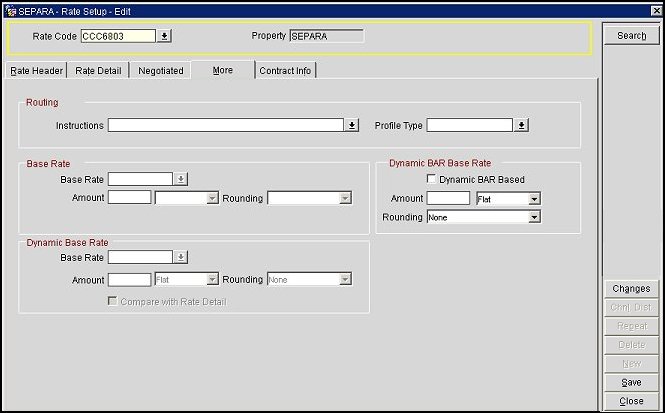
Note: A single rate code may not be configured as a Dynamic BAR Base Rate rate code (by checking the Dynamic BAR Based check box in the Dynamic BAR Base Rate section on the More tab) and at the same time be selected as a Dynamic Base Rate rate code (by being selected from the Base Rate LOV in the Dynamic Base Rate section of the More tab).
Note: Negotiated rates can be added to rate codes that are BAR or BAR-based.
This type of base rate is available for ORS and PMS. The functionality is property-specific. Dynamic Base Rates functionality automatically calculates and displays dependent rates during the availability search (as opposed to being statically stored in the system as when Base Rate functionality is used). Simply put, Dynamic Base Rate functionality is identical in the means of calculating and displaying these rate amounts as when Base Rates is used; however, the Rate Detail tab for Dynamic Base Rates will display as a normal rate details. For example, a rate code AAA may be dynamically based off of the rate code RACK. RACK has been defined as a Daily Rate. When viewing the Rate Details tab for RACK, the Daily Rate screen is visible; when viewing the Rate Details tab for AAA (the rate code that is dynamically based off of RACK) the normal static rate code Rate Details screen is visible, and not the Daily Rate Code rate details screen.
When the Rates>Base Rates application function as well as the Rates>Dynamic Base Rates application function is active, a Dynamic Base Rate rate code can be based on a rate code that is itself a dependent rate rate code. For example, assume a rate code RACK (Amount = 100 for 1 adult); rate code CORP is a Base Rate rate code based on RACK (Amount = -10%). Rate code ABC is then configured as a Dynamic Base Rate which is based on CORP (with flat Amount = -5.00). Rate queries would show RACK = 100, CORP = 90, and ABC = 85.
Revenue managers, or other users, do not have to make any rate calculations themselves when Dynamic Base Rates are configured. When they change the amount of a rate code, there is no need to change dependent rates or make other changes.
For properties with a more complex rate structure, Dynamic Base Rates can be used with both regular static rates and the calculated dynamic based rate amounts simultaneously. The Compare with Rate Details check box can be selected on the Rate Setup screen More tab. When this check box is selected, the system compares the static rates in the Rate Detail tab and the rates as calculated by the Dynamic Base Rate rate code calculations, conducts a comparison of the two rate amounts, and then displays the lowest rate per day during the availability search on the Availability screen.
For example, rate code AAA's rate details define the 1 Adult rate for room type DLX to be 100. Rate code BBB is dynamically based off of rate code AAA with a - 25 flat discount, and the Compare with Rate Details check box is selected. Then, a rate detail amount of 300 for 1 Adult is set up for rate code BBB for room types DLX, SUP, and STD. When viewing a rate query for rate code BBB, room type DLX displays as $75 while room types SUP and STD display at $300. Rate code BBB's rate detail amounts are resulting from both the dynamic base rate calculations for some room types (i.e., DLX) and the defined rate details for rate code BBB for other room types (i.e., SUP and STD).
By not selecting the Compare with Rate Details check box, any rate amounts defined in the Rate Details tab will not be used when conducting the rate calculations based on the defined Dynamic Base Rate rate code.
With the Dynamic Base Rate functionality, you must enter at minimum a single rate detail. This will define the room types for which this dependant rate will be available for and also the 1 Adult rate amount will be used by GDS system for example in the event that the GDS is offline.
Application function Rates>Dynamic Base Rates must be active in order to display the Dynamic Base Rates section on the Rate Setup screen More tab.
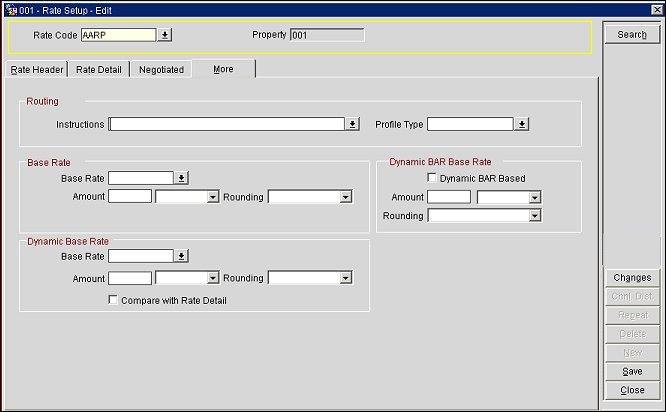
Note: It is recommended that you do not use BBAR, DBAR, Extended Stay Tiered Rates, or Rates by Defined Bucket functionality along with Dynamic Base Rates. It may affect the performance.
Note: A rate code may not be selected as a BAR Based rate code or (in ORS) as a Dynamic BAR Based rate code and at the same time have a rate code configured in the Dynamic Base Rate Base Rate field.
Dynamic Base Rates is the same functionality as Base Rates, except that the rate details are not being stored. Instead, rates are dynamically calculated during availability searches, i.e., on-the-fly calculations. Another advantage to using Dynamic Base Rates is that the Rate Code LOV contains additional rate codes that are not available in the Base Rate Rate Code LOV, most importantly rate codes marked as Daily Rates. In order to see rate codes marked and configured as Daily Rates the application function Rates>Daily Rates must first be active.
Note: When the Rates>Prevailing Rate by LOS application function is set to Y, Prevailing Rates functionality is available. In this case, the rate code defined as the prevailing rate rate code is not available for selection as the base rate for Dynamic Base Rates.
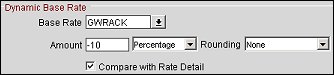
Rate Code RACK
Rate Code AAA is a discounted rate code
Rate Code GWRACK with base and dynamic base rates defined
Note: Once a base rate has been configured and you remove the base rate from the Base Rate field, you will receive the following warning, advising you that all related rate details will be removed: "Rate details will be deleted for the XXX rate code. Do you want to continue?" If you proceed, all rate details created from the base rate calculations are automatically removed.
When the Dynamic Base Rate rate code is itself a tiered rate code (that is, when the Tiered check box is selected on the Rate Header tab), the Base Rate LOV displays only tiered rate codes for selection as the Base Rate. Assuming the Compare with Rate Detail check box is not selected, when the Dynamic Base Rate rate code is selected for a rate query, the rate display will apply the rate calculation to the base rate for the appropriate length of stay. For example, ETIER1 is a Tiered Rate rate code with the following LOS tiers:
LOS Tier |
Rate |
Tier 1 (1 night) |
200 |
Tier 2 (2-3 nights) |
150 |
Tier 3 (4-5 nights) |
100 |
Tier 4 (6 or more nights) |
50 |
If ETIER2 is a Dynamic Base Rate rate code, also a Tiered Rate rate code that is based off of ETIER1, and ETIER2's rate calculation is -25 flat off of the ETIER1 rate, the following rates would apply depending on the length of stay:
LOS Tier |
Rate |
Tier 1 (1 night) |
175 |
Tier 2 (2-3 nights) |
125 |
Tier 3 (4-5 nights) |
75 |
Tier 4 (6 or more nights) |
25 |
Note: A rate code cannot have both the BAR check box selected on the Rate Header and an Advanced Dynamic Base Rate rate code configured simultaneously.
Note: A rate code cannot have both a Dynamic Base Rate rate code and an Advanced Dynamic Base Rate rate code configured simultaneously.
Note: A rate code cannot have both a Base Rate and an Advanced Dynamic Base Rate rate code configured simultaneously.
Note: A rate code may not be selected as a BAR Based rate code and at the same time have a rate code configured in the Dynamic Base Rate or Advanced Dynamic Base Rate Base Rate field.
Advanced Dynamic Base Rates functionality is available with both PMS and ORS when the Rates>Advanced Dynamic Base Rates application function is set to Y. As with Dynamic Base Rates, Advanced Dynamic Base Rate functionality dynamically calculates and displays dependent rate codes during the availability search. Using Advanced Dynamic Base Rates, the property can set up rate codes based on other rate codes (e.g., Daily Rates rate codes) such that rates are dynamically calculated while checking availability. Moreover, with Advanced Dynamic Base Rates, base rate calculations (flat or percentage, positive or negative) can be specified on the Rate Detail level for particular room types and date ranges (or seasons). Room types and date ranges/seasons can also define periods that do not use a base calculation adjustment applied to the base rate; in this case, the rate appropriate to the Advanced Dynamic Base Rate rate code is used without dynamic base calculations. This functionality allows for a property to have a rate code with a mixture of defined fixed amounts as well as dynamically based rate amounts based on other rates for limited amounts of time. This functionality would be useful for those Negotiated Rate Codes where they are contracted to be, say, -10% off of the RACK rate code; however, during Superbowl weekend, this negotiated rate would only be -5% off of RACK.
For example, using Advanced Dynamic Base Rates, rate code AAA could be configured as follows, using ECONOMY as the Advanced Dynamic Base Rate rate code:
Start Date |
End Date |
Room Types |
Rate Calculation |
January 1, 2008 |
March 31, 2008 |
DLX |
10% off ECONOMY |
January 1, 2008 |
March 31, 2008 |
CB, CK |
20% off ECONOMY |
April 1, 2008 |
July 31, 2008 |
DLX, CB, CK |
1 Adult = $189 |
August 1, 2008 |
December 31, 2008 |
DLX, CB, CK |
$25 off ECONOMY |
Here is an additional example:
Assume rate code LEISURE is "advanced dynamically based" on the STANDARD rate code. The following are the rate details for STANDARD and for LEISURE for a specific time period during which LEISURE is -10% off STANDARD.
No. Persons |
STANDARD |
-10% |
LEISURE |
1 Adult |
220,00 |
22.00 |
198.00 |
2 Adults |
250.00 |
25.00 |
225.00 |
3 Adults |
- |
- |
- |
4 Adults |
- |
- |
- |
5 Adults |
- |
- |
- |
Extra Adult |
30.00 |
3.00 |
27.00 |
Extra Child |
20.00 |
2.00 |
18.00 |
A rate query based on 3 adults and 1 child for 1 night would show the LEISURE rate code offered at 270.00. (250.00 + 30.00 + 20.00) - 10% = 270.00.
When using Advanced Dynamic Base Rates, start with the Advanced Dynamic Base Rate section on the Rate Setup screen More tab.

Provide the following information:
Note: Values selected in the following fields are transmitted via OXI to and from external systems. See Messages To External System and Messages From External System for more information.
Note: When the corresponding elements are present in the XML via OXI, i.e. fulloverlay from the External System, existing values on the record will not be updated unless the corresponding element in the XML has a different value.
Base Rate. Select the down arrow to display a Base Rate Codes list of values and choose the rate code on which the rate details for the current rate code are to be based.
Note: The Base Rate LOV excludes the rate code defined as the Prevailing Rate rate code should the property be using the Prevailing Rates by LOS functionality.
Note: If the current rate code (the rate code shown in the Rate Code field at the top of the screen) is configured as a Daily Rate rate code, the Base Rate LOV will exclude any rate code defined as a Daily Rate rate code.
When the Rates>Base Rates application function as well as the Rates>Advanced Dynamic Base Rates application function is active, an Advanced Dynamic Base Rate rate code can be based on a rate code that is itself a "dependent rate" rate code (that is, a rate code based off of another rate code). For example, assume rate code RACK (Amount = 100 for 1 adult) is a standard rate code. Rate code ECONOMY is a dependent rate code based on RACK (Amount = -5 flat). ECONOMY is selected as the Base Rate from the Advanced Dynamic Base Rate ABC's Base Rate LOV. The Rate Details for rate code ABC for January 1, 2008 through March 31, 2008 specify -10%. Rate queries during this period would show RACK = 100, ECONOMY = 95, and ABC = 85.5.
Rounding. Select the down arrow and choose Up, Down, None, Up-Keep Decimal, or Down-Keep Decimal depending on how you wish to round the calculated rates.
Save your entries and select the Rate Detail tab.
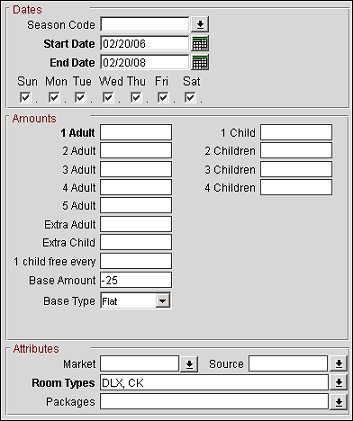
On the Rate Detail tab, configure the adjustments (if any) to be applied to the Advanced Dynamic Base Rate rate code (selected on the More tab) for specific room types per date range or season.
Provide the following information:
Using the Dates section, you may configure Advanced Dynamic Base Rates rate details by season (Season codes are configured in Configuration>Rate Management>Rate Classifications>Rate Seasons) or by specific dates.
Select the Season down arrow to choose a season, or enter the Start Date and End Date when the rate detail you are configuring will be available. You may also select the days of the week check boxes to specify if you wish to restrict rate availability to specific week days.
Next, using the Amounts section fields, define how the rates will be determined for the rate detail period you are configuring.
If you wish to use the rates defined for the Advanced Dynamic Base Rate rate code without an Advanced Dynamic Base Rate calculation, you may use the amount fields to specify per-person rate amounts for the selected period as you normally would. However, if you wish to apply an Advanced Dynamic Base Rate calculation to the rate defined for the Advanced Dynamic Base Rate rate code for this period, use the Base Amount and Base Type fields.
Note: You may not specify an Advanced Dynamic Base rate Amount and Type (using the Base Amount and Base Type fields) as well as per-person rate amounts for a given rate detail period.
Base Amount. Enter the amount of the Advanced Dynamic Base Rate calculation to be applied to the base rate amount. This can be a positive or negative number. (This field is available only if a Base Rate has been specified in the Advanced Dynamic Base Rate section of the More tab.)
Base Type. Select the down arrow and make a choice indicating whether the Base Amount is a Percentage or a Flat Amount, depending on how you wish to calculate the rate difference between the base rate and the current rate. (This field is available only if a Base Rate has been specified in the Advanced Dynamic Base Rate section of the More tab.)
Other fields on the Rate Detail tab, such as Room Types, should be completed as required. See Rate Details Tab for details.
When the Cashiering>Routing application function is set to Y, you may use the Rate Code screen More tab to associate routing instructions with the rate code.

To use this feature, select a profile type and one or more transaction codes. When the rate code is attached to a reservation and a profile of the specified profile type (i.e., company, contact, source, or agent) is also associated with the reservation, you are prompted whether you wish to attach the rate code routing instructions to the reservation. If you reply Yes, expenses for the specified transactions codes are automatically routed to window 2 on the guest Billing screen (or to the next available Billing screen window) which is charged to the associated profile.
Note: See Reservation Screen for additional information on attaching default routing instructions to the reservation.
Note: In a PMS and ORS environment (when the OPR<version number> ORS license code is active) routing codes can be transferred between the two programs for shared contact, company, travel agent, source, or vendor profiles (this does not apply to transaction codes - only routing codes). When a routing code is added to a profile in PMS, in ORS that same profile is updated with the routing code. Likewise, in ORS when a routing code is set for the profile, that profile in PMS will update and contain the routing code from ORS. For this process to occur, either a) identical routing codes must already be configured in both programs or b) routing code conversion codes must be set up between the two systems in OXI-HUB (Interface Conversion>Conversion Codes). If identical routing codes do not exist in both programs, or if conversion codes have not been set up, the profile will stage when the system validates the routing codes during the transfer. The profiles can be matched and merged through Profile Merge (Options>Merge) or in ORS>Suspended Profiles. When routing codes are removed from one profile (in ORS or PMS), the codes will be removed from the other profile. When routing codes are removed, the system makes them inactive and they are not visible to the user anywhere in the application.
Provide the following information:
Instructions. Select the down arrow to choose one or more transaction codes that you wish to route to a separate Billing screen window.
Profile Type. Select the down arrow and choose the profile type that is eligible to accept charges from the chosen transaction codes.
It is possible that a reservation could be associated with a source, a contact, an agent, a company, and a rate code, each of which has its own associated routing instructions. In this case, the user will be prompted to attach routing instructions in the following order. The prompt that the user accepts last will determine which routing instructions are attached to the reservation.
Example:
Assume that the HOLIDAY rate code has routing instructions attached to it for the agent profile type. Also assume that the Metro Design company profile has routing instructions associated with it, as does the Sun Seekers travel agency profile.
You make a reservation that has Metro Design attached as a Company, Sun Seekers as a Travel Agent, and HOLIDAY as a Rate Code. When you save the reservation, you receive the following series of prompts:
When the Rates>Rate Floor application parameter is set to Y, the Rate Floor field appears on the Rate Setup screen More tab. You may use this field to set a minimum rate amount for rate details associated with this rate code. If you attempt to set a rate that is lower than the limit set by the rate floor, a message appears, "The rate amount is lower than the allowed rate floor of <amount>. Rate Detail cannot be saved."
When initially setting the rate floor amount or later changing the rate floor amount on the More tab, you may not specify a rate floor amount that is higher than a rate amount that has already been set for a rate detail belonging to the rate code.
Note: When you are configuring the rate detail for a pseudo room type only, you may set a rate that is lower than the rate floor for the associated rate code.
The Mandated Reservation Profiles check boxes may be used to specify the profile type(s) all of which must be associated with the reservation in order to use this rate code. The Rates>Mandate Resv Profiles application settings determine which profile type check boxes are available for selection (Travel Agent, Source, Group, Company) for the rate code. (If none of these settings are selected the Mandated Reservation Profiles option does not appear on the More tab.)
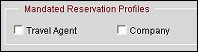
For example, if Travel Agent and Group are selected for the Rates>Mandate Resv Profiles application setting, the Travel Agent and Company check boxes will be available on the Rate Setup screen More tab. If you set up a rate code, say SEASON4, that has both the Travel Agent and Company check boxes selected in the Mandated Reservation Profiles area on the Rate Setup screen, any reservation that you make which uses the SEASON4 rate code must have both a travel agent and a company attached.
The Posting Rhythm block appears when the Rates>Rate Code Posting Rhythm application parameter is set to Y.
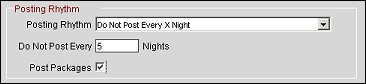
A posting rhythm may only be assigned to the parent (base) rate code and not directly to a child (dependent) rate code for Base Rates, Dynamic Base Rates, and Advanced Dynamic Base Rates. In all cases, the child rate code will inherit the posting rhythm of the parent rate code. The Posting Rhythm field is not accessible, but is still shown, on the Rate Setup screen More tab for a child rate code. For BAR Based child rates, the Posting Rhythm field will not be shown as the posting rhythm will be taken from the BAR rate itself and in configuration we do not know which BAR rate will be applicable at the moment the reservation is made.
This functionality is designed for promotions, which on the rate code level need to define a way to offer a free night based on the length of stay; it also provides a way to define which night will be offered as the free night. Optionally, you may specify whether packages (both packages attached to the rate code and packages attached to the reservation) should be posted. Fixed charges attached to the reservation will not be affected by this feature, but will post as defined.
Note: If the transaction code associated with the rate code has a generate attached that is configured using the Amount option (the generate is a flat amount rather than a percentage), then the generate will be posted to the guest's folio every night even if the rate amount is not posted.
Posting Rhythm. Select the down arrow and choose Do Not Post Every X Night.
Do Not Post Every X Nights. This field appears when you select the Do No Post Every X Night Posting Rhythm. Enter a number for the specific posting rhythm which will define how many days a guest must stay before the rate amount will post as 0.00, giving the guest a promotional free night. For example, if you enter a 3 into this field, and the guest is staying for 3 nights, the room charge for the third night will post as 0.00 on the guest folio. (The maximum value that can be entered in this field is 14.) Tab to the Post Packages field if you wish to post package charges.
Post Packages. This field appears when you have selected the Do No Post Every X Night Posting Rhythm and will become available when you have defined a value for the Do Not Post Every XX Nights field. Select this check box if, on the "free" night, you wish to post charges for packages that are included in the rate code and packages attached to the reservation. (Selecting this check box affects only packages that have a posting rhythm which would make them eligible for posting on the "free" night.)
Note: When the check box is unchecked, the system will not post any associated packages with this posting rhythm. When this check box is checked, the system will post any associated packages with this posting rhythm. Any associated packages will post as they currently do today albeit inclusively or exclusively.
If the Post Packages check box is unselected (i.e., DO NOT post packages) then on the free night where accommodation posts as 0.00, no packages and no allowances (loss or profit) will post.
If the Post Packages check box is selected (i.e., DO post packages) then on the free night where accommodation posts as 0.00, the associated packages and allowances (loss of profit) will also post. (Allowances are posted as package losses.)
When a package attached to a rate code is configured as Add to Rate Combined Line or Add to Rate Separate Line and the Post Packages check box is selected, the rate amount on the reservation for the "free night" will still reflect the package amount, as will the Rate Info (see Rate Information). (This behavior is the same as when you have a 0 amount rate code and an Add to Rate Combined Line package.)
For example:
A rate code with a rate amount of $100 includes a $50 package that is Add to Rate Combined Line. Posting rhythm for the rate code is "Do Not post every 2 nights" and Post Packages is selected. When you perform a rate query (F5) on this rate code for a 2-night stay, the Rate Info will show the first night with Room Revenue $100 and Package Revenue 0. The second night will show Room Revenue 0 and Package Revenue $50.
Changes. Display the User Activity Log filtered for changes related to rate codes.
Repeat. Not available for use with More tab functionality. Used only with the Rate Header tab and Rate Detail tab.
Delete. Not available for use with More tab functionality. Used only with the Rate Header tab, Rate Detail tab and Negotiated tab (visible when the Rates>Negotiated Rates application function is set to Y).
New. Not available for use with More tab functionality. Used only with the Rate Header tab, Rate Detail tab and Negotiated tab (visible when the Rates>Negotiated Rates application function is set to Y).
Save. Save any changes you have made on the More tab.
Certain other buttons may be visible on the More tab depending on the licenses that are active at the property. These buttons are not for use with More tab functionality. Among these are the following:
OXI. Visible when an OXI interface is present. Used only with the Rate Header tab and Rate Detail tab.
Resync. Visible when an OXI interface is present. Used only with the Rate Header tab and Rate Detail tab.
GDS Dist. Visible when the OPR<version number>ORS license code is active. Used only with the Rate Header tab and Rate Detail tab.
Chnl Dist. Visible when the OPR<version number>ORS license code is active. Used only with the Rate Header tab and Rate Detail tab.
See Also