
Select Rate Codes
When you select the down arrow for the Rate Code field on the Business Block screen Rooms tab, the Rate Code Select screen appears. Use this screen to choose the rate code(s) that apply to the rooms associated with the business block (mark an X in the X column).
If the Blocks>Multi Block Rates application parameter is set to Y, you may select more than one rate code to apply to the business block; one rate code must, however, be chosen as the primary rate code by marking an X in the P column) for the block. When multiple rate codes are selected for the block, the primary rate code will appear (with a yellow background) in the Rate Code field on the Business Block screen Rooms tab. The primary rate code will be used to populate rates on the Room Grid screen for this block, and the primary rate code is auto-populated for new reservations made from the Reservation List screen. The primary rate code will also be used for forecasting.
Note: If multiple rate codes are associated with the block (the Blocks>Multi Block Rates application parameter is set to Y) this screen is also available when you choose the Select button from the Block Search screen that appears when you choose the down arrow on the Block field for the Rate Query scope screen. In this case, it allows you to choose from among the rate codes that apply to the business block. In addition, the Rate Code Select screen is available (in view-only mode) by selecting the Rate Code indicator lamp from the Block Search screen. This screen is also available when you are setting rate codes for business block shoulder dates using the Shoulder Start and/or Shoulder End fields on the Business Block screen Rooms tab.
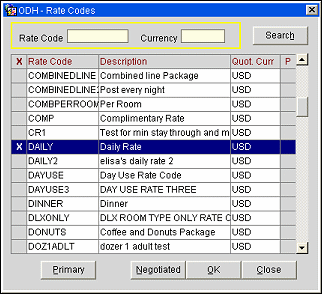
To choose a rate code, mark an X in the X column and select the OK button.
Enter your search options and select the Search button to find a specific rate code.
Rate Code. Enter the rate code you wish to find
X. An X in this column means that you have selected this rate code. When the Blocks>Multi Block Rates application parameter is set to Y you may select multiple rate codes to apply to the business block.
Rate Code. Code that applies to the rate.
Note: BAR and BAR Based Rate Codes are not available for selection on a Business Block or Quick Business Block even if they are attached to a profile as a negotiated rate.
Description. Description of the rate code.
Quot. Cur. Currency in which the rate is quoted, by default, for this rate code.
P. If the Blocks>Multi Block Rates application parameter is set to Y, an X in this column indicates that the rate code is the primary rate code for the business block. The primary rate code will appear on the Business Block screen Rooms tab Rate Code field and on the Room Grid screen for this block and will be used for forecasting. Only one rate code may be selected as the primary rate code. The primary rate code is auto-populated for new reservations made from the Reservation List screen (available when you select the Resv button from the Business Block screen.)
Note: If you close this screen without making a choice, the primary rate code is selected by default.
To select a different rate code as the primary, click in the P column for the rate code you wish to designate as the primary.
Note: When a business block's primary rate code is a dynamic based rate and rooms are configured on the room grid for the block, reservations for the block made using that rate code will have the rate that is stored on the grid. For example, if dynamic based rate code DYNAMIC is set to -20 off the base rate, RACK, which is 100.00, and DYNAMIC is the primary rate code attached to a business block, when rooms are added to the grid for this block a rate of 80.00 will be associated with these rooms. Thereafter, regardless of whether the offset value for DYNAMIC is changed, reservations created for the block for the DYNAMIC rate (e.g., a new reservation or a reservation created from the Rooming List) will still have a rate amount of 80.00.
All/Negotiated. By default, when this screen opens, any negotiated rates for the account are shown. Select the All button to display all rate codes. Select the Negotiated button to return to the negotiated rate display. Select the OK button to save your choices.
See Also