
Block Search
The Block Search screen appears when you select the down-arrow from the Block Code field on the Reservation screen main tab, when you select the down-arrow from the Block field on the Rate Query screen, or when you select the down arrow on the Block Code or Block Name fields on the ORS Sales Screen.
When you are making a reservation that is associated with a business block, the Business Block Search screen allows you to search for and select the appropriate business block. Once you have selected the business block, a grid displays the available room types for each night included in the business block. From this list you may choose the room type to be assigned to the reservation for each night of the guest's stay.
The new reservation takes default information (listed below) from the PM reservation, if any, created for the business block, provided the PM reservation dates cover the arrival date of the new reservation. If more than one PM reservation covers the arrival date of the new reservation, the PM reservation that was created first provides the defaults. If no PM reservation covers the arrival date of the new reservation, defaults are taken from the business block header. The defaults include:
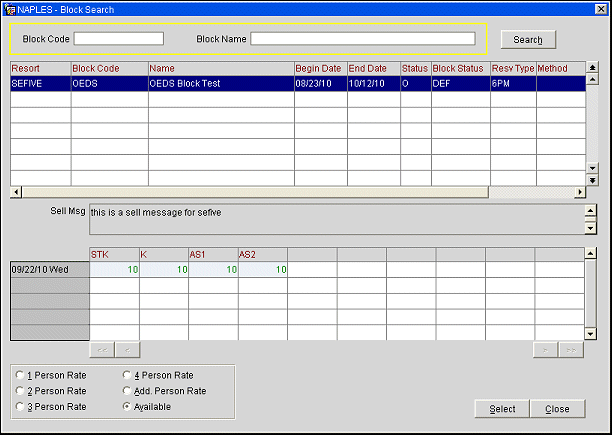
Provide the following information in the search portion of the screen and select the Search button.
Block Code. Enter the block code (or the first part of the block code) assigned to the business block.
Block Name. Enter the name (or first part of the name) assigned to the business block. You may also enter the alias for this business block if one was assigned (see Business Block Header for details).
The following fields are included in the upper grid of the Business Block Search screen:
Resort. Displays the resort in which the Block reservation is booked for.
Block Code. The business block code.
Name. The business block name.
Start/End Dates. The start and end dates for the business block.
Reservation Type. The reservation type assigned to the business block.
Method. Reservation method code assigned to the business block. Reservation methods are selected on the Business Block screen Details tab.
When the Reservations>Sell Messages application parameter is set to Y, you may configure messages that will display at specific points in the reservation making process, depending on the rate code, room type, and/or block code involved. (See Sell Messages for details.) Sell messages will appear in a text display area between the grids on the Block Search screen if the business block highlighted in the upper grid has any sell messages associated with it.
The lower grid displays the room types, rates, and availability for each date included in the business block highlighted in the upper grid. The radio buttons control the information displayed for each room type/date combination.
To choose a rate for the reservation, highlight the rate and select the Select button. When you return to the Reservation screen, the rate, room type, rate code, and block code will be populated from the business block.
Note: The Rate Code indicator lamp appears if multiple rate codes apply to the business block. (This feature is available if the Blocks>Multi Block Rates application parameter is set to Y.) Select the indicator to see a view-only list of the rate codes that apply to the business block. In this case, when you choose the Select button, you may pick from a list of available rate codes for this business block. See Business Block Rooms Tab and Select Rate Codes for details.
Person Rates. Display rates for 1, 2, 3, or 4 Person occupancy level.
Note: When working with tiered rates, PMS assumes the lowest tier (shortest length of stay) for forecasting purposes (that is, until the reservation is made). Therefore, when a tiered rate code is attached to the business block, the rates shown on the Block Search screen will be for the lowest tier for that rate code. However, the correct rate for the actual length of stay will appear on the reservation.
Additional Person Rates. Display rates for each additional person.
Note: When rates are displayed in the lower grid, the primary rate code is displayed above the grid in the view only Rate Code field.
Available. Display the number of available rooms.
See Also