
Package Pricing
To access the Package Pricing screen, select the Pricing button form the Catering Package/Template Setup screen (System Configuration>Catering>Catering Packages/Templates). The Catering Package Pricing List screen appears. (This screen is also available by selecting the Pricing button from the Catering Package Setup screen.) Use this screen to set up the pricing for catering packages.
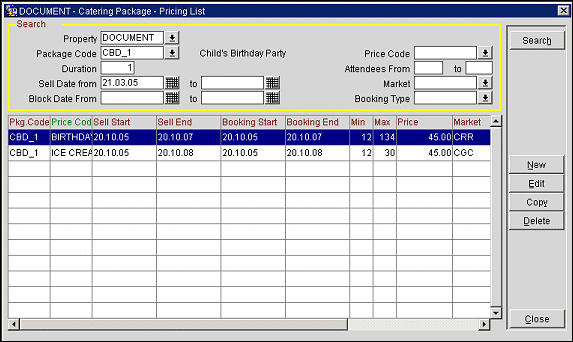
Enter options from the following search criteria and select the Search button.
Property. Available when the OPP_MHOT Multi-property add-on license is active. Select the down arrow to choose the property for which you wish to search for catering package pricing information.
Package Code. Select the down arrow to choose the package for which you wish to see pricing information. The description appears to the right of the field.
Price Code. Select the down arrow to choose the price code for which you wish to see pricing information.
Duration. Enter the number of days' duration that applies to the package for which you wish to see pricing information.
Attendees From/To. The attendees range or you can just use the From or To fields.
Sell Date From / To. Sell date range for the package.
Book Date From / To. Arrival dates for the package for which you wish to see pricing information.
Market. select the down arrow to choose the market code for the package for which you wish to see pricing information.
Booking Type. Select the down arrow to choose the booking type for the package for which you wish to see pricing information.
Pkg Code. Package code for the package.
Price Code. Price code for the package component.
Sell Start/Sell End. Beginning and ending sell dates for the package.
Book Start/Book End. Allowable arrival and departure dates for the booking that includes this package.
Min/Max. Minimum and maximum number of attendees for this package.
Price. Overall sale price of this package.
Market. Market code for the package.
Type. Booking type for the package.
Description. Description of the Package.
New. Create a new price set up for this package code.
Edit. Modify an existing price set up.
Copy. Copy the highlighted pricing record, which may then be edited.
To create pricing for a component of the catering package, select the New button from the Catering Package Pricing List screen. To edit pricing for a component of the package, highlight your choice on the Catering Package Pricing List screen and select the Edit button. The Catering Package Pricing Setup screen appears.
Note: When the license codes Webservices Sales & Catering WCS_XXX or the Webservices Conference Center WCC_XXX are active, an additional flag 'Bookable via Web Site' is available for selection on the Catering Package Pricing Setup - Edit or Catering Package Pricing Setup - New screen. Selection of this flag is also inherited from the associated Catering Package. If the item being configured is for catering package that has this flag selected, the pricing will also have this flag selected by default. If the item being configured is for a catering package that does not have this flag selected, the flag will not be visible on the pricing.
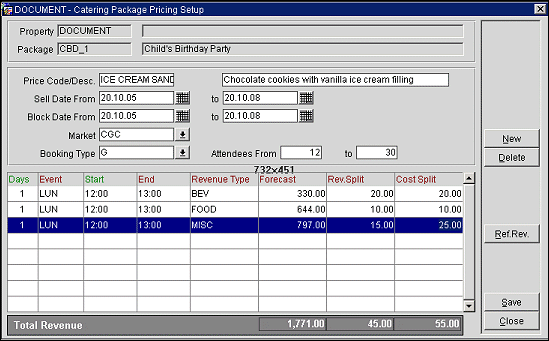
This screen shows the following view-only information in the header.
Property. Available when the OPP_MHOT Multi-property add-on license is active. Property code and property description.
Package. Package code and package description to which this pricing applies.
The screen automatically displays the food and beverage and item resources (revenue types) already chosen for the package. Enter the following information directly into the grid. Select the Ref Revenue button to refresh revenue figures shown in the lower screen in the Total Revenue line.
Forecast. Enter the whole estimated value of this component.
Rev Split. Enter the sales price of this component.
Cost Split. Enter the selling price of this component.
To edit the pricing, highlight your choice of price component. Provide the following information and select the Save button.
Price Code. Enter the price code for the package price component.
Description. Enter a description of the price code component.
Sell Date From/To. Enter dates to define the sell date range for the package price component.
Book Date From To. Allowable arrival and departure dates for the booking that includes this package price component.
Market. Select the down arrow to choose a market code for the package price component.
Booking Type. Select the down arrow to choose a booking type for the package price component.
Attendees From/To. Enter numbers to define the range of attendees required for this pricing component.
To add a new component to the package, select the New button. The Catering Package New Revenue Type screen appears. Choose a revenue type from the drop down list and select the OK button. When you return to the Catering Package Pricing Setup screen, edit the new component as described above.
See Also