
Revenue Adjustments
When the OPV_<version number> Opera Vacation Ownership System license code is active, select Ownership>Accounts>Revenue Adjustment to see and adjust the revenue for the owner of the unit.
Revenue Adjustments allow users to manually modify revenue that has been generated from rental activity of a unit and posted to the owner's account. When a modification has been made within the Revenue Adjustments screen, a negative posting amount will appear on the owner's account showing as a correction with a reference to the reservation that was adjusted.
Note: Making a negative room posting on the guest folio (assuming the room revenue is configured to calculate as Owner Revenue) will not be reflected on the owner account. All revenue adjustments for an owner account need to be made through Revenue Adjustments.
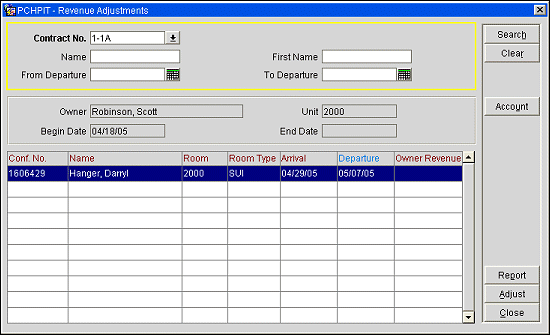
The Revenue Adjustments screen displays the following information.
Contract No. (Mandatory) Select the down arrow to select the contract from the Contract Search screen.
Name. Enter a portion of or the full name attached to the reservation.
First Name. Enter a portion of or the full first name of the associated to the reservation.
From Departure. Select the calendar button to select a From Departure date to search with.
To Departure. Select the calendar button to select a To Departure date to search with.
Owner. Displays the name of the primary owner of the unit.
Unit. Displays the unit number that is having it revenue be adjusted for the owner.
Begin Date. Displays the beginning departure date for the search results.
End Date. Displays the end date for the search results.
Conf. No. The confirmation number of the reservation.
Name. The name of the guest attached to the reservation.
Room. Displays the room number for the reservation.
Room Type. Displays the room type for the reservation.
Arrival. Displays the arrival date for the reservation.
Departure. Displays the departure date for the reservation.
Owner Revenue. Displays how much revenue the owner of the unit made from the reservation. When a manual adjustment has been made, the background of the grid cell will display in yellow.
Search. Select to search for the reservations that meet the search criteria.
Clear. Select to clear any search criteria that has been entered.
Account. Select to display account information that pertains to the highlighted reservation.
Report. Select to access the Revenue Adjustments report. For additional information on this report, refer to the Revenue Adjustments (ovos_rev_adj with OVOS_REP1.FMX) help for details.
Adjust. Select to adjust the revenue made by the owner from the highlighted reservation (See Revenue Adjustment Details below for details).
Close. Select to close out of the Revenue Adjustment functionality.
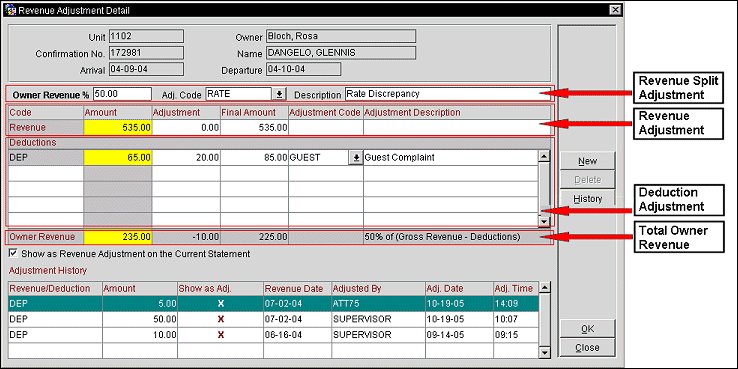
The Revenue Adjustment Details screen displays the following information.
The Reservation Information section displays the reservation in which the revenue will be adjusted for.
Unit. Displays the unit number for the reservation.
Owner. Displays the owner of the unit.
Confirmation No. The confirmation number assigned to the reservation.
Name. The name of the guest attached to the reservation.
Arrival. Displays the arrival date for the reservation.
Departure. Displays the departure date for the reservation.
The Revenue Split Adjust section of the screen allows the user to modify the revenue percentage split between the property/hotel and the owner.
Owner Revenue %. (Editable) Enter the percentage of the revenue that goes to the owner(s) of the unit.
Adj. Code. (Editable) Select the down arrow to select an Adjustment Reason for the revenue change.
Description. (Editable) Automatically displays a description of the adjustment reason once it has been selected, but can be modified.
The Revenue Adjust, Deductions Adjust, and Total Owner Revenue sections allows the user to modify the total amount of revenue that was generated by the rental reservation.
Code. Displays revenue to signify that modifications are being done to the Revenue Adjustment portion.
Amount. Amount of total revenue from the reservation.
Adjustment. (Editable) Enter a positive or negative amount amount to update the revenue by.
Final Amount. (Editable) The total amount of revenue. This number comes from the combination of the Amount and Adjustment columns.
Adjustment Code. (Editable/Mandatory Field) Select the down arrow to select an adjustment reason for the revenue change.
Adjustment Description. (Editable) Automatically displays a description of the adjustment reason once it has been selected, but can be modified.
Code. Displays the type of deduction that is being applied.
Amount. The amount of total deductions that have been applied to the unit.
Adjustment. (Editable) Enter a positive or negative amount for the deduction to be combined with the rest of the deductions.
Final Amount. (Editable) The total amount of deductions that will be subtracted from the revenue. This number comes from the combination of the Amount and Adjustment columns.
Adjustment Code. (Editable/Mandatory Field) Select the down arrow to select an Adjustment Reason for the deduction.
Adjustment Description. (Editable) Automatically displays a description of the adjustment reason once it has been selected, but can be modified.
Amount. The amount of total revenue that the owner of the unit will receive.
Adjustment. (Editable) Enter the amount of the deduction to be combined with the rest of the deductions.
Final Amount. (Editable) Total amount of deductions that will be subtracted from the revenue. This number comes from the combination of the Amount and Adjustment columns.
Adjustment Code. (Editable/Mandatory Field) Select the down arrow to select an adjustment reason for the deduction.
Adjustment Description. (Editable) Automatically displays a description of the adjustment reason once it has been selected, but can be modified.
Show as Revenue Adjustment on the Current Statement. Select the check box to display adjustments on the statement. If the check box is selected, all adjustments will display in the same style on all future statements for the reservation. If the check box is not selected, the adjustment will display on the same line item as the original one, but will not display that the transaction was adjusted to the owner.
The Adjustment History section displays the history of all adjustments that have been made for the revenue generated for that rental activity and will show after the History button is selected.
Revenue/Deduction. Displays if a revenue or deduction adjustment was made.
Amount. Displays the amount of the adjustment.
Show as Adj. When selected, it will display on the report as an adjustment.
Revenue Date. The date that the revenue adjustment was done.
Adjusted By. The login name of the user who made the adjustment.
Adj. Date. The system date when the adjustment was recorded.
Adj. Time. The time that the adjustment was recorded.
New. Select to create a new deduction adjustment.
Delete. Select to delete the highlighted deduction adjustment.
History. Select to display or hide the Adjustment History section of the screen.
OK. Select to save the modifications to the adjustments and close out of the Adjustment Details screen.
Close. Select to close out of the Adjustment Details screen.
See Also