
Batch Owner Statements
When the OPV_<version number> Opera Vacation Ownership System license code is active, select Ownership>Accounts>Batch Statements to access the Batch Owner Statements screen and prepare owner and fractional owner statements for print, fax, or email. Account balances for owners typically have a negative amount that displays a credit to the owner for rental revenue, showing amounts owed by account holders.
Note: If the PROFILE_LANGUAGE function is active, statements can be translated to and prepared in the appropriate language, both for owners and co-owners.
Statements are typically prepared at the end of the month, or specified period, to consolidate the owners’ rental revenue and fees. Owners with negative balances will be sent a check, owners with a positive balance, will be sent a bill. Opera makes it possible to produce statements on an as-needed basis (this is sometimes called "on-demand"), for either one account at a time or in batch for two or more selected accounts. Statements can be generated in detail, summary, or cashbook format.
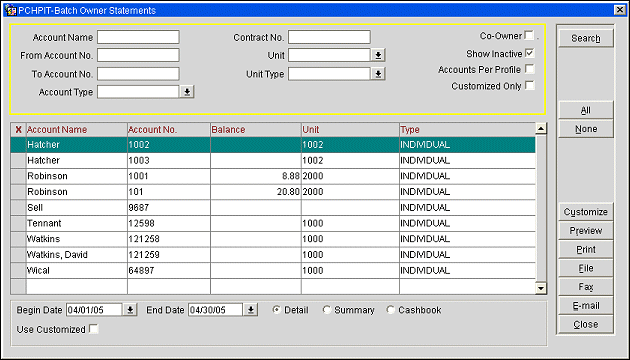
Account Name. Type part or the full name of the account. This includes owner and fractional owner accounts. (See Fractional Ownership for details)
From Account No. Type the beginning account number to begin the search with.
To Account No. Type the end account number to finish the search with.
Account Type. Select the down arrow to select an account type, or types, from a list of values to search for.
Contract No. Type part or the full contract number.
Unit. Select the down arrow to select a unit, or units, from a list of values to search for.
Unit Type. Select the down arrow to select a unit type, or unit types, from a list of values to search for.
Co-Owner. Select the check box to include co-owners names and units in the search results. Leave blank to show only the primary owners and units.
Show Inactive. Select the check box to show all contracts where the end date is less than the current business date.
Accounts Per Profile. Select to print a statement for all owner accounts associated with this profile.
Customized Only. Select to display only owners that have a customized statement.
X. An X in this column indicates that the record is selected.
Account Name. The name listed on the account.
Account No. The number that has been assigned to the account.
Balance. The difference between the debits and credits of the account.
Unit. The unit number(s) that are attached to the account.
Type. The account type.
Begin/End Date. Select the dates to indicate a date range of transactions you wish to cover in this statement. Use the calendar tool to select a date or enter the date manually. For example, if you set Last Activity to 10-01-03 and To to 10-31-03, the statement would include all invoices whose final transaction is dated between 10-01-03 and 10-31-03. Any payments dated within this period would also be included on the statement.
Detail. Select this radio button to generate a detailed owner account statement.
Summary. Select this button to generate an owner account statement in summary format.
Cashbook. Available when the Owner Cashbook Ownership Group Application Parameter is set to "Y" and the Revenue Pooling Application Function is set to "N", select this radio button to generate owner account information in a format that facilitates an internal audit by State Auditors. For additional information on Owner Cashbooks, see Owner Cashbooks.
Search. Select to search for the accounts that meet the search criteria. Search results can be displayed in different orders by clicking on the column headings.
All. Select to choose all of the statements in the Search Results Grid.
None. Select to un-select all of the statements that have been selected in the Search Results Grid.
Customize. Select to customize the highlighted owner statement in the search results grid. Once the customization is completed, you will then be asked if you want to save any changes that you have made to the statement. Select No to disregard any changes and select Yes to save your changes.
Preview. Select this button to review the statement(s) before generating.
Print. Select this button to print the statement(s). The statements are processed from the top to the bottom of the list grid display based on how they are ordered to display in the grid when selected to be processed.
File. Select to save the statements(s) to file in a location that is specified.
Fax. Select to send the statement(s) to the owner's fax number. If no fax number has been specified, then the user will need to enter a fax number in the prompt that is displayed.
Email. Select to send the statement(s) to the owner's email address. If no email address has been specified, then one will need to be entered in the prompt that is displayed.
Close. Select to close out of the Batch Statement functionality.
See Also