
ORMS Rate Shopper
Note: This topic applies to ORMS ADF11.
The Rate Shopper Dashboard displays views of competitor's rates that were shopped and delivered by Rate Tiger, a contracted rate shopping service provider. You can view this competitive rate information, compare it against your own property's rates, and make strategic revenue management decisions. Graphs and filters are available to help analyze the data.
Note: You can also view the rate shopper results in PMS. See Rate Shopper View for more information.
To view data on the ORMS Rate Shopper Dashboard for competitor rate comparison analysis:
This dashboard lets you filter and view the shopped rate data by dates; competitor properties; travelsites; and rate display of minimum, median, and maximum rates.
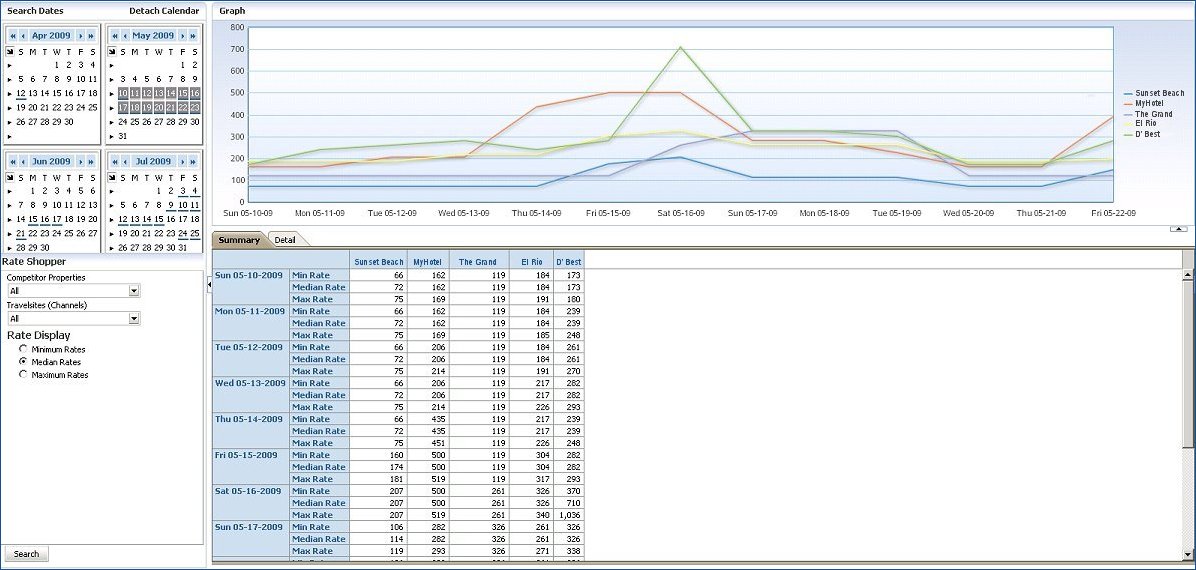
The calendar displays four months where you can select which dates you want for data to appear in the graphs and grids. When the dashboard first opens, the first month in the calendar grid is the current month, with the next three subsequent months displayed thereafter. You may select one date, multiple dates, or a date range for the displayed data.
Depending on the active dashboard, various dates are already highlighted as configured:
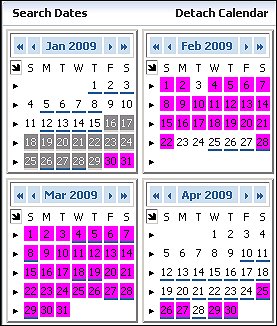
If you want to display a different set of four months, click on the (back) << < or (forward) > >> arrows at the top of the selected calendar month. The double arrow moves the calendar back two or forward two months, respectively. The single arrow moves the calendar back or forward one month, respectively. All other calendar months in the grid appear in sequence.
![]()
Individual Days - To select one day, simply click the one day. For several individual days not in a sequence (i.e. Monday Wednesday, and Friday) use Ctrl and click the separate days.
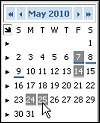
Same Days of the Week for the Month - To select a specific day of the week for the entire month, for example all Thursdays, simply place the cursor at the top of the day of the week (i.e. T) and click. You can also use Ctrl and select more than one day of the week for the entire month, for example, all Saturdays and Sundays.
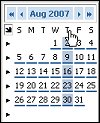
Entire Week - To select the entire week, click the pointer for the appropriate week.
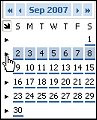
Entire Month - To select the entire month, click the arrow at the top of the month.
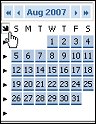
You can also expand the four-month calendar to a full 12-month calendar by selecting the Detach Calendar option. The detached, expanded calendar grid displays 12 months from which you can select dates. By default, the first month in the calendar grid is the current month, with the next 11 subsequent months.
The Filter section has the following options.
Competitor Properties - Select if you want to view the data for All competitor properties or only selected ones.
Travelsites (Channels) - In the Travelsites (Channels) section, you can select All, or individual travelsites, to display data for the competitor properties. The property Sites option contains rates shopped from one or more travelsites not selected for individual (Channel) display during configuration, but rather selected to be grouped into this category.
Rate Shopper Service - Currently, Rate Tiger is the only rate shopper service utilized.
Rate Display - As there may be multiple rates for any given property (for instance, from various channels), you can select to view either the minimum, median, or maximum rates.
Search. Select this button to display competitor rate data in the graphs and grids, based on your calendar dates and rate display filters.
When you see the Expand and Collapse arrows on the dashboard, you can click on the arrow to expand or collapse that area of the screen, respectively.
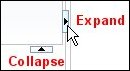
On the graph, you can view the visual representation of the competitor rates for each competitor property, based on the selected filter criteria.
Note: If your calendar selection is for less than three calendar days, your graph will appear as a bar chart as opposed to a line graph (more than three dates).
The grids below the graph display the competitor data for each competitor property in a table format, based on the selected filter criteria. Two grids are available: Summary and Detail.
The Summary grid contains columns of the arrival date and the minimum, average, and maximum rates for each competitor selected. You can move your cursor over the heading of each column and display the titles of Arrival Date, Measure (for the Min, Median, and Max rates), and Competitor. You can also order each competitor’s rates by ascending or descending order.
Arrival Date - The arrival date for which the rates are displayed.
Min Rate - The minimum (lowest) rate that was returned when the service shopped this property.
Median Rate - The median (mid-range) rate that was returned when the service shopped this property.
Max Rate - The maximum (highest) rate that was returned when the service shopped this property.
Competitor - The name of the competitor property for which the data is displayed. You can click on this column to display the rates by Ascending or Descending order (i.e. Max, Med., Min. or Min., Med., Max.).
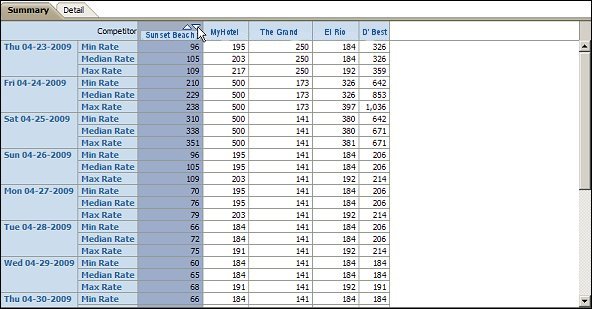
The Detail grid contains columns of the arrival date and the rate display (either minimum, average, or maximum rates) for each travelsite selected associated with a competitor. You can move your cursor over the heading of each column and display the title of Arrival Date, Competitor, and Travelsite Rate Display (based on the Rate Display radio button). You can also order each competitor’s average rates by ascending or descending order.
Arrival Date - The arrival date for which the rates are displayed.
Competitor - The name of the competitor property for which the data is displayed.
Avg Rate - For the arrival date, the competitor property's average travelsite rate. You can click on this column to display the rates by of Ascending or Descending order.
Travelsite – Name(s) of the travelsites associated with the competitor property. You can click on this column to display the rates by of Ascending or Descending order.
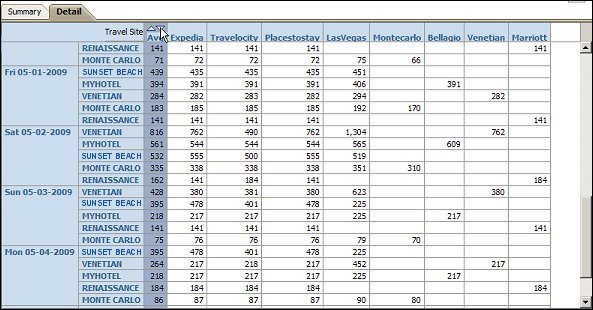
See Also