
ORMS Configuration Verification
The Verify Configuration Dashboard is used to confirm that the configuration for the ORMS system has been completed successfully. This dashboard displays the process status of the property's configuration and whether it is set up successfully or if it needs to be further modified.
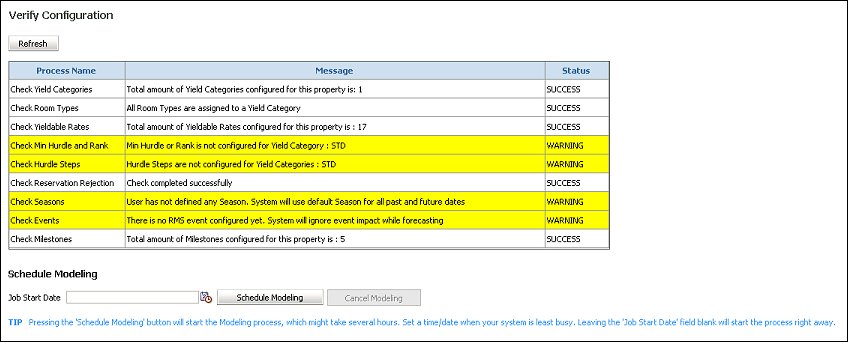
To access and configure Verification, users must be granted the permission of Revenue Management>CONFIG VERIFICATION - Config Verification.
Process Name. Name of the process.
Message. Message displayed pertaining to the process.
Status. Status of the process. SUCCESS is displayed if the process is configured correctly or if the system does not detect any discrepancies. WARNING is displayed if the system detects something needing your attention. These WARNINGS do not necessarily mean that the configuration is incorrect, but are simply informational. For example, the system may detect that no Season Codes have been configured or applied to the property and will bring this to your attention. The user may have intentionally not configured Season Codes, however, because the hotel has no season business. Therefore, this WARNING can be overlooked.
Refresh. Select the Refresh button to update the processes and their process status.
Job Start Date. Enter a date to start the Schedule Modeling job. If you want to start the job immediately upon selecting the Schedule Modeling button, leave this blank. It is recommended to start the modeling process when the system is least busy as this process could take up to 12 hours to complete.
Schedule Modeling. Starts the modeling process. Once this button is selected, only the verification screen is available for display in ORMS. Once the modeling process is started, a status bar displays notifying how far along the process is.
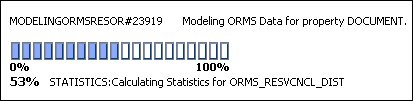
Cancel Modeling. Cancels the running modeling that is in process or else cancels the scheduled modeling before it begins.