
Understanding the Property Conversions Screen for Versions 5.0+
To facilitate queries and transactions through channels, conversion codes must be translated so that they can be understood by both Opera and the GDS/ADS host. This is accomplished by using the Property Conversions screen, where you can map the Opera conversion codes to the GDS/ADS host equivalents.
To create or edit channel conversion mapping codes, select Setup>Configurations>Channels>Channel Conversion. The Property Conversions screen opens.
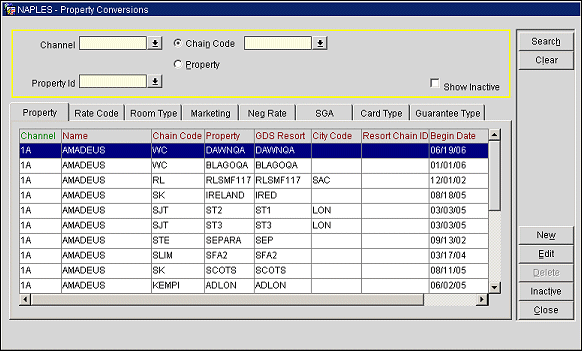
The Property Conversions screen consists of three main areas:
You can find existing conversions by entering one or more of the following search criteria and selecting the Search button. To clear the search parameters, select the Clear button.
Channel. Select from the list of values the desired channel for this search.
Chain Code. Select this option and select a chain code from the list of values. To refine your search, you can select this button in combination with the channel selection (and the rate code or room type if the relevant tab is selected).
Property. Select this option and select a Property from the list of values. To narrow down the search, you can select this button in combination with the channel selection (and the rate code or room type if the relevant tab is selected).
Show Inactive. Select this check box to display inactive records only (end dates are in the past).
Search. Allows you to perform a search based on the criteria entered.
Clear. Allows you to clear the search parameters.
New. Allows you to add a new channel.
Edit. Allows you to edit an existing channel.
Delete. Allows you to delete an existing channel.
Inactive. Allows you to indicate that a channel is inactive.
Close. Closes the form.
The types of conversion codes that can be mapped are listed below.
|
See Also |