
Membership Point Calculation Rules
Most loyalty, membership, and promotional programs require rules to be set up. Rules determine issues such as which types of revenue earns points, and whether points are earned on a revenue or stay basis. Membership point calculation rules determine how members' stays, revenue, and nights translate to tier points and award points when the upgrade/downgrade batch is run for this membership type or when promotion codes are applied. All rules are validated against the guests' stays, revenue, and nights, except rules that have expired as determined by the Expiration Date, and the resulting points are added together.
Note: Although the point calculation rules support a great deal of flexibility, be aware that the more complex the configuration, the greater the likelihood of client questions.
To create or edit membership point calculation rules, select the Rules button from the Membership Types - New screen, or the Membership Types - Edit screen (access this screen by selecting Configuration> Profile>Memberships>Types). The Point Calculation Rules screen appears. (Point Calculation Rules screens differ depending on if the OPI<version number>OCIS license code is active.)
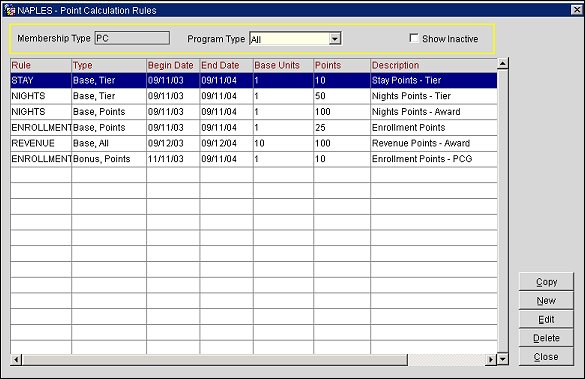
This screen lists the membership point calculation rules that have been configured for the current membership type. From this screen you may create new point calculation rules, edit existing point calculation rules, and copy existing rules.
Enter your search criteria to locate specific point calculation rules.
Membership Type. The membership type for which you are creating or editing point calculation rules. This field is view only.
Program Type. (OCIS only) The membership program component for which you wish to find points calculation rules. Options include rules for Tier points, rules for Awards points, or rules for All points (both Tier and Awards).
Show Inactive. Select this check box to display only inactive point calculation rules.
Copy. Select Copy to create a new rule by copying an existing rule. The Membership Point Calculation Rule screen appears. Most definitions from the master rule are copied, except for the dates. The master rule remains in the system, even if you change or keep the same dates. Enter the required fields for the new rule, make any desired modifications, and select OK when you are through. The new rule appears on the Point Calculation Rules screen.
New. Select New to create a new rule. The Membership Point Calculation Rule screen appears. See Creating and Editing Point Calculation Rules below.
Edit. Select Edit to modify and existing rule. The Membership Point Calculation Rule screen appears. See Creating and Editing Point Calculation Rules below.
Delete. Select the Delete button to delete a point calculation rule. The rule will be made inactive. It may be made active again by un- selecting the Inactive check box on the Membership Point Calculation Rule- Edit screen.
To create a new point calculation rule, select the New button. To edit an existing point calculation rule, highlight your choice on the Point Calculation Rules screen and select the Edit button. The Membership Point Calculation Rule screen appears.
Note: Once a point calculation rule has been configured and applied, it may no longer be edited, except for the End Date, and the Expiration Date.
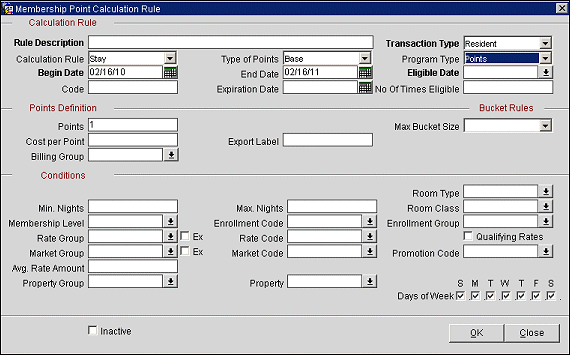
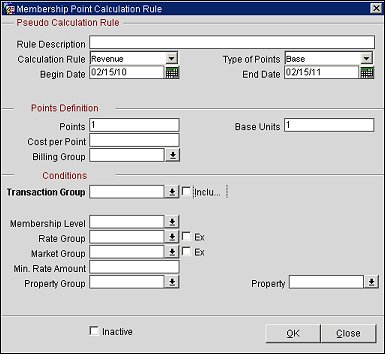
Rule Description. A description of the purpose or application of the rule.
Transaction Type. Select the down arrow to display the Transaction Type.
Calculation Rule. Select the down arrow to choose the application of this rule. Options are:
Note: Setup payment types, in the Conditions section, for this membership type when the Membership>Payment Types by Membership Types application parameter is active and the Send Check Out to the Interface check box is selected on the Membership Type Configuration screen.
Note: Points are not calculated for a total revenue that is negative except for courtesy card membership types (available when the Memberships >Courtesy Card Handling application parameter is set to Y).
Enrollment. This rule is used to determine points related to member enrollment.
Note: All fields are not applicable to every calculation rule. Depending on your choice of rule, certain fields may not be displayed.
Type of Points. Select the down arrow to indicate whether the points calculated by this rule are Base points or Bonus points.
Program Type. Select the down arrow to choose the membership program component this calculation rule supports. Options include:
Begin Date. Enter a date manually or by selecting the calendar tool to define the start of the period during which the guest must check in or check out in order for this rule to apply.
End Date. Enter a date manually or by selecting the calendar tool to define the end of the period during which the guest must check in or check out in order for this rule to apply. Leave this field blank if there is no specified end date.
Eligible Date. (OCIS only) Select the down arrow to indicate whether the guest's arrival and/or departure must fall between the Begin Date and End Date. Options include:
Code. Enter the code associated with this membership point calculation rule. Once a code has been entered for this membership rule, it cannot be reused on another membership rule even if there is no overlapping between the rule dates.
Expiration Date. (OCIS only) Enter a date manually or by selecting the calendar tool to define the expiration date for this rule. Leave this field blank if there is no expiration date for the rule. An expiration date may be added at a later time, if desired. To ensure that points are credited properly, be sure to consider any Delay in Days set for this membership type on the Membership Type - Edit screen.
Number of Times Eligible. (OCIS only) Enter a number to indicate how many times this rule may be applied to an individual membership. Leave this field blank if there is no limit on the number of times.
Points. The number of points assigned to the guest when this rule applies.
Cost per Point. An actual or estimated cost to the property associated with points calculated by this rule, if known. This information can be used to track the expenses associated with the membership program.
Export Label. Enter an export label for the membership point calculation rule. Use the export label to export a membership bonus code or other special code information to 3rd parties. In order to export the label, it must be configured as an additional column.
Tip: To configure the export label as an additional column, complete the following steps:
1. Go to OCIS/ORS>Miscellaneous>File Export>Membership Export>New. The Export File Details screen opens.
2. In the Export File Details screen, enter values for the File Type, File Description, and Export Source.
3. For Export Source, enter the following:
MEMBERSHIP_TRX_EXP_VW
4. Select Save.
5. Select the Export Columns button, select an export column and select OK. This will open the Export Columns Details screen.
6. In the Export Columns Details screen, select New and enter the following formula in the Formula field and select OK:
exp_create_data.get_export_label(trx_membership_trx_id, 'in_type')
The "in_type" part of the formula needs to be replaced with the type of rule you want to apply, such as BASE or BONUS.
E.g., exp_create_data.get_export_label(trx_membership_trx_id, 'BASE')
7. Select Close.
8. Select OK.
Note: The Export Label field is only available for memberships that are centrally managed by OCIS.
Note: The Export Label is only used for exporting purposes.
Billing Group. (ORS/OCIS only) The billing group that represents a billing rule schedule for the membership point calculation rule. Select the down arrow and choose a billing group from the list of values. For more information, see Membership Billing Groups.
Base Units. (Available only when Revenue is selected as the calculation rule) The minimum amount of revenue that must be generated for this rule to be applied. For example, enter 500 for $500 or 500 Euro. The default is 1.
Min. Rate Amount. (PMS only) If points are only awarded if the room rate is above a specific monetary value, then enter that amount in this field. If you enter 250 in this field, points are awarded for guests with a room rate of $250.00 and above.
Transaction Group. (PMS only) Displayed when the Revenue is selected as the Calculation Rule, this rule will be validated based on the selected transaction codes contained in the selected Transaction Group.
Max Bucket Size. (OCIS only. Displays when Stay is selected for the Calculation Rule and Points is selected for the Program Type.) Select the down arrow and choose a value from 1 to 30 for the bucket size. The value selected will determine the number of stays the calculation rule will require for points to be granted to the membership.
Separate Properties. (OCIS only. Displays when Stay is selected for the Calculation Rule and Points is selected for the Program Type.) Select to apply separate properties to the bucket rule. When selected, the bucket rule will require stays at separate properties in order for membership points to be granted.
Revenue Group. (Available only when Revenue is selected as the calculation rule) Select the down arrow to display the Revenue Groups LOV. Choose the revenue group that includes the revenue type(s) to which this rule applies. See Membership Revenue Groups for details on setting up revenue groups.
Ex. (OCIS only. Available only when Revenue is selected as the calculation rule) Select to exclude the revenue group from the points calculation.
Min. Nights. If a minimum length of stay applies to this rule, enter the minimum number of nights here. Leave this field blank if there is no minimum number of nights.
Max. Nights. If a maximum length of stay applies to this rule, enter the maximum number of nights here. Leave this field blank if there is no maximum number of nights. When configuring a Revenue type rule, Max. Nights can be used to place restrictions on the amount of time the guest has to reach the Base Units revenue generation requirement.
Rate Group. Select the down arrow to display the Rate Groups LOV. Choose the rate group that includes the rate code(s) to which this rule applies. See Membership Rate Groups for details on setting up rate groups.
Ex. (OCIS only) Select to exclude the rate group from the points calculation.
Rate Code. Select the down arrow to display the Rate Codes LOV. Choose the rate code to which this rule applies. This rate code is added to any rate codes belonging to the rate group selected in the Rate Group field.
Membership Level. Select the down arrow to display the Membership Level LOV. Choose the membership level to which this rule applies.
Market Group. Select the down arrow to display the Market Groups LOV. Choose the market group that includes the market code(s) to which this rule applies. See Membership Market Groups for details on setting up market groups.
Ex. (OCIS only) Select to exclude the market group from the points calculation.
Market Code. (OCIS only) Select the down arrow to display the Market Codes LOV. Choose the market code to which this rule applies. This market code is added to any market codes belonging to the market group selected in the Market Group field.
Property. (Available regardless of whether the OPP_MHOT Multi-property license is active.) Select the down arrow to display the Property LOV. Choose the property to which this rule applies. This property code is added to any property codes belonging to the property group selected in the Property Group field.
Property Group. Select the down arrow to display the Property Groups LOV. Choose the property group that includes the property code(s) to which this rule applies. See Membership Property Groups for details on setting up property groups.
Payment Type. (PMS Only) When the Membership>Courtesy Card Handling application parameter is set to Y, the Membership>Payment Types by Membership Types application parameter is set to Y, the membership type is configured to "Send Check Out to the Interface," and the Calculation Rule is Revenue, then a payment type can be applied to the membership rule. Once the a Transaction Code is selected and a Payment Type is selected, then membership points can be calculated Always or by Prompting User. Leaving the Calculate Points drop-down menu blank, will calculate no points and the Payment Type does not need to be selected.
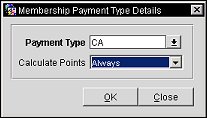
Always. Always calculates points for the payment type.
Prompt User. User is prompted at the time of the payment rather membership points are to be calculated or not.
Qualifying Rates. (OCIS only) If this check box is selected, this rule will be applied only to "qualifying" rate codes. A rate code "qualifies" if the Membership check box is selected on the Rate Setup screen's Rate Header tab for that rate code.
Enrollment Group. (OCIS only) Select the down arrow to display the Enrollment Groups LOV. Choose the enrollment group that includes the enrollment code(s) to which this rule applies. See Membership Enrollment Groups for details on setting up enrollment groups.
Enrollment Code. (OCIS only) Select the down arrow to display the Enrollment Codes LOV. Choose the enrollment code to which this rule applies. This enrollment code is added to any enrollment codes belonging to the enrollment group selected in the Enrollment Group field.
Promotion Code. (OCIS only) Select the down arrow to select the promotion code you want associated with this rule. See Promotion Codes.
Days of Week. (OCIS only) Select the check box(es) that indicate the days of the week to which this rule applies. In other words, if Wednesday is selected, and the guest's stay does not fall on a Wednesday, the stay does not count toward membership points. By default, all check boxes are selected.
Include Only Fixed Manual Charges. (PMS only) Select this check box for points that will be awarded to only those transaction groups which are either posted as Fixed or Manual Charges. Where a transaction code may be awarding points when the rate code does not, and therefore when a financial posting is made for the rate code, no point calculation would be made; however when a manual or a fixed charge posting is made, this distinct transaction would have points calculated against it.
Example: A special weekend rate (rate code WKND with transaction code 1000) might not be eligible for membership points, but you may have that transaction code (1000) selected in the membership setup as an eligible transaction code for membership points. In this case the rate code setup should override the membership setup configuration and the membership points should not be granted when the transaction code 1000 is posted along with the associated rate code automatically during End of Day Routine (WKND). There are two exceptions to the rule:
If a manual posting/fixed charges were performed on that transaction code (the same transaction code might be used for different charges) the posting would then be eligible for membership points. In order to set up this condition, the property would first create a Rate Group with all eligible Rate Codes and attach this to the membership type selected as rule number 1.
As a second rule (which would be inserted in a separate row), the same Rate Group would be attached with the Exclude check box marked (see below) as well as the Transaction Group which the membership points would be granted if posted manually or through the fixed charges functionality with the Include only Fixed/Manual Charges check box marked (see above).
Inactive. Select this check box to make the point calculation rule inactive. If this flag is set, the rule will not be applied to upgrade/downgrade batch runs.
See Also