
Creating New Channel Conversion Rate Codes for Non-GDS or ODS Channels for Versions 4.0+
To create new channel conversion rate codes, select the New button on the Channel Management area of the Rates screen. The Channel Rate Code - New screen appears:
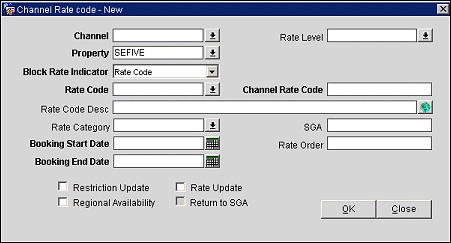
Complete the following fields and then select the OK button to add a new channel rate code:
Channel. Select the channel from the list of values.
Note: If you select a channel that is a GDS or ODS channel type, do not continue with this documentation. Instead, refer to Creating New Channel Conversion Rate Codes for GDS or ODS Channels.
Property. The property associated with the channel.
Block Rate Indicator. The block rate indicator.
Rate Code. The property rate code that needs to be mapped.
Rate Code Desc. This description is automatically entered from the rate header once the rate code is selected (see above). You can modify this description if it is required for channel customization.
Rate Category. The channel rate category associated with the rate code.
Booking Start Date. Enter the date this rate becomes available through the channel.
Booking End Date. Enter the date when this rate is no longer available to the channel. You can modify this field or delete it after configuration. Ensure the room category relations are in effect.
Rate Level. The rate level associated with the rate code.
Channel Rate Code. A user- defined rate code to correspond to the rate code that is used in the channel for availability and sell messages.
SGA. Enter the signature airline code. Use the SGA to filter rate codes for specific sources of business. This field can also be used to exclude specific sources of availability and bookings from the selection of rates.
Rate Order. Enter the order the rate code will display in a list of seamless availability returns. Type "1" to have this rate code returned first. You can use the same number multiple times to indicate that a group of rates should be returned within the same sequence.
Restriction Update. Select this checkbox if restrictions will be sent to an ADS, GDS, or ODS partner, such as Expedia, via the AVH messaging functionality.
Regional Availability. Select this checkbox if this rate will participate in Regional Availability processing.
Rate Update. Select this checkbox if this rate is to participate in Rate Update processing.
Return to SGA. Enter the return to signature airline code.
Changes. Select this button to view a log of the changes made to the channel.
Global Descriptions. The Global Descriptions button should only be used for GDS or ODS channels types and when the application function is active.
See Also