
Creating New Channel Conversion Rate Codes for GDS or ODS Channels for Versions 4.0+
To create new channel conversion rate codes for GDS or ODS channels, select the New button on the Channel Management area of the Rates screen. The Channel Rate Code - New screen appears.
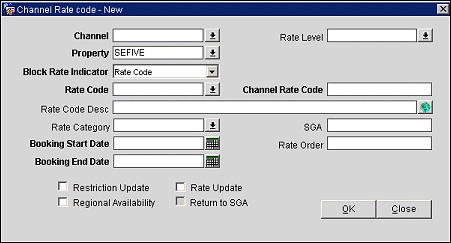
Complete the appropriate fields and select the OK button to create the new GDS or ODS channel conversion rate code.
Channel. Select the channel. When a channel that is configured as a channel type of either a GDS or ODS and the Enhanced Room Description OEDS function is set to "Y", the screen should appear similar to the following image:
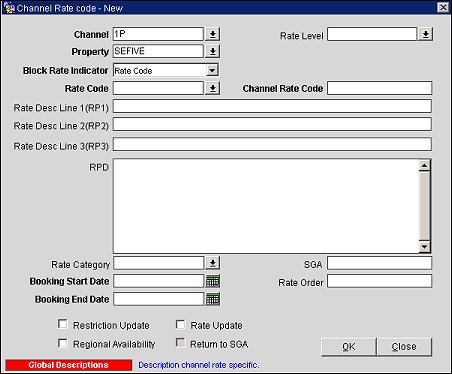
The screen change reflects four additional fields that are only available for ODS and GDS channels, allowing you to enter enhanced rate code details. Refer to the field descriptions described below for information on completing the fields.
Note: If you select a channel that is either a non-GDS or ODS channel type or the Enhanced Room Rate Description OEDS function is set to "N", do not continue with this documentation. Instead, refer to Creating New Channel Conversion Rate Codes for Non-GDS or ODS Channels.
Rate Level. The rate level associated with the rate code.
Property. Select the property associated with the channel.
Block Rate Indicator. Select the block rate indicator.
Rate Code. Select the property rate code that needs to be mapped.
Channel Rate Code. A user- defined rate code to correspond to the ORS rate code that is used in the channel for availability and sell messages.
Rate Desc Line 1 (RP1). Enter the first line of rate description information. This field is limited to 30 characters (including spaces).
Rate Desc Line 2 (RP2). Enter the second line of rate description information. This field is limited to 45 characters (including spaces).
Rate Desc Line 3 (RP3). Enter the third line of rate description information. This field is limited to 45 characters (including spaces).
RPD. If necessary, enter additional rate description details. This field is limited to 10 lines and 62 characters per line, not to exceed 620 characters in total.
Note: Users will be prompted if the proper format is not followed. You can either manually make the changes or select the Restructure RPD button, which appears when the format is not valid.
Note: The RP1, RP2, and RP3 fields default from the Description field in the Rate Header. The RPD field defaults from the Long Info screen on the Rate Header. IF the RPX fields are not changed in channel conversion, then any subsequent changes to the Rate description or Long Info WILL be updated to the Channel rate code. If the description was modified in the Channel rate/room conversion, subsequent changes to the Rate Header wil not be reflected in Channel conversion.
Note: Opera looks for ODS and GDS rate code descriptions in the following order: First, property specific rate descriptions, as described in the fields above. Second, global rate code descriptions (refer to the Global Descriptions button for additional information). Third, the rate header.
Rate Category. The rate category associated with the rate code.
Booking Start Date. Enter the date this rate becomes available through the channel.
Booking End Date. Enter the date when this rate is no longer available to the channel. You can modify this field or delete it after configuration. Ensure the room category relations are in effect.
SGA. Enter the signature airline code. Use the SGA to filter rate codes for specific sources of business. This field can also be used to exclude specific sources of availability and bookings from the selection of rates.
Rate Order. Enter the order the rate code will display in a list of seamless availability returns. Type "1" to have this rate code returned first. You can use the same number multiple times to indicate that a group of rates should be returned within the same sequence. This is used in conjunction with the Channel Setup 'Sell By' configuration.
Restriction Update. Select this checkbox if restrictions will be sent to an ADS, GDS, or ODS partner, such as Expedia, via the AVH messaging functionality.
Regional Availability. Select this checkbox if this rate will be considered in a Regional Availability request.
Rate Update. Select this checkbox if this rate should be sent to an ADS, GDS, or ODS partner, such as Expedia.
Return to SGA. Enter the return to signature airline code.
Restructure RPD. This button only appears for ODS and GDS channels, and only if the information in the RPD field was entered in an improper format. Select this button to automatically correct the information in the RPD field to the proper format, and structures each line to 62 characters (including spaces).
Changes. Select this button to view a log of the changes made to the channel.
Global Descriptions. Select this button to access the Global Channel Rate Code Descriptions screen and enter a global description. Global descriptions are applicable to all instances of the finding the channel value. This value is automatically updated by Opera.
Note: The Global Descriptions button is only available for GDS or ODS channel types and when the Enhanced Room Rate Description function is active.
See Also