
Channel Conversions
To facilitate queries and transactions through channels, conversion codes must be translated so that they can be understood on both Opera and the GDS/ADS host. This is accomplished by using the channel conversion screen where you map the Opera codes to the GDS/ADS host equivalents. The types of codes that you must map as listed in the tabs below are:
To create or edit channel conversion mapping codes, select System Configuration>Channels>Channel Conversion. The Property Conversions window opens.
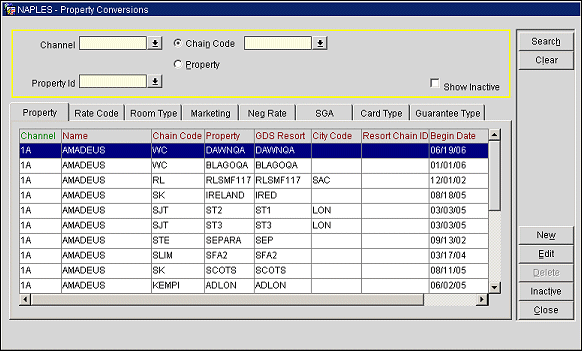
You can find existing conversions using the following search options.
Channel. Select from the list of values the desired Channel for this search.
Chain Code. Select this option and select a Chain Code from the list of values. To refine your search, you can select this button in combination with the channel selection (and the rate code or room category if the relevant tab is selected).
Property. Select this option and select a Property from the list of values. To narrow down the search, you can select this button in combination with the channel selection (and the rate code or room category if the relevant tab is selected).
Show Inactive. Select this checkbox to display inactive records only (end dates are in the past).
Select this tab to list the properties assigned to a channel. Select New to add properties to a channel or to add channels to a property. Select Edit to enter or modify the end date of an existing property conversion configuration. The other fields cannot be modified once configuration is complete.
Channel. Select the channel that was created in the channel setup.
Chain Code. Select the chain code. The chain code selection populates the Opera property list below.
Property. Select the Opera property. This list is populated by your chain code selection above.
GDS Resort. Enter the GDS equivalent code for this Opera property.
Begin Date. Enter or modify the date that this property will become active for channel sales.
End Date. Enter the date when this property becomes unavailable through channels. This is the only field that can be edited once the configuration is complete. Do not enter the current date or dates prior to the Begin Date specified above.
City Code. Enter the city code that applies to the property.
Tip: Enter the code for the airport closest to the property. For example, MIA for Miami and SEA for Seattle.
To create a new or edit an existing channel property, select the New or Edit buttons from the Property tab on the Property Conversion screen. The Property - New or Property - Edit screen opens.
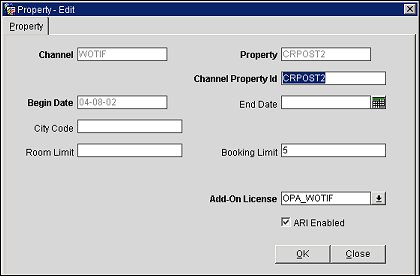
Note: If editing an existing property, the Channel, Property, and Begin Date fields cannot be edited.
Enter/modify the information in the following fields and select the OK button to create or modify a channel.
Channel. The channel.
Property. The property.
Chain Code. The chain code.
Channel Property ID. The channel property ID.
Begin Date. The first date that the channel property is active.
End Date. The last date that the channel property is active.
City Code. The city code associated with the property.
Room Limit. Enter the maximum number of properties returned in a regional availability response message.
Booking Limit. This field appears when the ARI Enabled checkbox is selected, and is the static value used for booking limit updates after the initial upload (which is defined when Creating or Modifying the ADS Channel). The Booking Limit checkbox must also be selected on the Channel Setup form to enable the ADS Booking Limit Service.
Add-On License. (ADS channels only) Only available in stand-alone PMS connected to an ADS vendor (ADS add-on license active). Select the down arrow and choose an ADS add-on license from the list of values. The license selected here will be associated with the ADS channel property.
Note: With the installation of Opera v5.0.02.03, all ADS channels will be inactive and will require reactivation of their specific add-on licenses as well as the main ADS license (OPA_500). To reactivate an ADS channel property, select the Add-On License down arrow and choose a specific license to associate with the ADS channel property. Once the add-on license is selected, setup for the channel property is automatic and no further configuration will be required.
To ensure that all ADS vendors are certified to connect to Opera, each vendor will be issued a specific license.
Prevailing Rates. If the Rates>Prevailing Rate by LOS Application Function is set to Y at the property level in PMS, when the Regional Availability checkbox is selected on the Rate Code tab for a particular rate code within the channel, Opera will check to see whether the Prevailing Rates check box is selected or not. If selected, non-prevailing rates are excluded in a Regional Availability search.
Select the Prevailing Rates checkbox to exclude non-prevailing rates in a Regional Availability search. The following prompt appears:
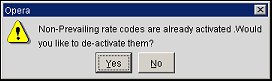
Select the Yes button to deactivate non-prevailing rate codes in a Regional Availability search. If you select the Yes button, the Regional Availability checkbox disappears from the Rate Code tab of non-prevailing rates, making them unavailable.
If you select the No button at the prompt or the Prevailing Rates check box is not selected, a Regional Availability search includes both prevailing and non-prevailing rates. For additional information on prevailing rates, please refer to the main Opera help.
ARI Enabled. This checkbox appears for ADS channels only. Select this check box to make the property available through the Availability, Rates, and Inventory (ARI) functionality in the ADS channel.
Avl/Rate Url. EQC channels only. Enter the URL value used to send availability and restrictions to Expedia. This is provided by Expedia.
Booking URL. EQC channels only. Enter the URL value used to retrieve bookings. This value is supplied by Expedia.
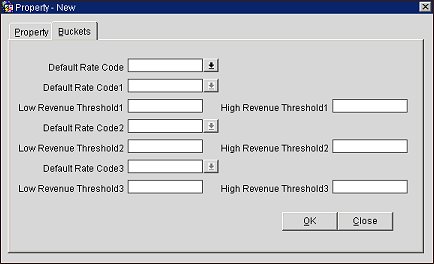
Note: The Buckets tab is only displayed on the Property-New/Edit screen when either the WCS_500 or the WCC_500 OPERA WSC license code is active.
Use the Buckets tab to define the rate amounts for rooms that are booked as part of a sales and catering block. The revenue threshold levels configured on the Buckets tab will define the room rates for the sales and catering block.
Example: User books a sales and catering event for Property A and the charge for the S&C event is $1500. If this amount falls between the Low Revenue Threshold1 and the High Revenue Threshold1 for Property A’s channel conversion, then Default Rate Code1 is used as the rate code for the sales and catering block's room charge. Therefore, each room in the sales and catering block for the event will be charged Default Rate Code1.
Default Rate Code. Select the down arrow and choose a default rate code from the list of values. This is the default rate code for the property channel conversion.
Default Rate Code1. Select the down arrow and choose a default rate code1 from the list of values. This is the property channel's default rate code one. If the amount charged for an S&C (Sales and Catering) event falls between the Low Revenue Threshold1 and High Revenue Threshold1, this will be the rate code used for each room in the S&C block.
Low Revenue Threshold1. Enter a low revenue threshold amount, which will be the low rate amount for revenue threshold level one.
High Revenue Threshold1. Enter a high revenue threshold amount, which will be the high rate amount for revenue threshold level one.
Default Rate Code2. Select the down arrow and choose the default rate code2 from the list of values. This is the property channel's default rate code two. If the amount charged for an S&C (Sales and Catering) event falls between the Low Revenue Threshold2 and High Revenue Threshold2, this will be the rate code used for each room in the S&C block.
Low Revenue Threshold2. Enter a low revenue threshold amount, which will be the low rate amount for revenue threshold level two.
High Revenue Threshold2. Enter a high revenue threshold amount, which will be the high rate amount for revenue threshold level two.
Default Rate Code3. Select the down arrow and choose a default rate code3 from the list of values. This is the property channel's default rate code three. If the amount charged for an S&C (Sales and Catering) event falls between the Low Revenue Threshold3 and High Revenue Threshold3, this will be the rate code used for each room in the S&C block.
Low Revenue Threshold3. Enter a low revenue threshold amount, which will be the low rate amount for revenue threshold level three.
High Revenue Threshold3. Enter a high revenue threshold amount, which will be the high rate amount for revenue threshold level three.
Select this tab to map the Opera rate code with the GDS host rate code. Once you configure the rate code here, you can only modify the rate order, rate code description (allowing customization per channel), and end date. The other fields cannot be modified once configuration is complete.
Search for existing rate code conversions by selecting from the following options:
Channel. Select the down-arrow and choose a channel from the list of values. This will filter results to only display rates for the selected channel.
Channel Rate. Select the down-arrow and choose a channel rate from the list of values. The list of values provides the Channel Rate name, Opera Rate name (name of the rate code in Opera), and the Opera Description (description of the rate code in Opera). This will filter search results to only display rates from the selected channel.
Chain Code. Select the radio button and down-arrow and choose a chain code from the list of values. This will filter search results to only display rates for the selected chain.
Property. Select the radio button and down-arrow and choose a property from the list of values. This will filter search results to only display rates for the selected property.
Rate Code. Select the down-arrow and choose a rate code from the list of values. This will filter results to only display the selected rate code.
Note: For this functionality to work, you must have GDS Allowed selected in the rate code configuration (rate header tab). The screen below can also be accessed by selecting the New button in the GDS Distribute screen.
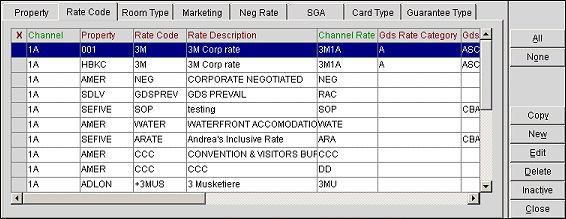
Select New to map an existing rate code to a host rate code. Select Edit to modify existing rate code information such as the rate code description so that it is more meaningful to a web user.
Note: When a rate code is deleted in the property, the related rate information is also removed in ORS and in channel management for the rate conversion.
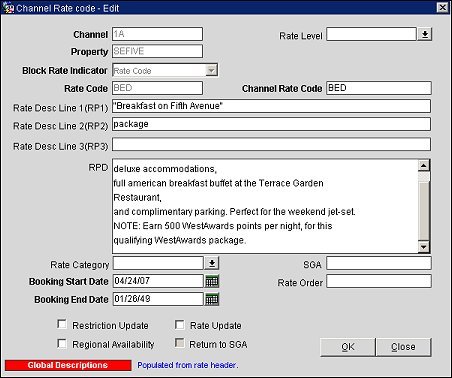
Channel. The channel that was created in the channel setup screen.
Rate Level. The rate level associated with the rate code.
Property. The property that has been setup for this channel.
Rate Code. The property rate code that needs to be mapped.
Channel Rate Code. The equivalent rate code used in the channel for availability and sell messages.
Rate Code Description. This description is automatically entered from the rate header once the rate code is selected (see above). You can modify this description if it is required for channel customization.
Rate Category. The rate category associated with the rate code.
Rate Order. Enter the order the rate code will display in a list of seamless availability returns. Enter 1 to have this rate code returned first. You can use the same number multiple times to indicate that a group of rates should be returned within the same sequence. The rate will be auto arranged based on the number that is entered here. When an existing rate’s order is changed to the next higher or lower value, the rate order that directly precedes or follows will automatically adjust. For example, if the order is arranged as 1, 2, 3, 4, 5 and 5 is changed to 6, the new order will be 1, 2, 3, 4, 6 with position 5 open for assigning to a rate.
Promotion Code. Only available when the Rates>Parameters>Promotion Linked to Payment Methods application parameter is set to Y for a property. Select the down arrow and choose a promotion code from the list of values. Selecting the promotion code will assign it to the channel's rate code and linked payment method. When a reservation is made from a GDS channel using the linked rate code and payment method, the assigned promotion code will automatically be inserted into the reservation.
Note: If a payment method Is Not linked to the channel's rate code/promotion code, all valid payment methods will be accepted for the reservation. However, if a payment method Is linked to the channel's rate code, only that payment method will be accepted.
Booking Start Date. (required) Enter the date this rate becomes available through the Channel.
Booking End Date. (required) Enter the date when this rate is no longer available to the channel. You can modify this field or delete it after configuration. Ensure the room category relations are in effect.
Availability Update YN. Select this checkbox if restrictions will be sent for this rate.
Regional YN. Select this checkbox if this rate will participate in Regional Availability processing.
Rates to GDS YN. Select this checkbox if this rate is to participate in Rate Update processing.
These buttons appear at the bottom of the Property Conversions window when the Rate Code tab is selected.
Rooms Button. Select this button to open the Conversions Rate/Room window where you can see the combinations of rates and rooms that have been created for this channel. Use this window to cross- reference room categories to the rate code. Use the query box to display other rooms to rate associations. You can search using these options: Channel, Central Rate, Central Room, Begin Date, Property, Channel Rate, Channel Room, Begin Date and End Date.
Distribute Button. Select this button to open the Room Category window to link the rate code to a specific room categories.
Restatus Button. For a new rate conversion, select this button to generate a rate update (used only to force an update).
Pseudo City. Select this button to enter the special code sometimes used to access negotiated rates.
Select this tab to associate an Opera room type code to the GDS/ADS channel room code. In this window, you can view the combinations of rooms and rates according to room type. Select New or Edit to open the room type window. In this window, you can add or change the room category description so that is unique and meaningful to the user. The following buttons appear at the bottom of the window when the Room Type tab is selected: Rate Code and Distribute. For more information, see Room Category Buttons below.
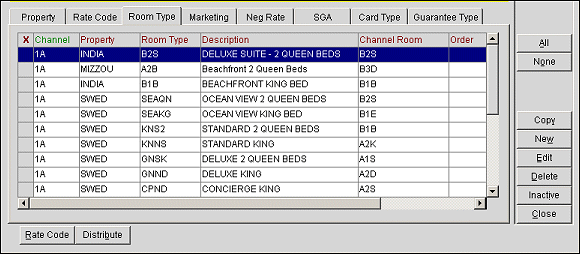
Channel. Select the channel that was created in the channel setup screen.
Property. Select the properties that have been setup for the channel. If a chain code is selected as described above, the list reflects the converted properties that belong to that chain. If the chain code is selected and property field is left blank, all properties for the chain are displayed.
Room Type. Select the room type.
Channel Room. Enter or modify the channel room type. Ensure the length and content meet the channel's specifications.
Description. This description is automatically derived from the room category setup. You can modify this description to make it unique and meaningful to the channel user.
Begin Date. (required) Enter the date when this room category becomes active in the channel.
End Date. (required) Enter the date when this room category becomes inactive in the channel.
Room Order. Enter the number for room order display in a seamless availability message. The room will be auto arranged based on the number that is entered here. When an existing room’s order is changed to the next higher or lower value, the room order that directly precedes or follows will automatically adjust. For example, if the order is arranged as 1, 2, 3, 4, 5 and 5 is changed to 6, the new order will be 1, 2, 3, 4, 6 with position 5 open for assigning to a room.
These buttons appear at the bottom of the Property Conversions window when the Room Category tab is selected.
Rate Code Button. Select this button to open the Conversions Rate/Room window where you can click Edit to modify the End Date.
Distribute Button. Select this button to distribute the channel conversion for this room category to one or more rate codes.
Select this tab to create or edit property marketing text used to give the travel agent information about your property.
Channel. Select the channel that was created in the channel setup.
Property. Select the property for this marketing text.
Transaction Type. Select the transaction type that will return this marketing text.
Policy Type. Select the policy type to use for this property.
Policy Detail. Select the policy type to specify the method for returning the text.
Marketing Text. Enter the marketing text to appear through the channel whatever is applicable according to marketing text one, two, and three combinations.
Begin Date. Enter the date when this marketing text becomes active in your channels.
End Date. Enter the date when this marketing text becomes inactive.
Select this tab to configure the negotiated rates used through your channels.
Channel. Select the Channel from the list of values.
Property. Select a property for the list of values.
Channel Rate Code. Select a rate code that has been configured for this channel and property.
Neg Rate Code. Enter the access code.
Company. Select a company name from the list of companies that the rate has been negotiated.
Begin Date. Enter the date this negotiated rate becomes available.
End Date. Enter the date this negotiated rate becomes unavailable.
See Also