
Business Block Sub-Allocation
Business Block Sub-Allocation is a feature that is accessible via the Business Block screen. From Opera select Reservations>Blocks>Business Block on the main menu and the Business Block Search or screen appears; or when the OPS<version number> Opera Sales & Catering license is active, select Business Management>Business Block from the main menu to display the Business Block screen. This feature is only available when the application function Blocks>Master Sub Allocations is active.
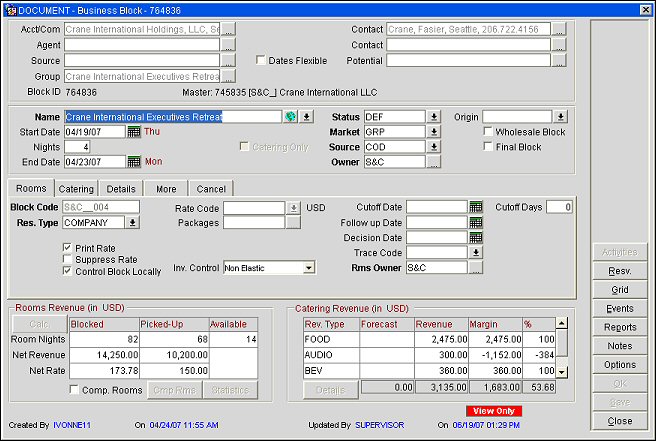
Sub-allocations get their room inventory from the Master Allocation, but also have the ability to attach a block of rooms. You cannot enter more rooms than are available on the Master Allocation. When the Sub-Allocation inventory has been exhausted and a room is picked up from the Sub, the system will first check if the Sub-Allocation is marked as Elastic. If it is elastic, the system will look to the Master Allocation to see if there are enough rooms left on the Master to extend the Sub-Allocation. If inventory is available the system deducts the room type from the dates of the reservation accordingly; or, if there are not enough rooms and the block is Master Allocation is elastic the system will check house availability and increase the rooms on the blocks accordingly. When a reservation that is attached to a Sub-Allocation is cancelled, the room type will be returned either to the Sub-Allocation or to the Master Allocation depending on the Cutoff Date.
Rates can be set by attaching a rate code to the Sub-Allocation or from manual rates within the Sub-Allocation. Independent group, company, travel agent or source profiles can be attached to both the Master and Sub-Allocations respectively. The Elastic flag can be set individually on each Sub-Allocation, but varies on how inventory can be borrowed from the Master Allocation depending on the Master's elastic setting (see Business Block Master Allocation for more details). Although inventory can be borrowed from an elastic Master Allocation, inventory can NOT be borrowed between Sub-Allocations attached to the same Master.
Create the Master Allocation with the allotted number of rooms. The block must be created for the property at which the rooms will be deducted. Next, create a Sub- Allocation from the Master Allocation by using the Sub-Alloc button on the booking screens. The Sub Allocations screen appears.
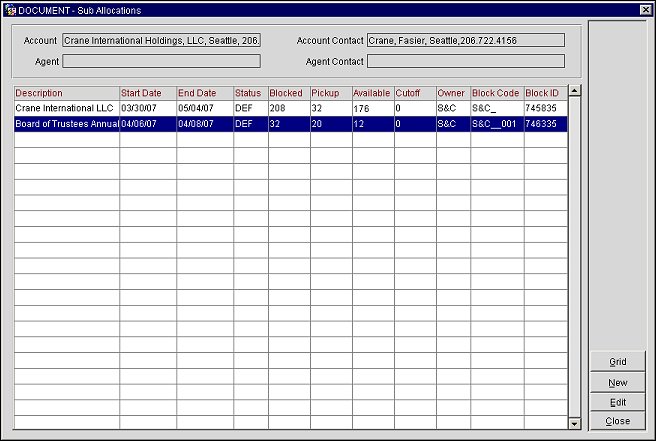
Account. This field displays the name of an attached account profile, if an account was used when the allocation was created.
Agent. This field displays the name of an attached travel agent profile, if one was used when the allocation was created.
Source. This field displays the name of an attached source profile, if one was used when the allocation was created.
Account Contact. This field displays the contact name of the account profile used when creating the allocation.
Agent Contact. This field displays the contact name of the travel agent or source profile used when creating the allocation.
Description. This field displays the display name on the either Master or the Sub-Allocation Business Block.
Start Date. The Start date of the Booking. This may not necessarily be the Arrival of the Guests in-house.
End Date. The End date of the Booking.
Status. The rooms status of the Booking.
Blocked. This field reflects the number of room nights blocked for a Sub-Allocation and the total number of rooms available for a Master Allocation.
Pickup. This field reflects the number of room nights that have been picked up or reserved on the Sub-Allocation.
Note: On the Master the pickup number will always reflect the total number of rooms blocked on the Sub-Allocation.
Available. This field reflects the number of room nights left available on the Master or Sub-Allocation. This field is calculated to reflect the total number of room nights blocked minus the pickup (room nights blocked from the Sub-Allocation).
Cutoff. This field reflects the cutoff date or the number of cutoff days set on the Master or Sub-Allocation or, in the case of the Master Allocation, the total number of rooms allocated to the Sub Allocations.
Owner. The Overall Owner on the Business Block.
Block Code. The Booking’s Block Code.
Note: The Blocks>Default Block Code Template application setting allows the user to configure the naming convention used in automatically generating block codes for new Business Blocks and will indicate the template to be used in setting up this sequence for the Block Code.
Block ID. This Booking's system generated Block ID.
Grid. Select the Grid button to launch the room grid for the Sub-allocation.
New. Select New to create a new Sub- Allocation.
Edit. Select Edit to modify an existing Sub-Allocations.
Close. Select Close to exit from the Sub-Allocations screen.
When Sub-Allocation allows pick up, the reservation is made against the Sub-Allocation. No reservation can ever be made against the Master allocation. The number of rooms booked on the Sub-Allocation is stored in the Master Allocation and can be viewed in the Master Allocation grid as ‘Allocated’. These calculations should always match. For instance, reducing the number of rooms in the Sub-Allocation will reduce the picked up numbers on the Master Allocation and return the rooms to the Master Allocation based on the existence (if any) of cutoff rules.
A Sub-Allocation can be of either a deduct or non–deduct inventory status; however this is contingent upon the Status of the Master Allocation.
Sub-Allocations must always reflect the same behavior as the Master Allocation, since the Master Allocation affects the house availability in this status. If the Master Allocation is deduct, the Sub-Allocation must also be deduct.
Sub-Allocation can be set to either non-deduct or deduct status when the Master is also non-deduct. In this scenario, should a user decide to turn the Master Allocation to deduct, the Master’s remaining availability would then turn deductible.
The following sections will outline some rules of Sub-Allocation.
Sell limits on the Sub-Allocation controls the number of rooms a reservation can take from the Master Allocation. Sell Limits can be used independently on either the Master or Sub- Allocation.
The Elastic flag on the Sub- Allocation controls if and when rooms can be taken from the Master allocation availability, should the allotted number of rooms become exhausted.
The Elastic flags on Master and Sub can be set independently and follow the rules of elastic blocks.
See Business Block Rooms Tab for more details on the elastic and non-elastic blocks.
Shoulder Dates on the Sub-Allocation are mirrored from the Master Allocation. Reservations against a Sub-Allocation can extend until the shoulder dates on the Master.
Wash on Sub-Allocation will return the rooms to the Master Allocation first. If the Master Allocation is cutoff, the rooms will be returned to the House. This is controlled by the application parameter Blocks>Return Block to House.
Reservations are picked up against Sub-Allocations only. When a Sub-Allocation has an exhausted inventory and is elastic, the Sub can borrow from the Master Allocation. If inventory is not available on the Master and the Master's elastic flag is set to:
Note: Checks are made against the Sell limit number (if set) in order to proceed with the reservation. If the Sell limit allows, it is possible to borrow against the Master- Allocation. If Master inventory is not available, then the same rules as elastic/non- elastic will be applied.
Cancelling a reservation returns the rooms to the Sub-Allocation. If the Sub-Allocation is cutoff off, the rooms are returned to the Master allocation. If the Master allocation is cutoff, then rooms are returned to the house.
It is possible to allot rooms to a Sub-Allocation using room types that the Master does not currently hold inventory for. This is achieved by borrowing against the Master Allocation's existing inventory and can be done for blocks with or without Sell Limits or that are Elastic or Non-Elastic, as long as the Master Allocation has available inventory. See Room Grid Reservations for more details.
Note: When creating a reservation on a Sub-Allocation that requires borrowing from the Master, the borrow messages are suppressed if the exact room request is available on the Master for the requested dates.
Forecasting is done for both Master and Sub-Allocation to avoid double counting the allocated rooms.
End of Day Cutoff will cutoff Sub-Allocations first.
Although events can not be added to a Master Allocation, they can be added to a Sub- Allocation. The same rules apply to creating and editing events for Sub-Allocations as with normal Business Blocks. To add or edit an event to a Sub-Allocation, select the Sub-Alloc. button from the Master Allocation screen. The Sub-Allocation screen displays. From here it is possible to create a new Sub-Allocation and add an event to it, or add an event to an existing Sub- Allocation. From within the selected Sub-Allocation, select the Events button to add an event to this booking. When selecting the Events button from the Master Allocation, the Event Search screen will display either a list of events already existing for a Sub-Allocation of the selected Master or a message prompting you to choose a Sub-Allocation of the selected Master to create the Event for. For more details on creating and attaching an event to a Business Block see Creating or Changing an Event.
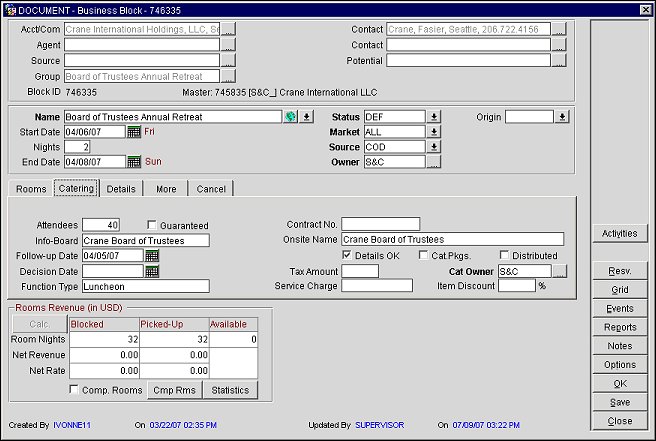
When the application function Blocks>Master Sub Allocations is set to Y, it is possible to convert a regular, existing Block to a Sub-Allocation of an existing Master Allocation. When this function is active, a new button displays on the Business Block>Options screen labeled Convert to Sub Alloc..
Selecting this option allows you to select the Master Allocation to which the Sub- Allocation should be linked. Should the dates of the Master Allocation not fully encompass the dates of the Sub-Allocation, the Master must be flagged as Elastic in order to accommodate the Sub-Allocation. If the Master Allocation is not flagged as Elastic the conversion is not allowed.
See Also