
Business Block Restrictions
Note: When a reservation is attached to a block, restrictions will be pulled only from the block and not from the rate code.
When the Blocks>Set Block Pickup Restrictions application function is set to Y, the Business Block Restrictions screen is displayed by selecting the Restrictions button from the Business Block or Quick Business Block Options screen. This screen shows the restrictions that have been set up for that specific business block and for what specific room type(s) by date. These restrictions apply to blocks that have or do not have a rate code attached to them.
Each entry is a record of a change made to the restrictions for the business block.
Note: Date restrictions can be set, but must be within the booking dates, no matter if the block reservation is elastic or non-elastic.
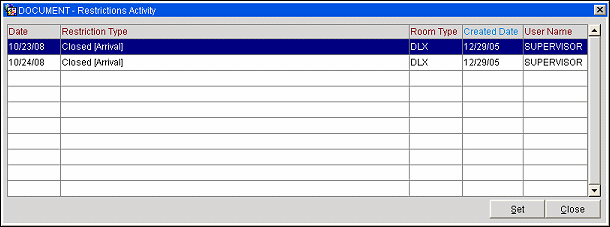
The Actual Restrictions screen displays the following information.
Date. The date to which the restriction applies.
Restriction Type. Restriction applied to availability for this date.
Room Type. Room type(s) from the list of values that you would like to limit this restriction to.
Created Date. Date that the restriction was created.
User Name. Opera user ID of the person who configured the restriction.
Note: By selecting the appropriate Rates>Restriction Types application setting, you can decide which rate restriction options will apply at the property.
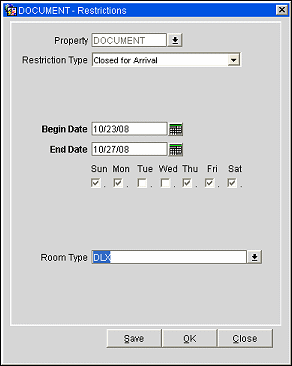
Provide the following information in the Rate Restrictions screen and then select the OK button.
Property. Read only field that displays the property for which the block restriction will be set up.
Restriction Type. Select the down arrow to choose the restriction type you wish to apply. Please see Rate Availability(F5) for the restrictions type list of values and their descriptions.
Begin Date. Date the restriction is to begin.
End Date. Date the restriction is to end.
Days of the Week. All check boxes are pre-selected by default. Click inside a box to remove the check mark for the days you do not want the restriction to be applied. For example, if a date range is for the entire month, but you do not want it to apply on Saturdays and Sundays, you would remove the check marks from the Saturday and Sunday check box.
Room Type. The room type(s) from the list of values that you would like to limit this restriction to.
See Also