
AR Account Number
The AR Account Number screen appears when you select the down arrow from the AR Number field on the Profile screen Stats & Info tab or the AR Accounts lamp on the AR Addresses screen, and elsewhere in Opera. If this screen is called from the Payment screen, then only the accounts that belong to the current property will be displayed. But if called from the Profile Stats & Info Tab>Information Tab, then all of the accounts will be displayed.
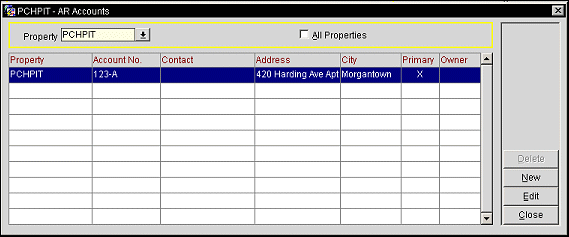
This screen shows the accounts that have been set up for the current profile.
Property. Available when the OPP_MHOT Multi-Property add-on license is active. Select the down arrow to choose a property from the list. Only those properties to which the logged-in user has property access and permissions will be displayed. If an AR Account for the profile exists for the selected property, then it will be displayed. But if an AR Account does not exist for the selected property, then nothing will be displayed in the grid. By selecting the New button, an AR Account can be created for the property that has been selected in this field.
All Properties. Available when the OPP_MHOT Multi-Property add-on license is active, select the check box to display all of the AR Accounts for the profile that exist for all of the properties in the multi-property environment.
Property. Property where the AR number is used. When the OPP_MHOT Multi-Property add-on license is active and the All Properties check box is selected, then multiple properties can be displayed in this column.
Account No. AR account number. If the AR>Account Number Mandatory application parameter is set to N at the property, and no AR number has been assigned, this field is blank.
Contact. The name of the AR account contact that is used for AR purposes only (for example, for statements and reminder letters).
Address. By default, these fields are populated with the primary address from the profile associated with this account. The address is used for AR purposes only (for example, for statements and reminder letters). If more than one address exists for the Account, then they can be viewed by selecting Edit and then the Address button on the Setup Account screen (see Addresses for details).
City. The city portion of the AR account address specified on the Setup Account screen.
Primary. An X is displayed if this address is to be the primary address.
Owner. When the OPO_<version number> Opera Vacation Ownership license code is active and the AR Account Number screen is called from the Profiles Stat & Info Tab>Information Tab, the Owner column is displayed. A Y is displayed in the column if the AR Account is the owner. This column is not displayed when the AR Account Number screen is accessed from AR>Account Maintenance>Options>Account Setup>Addresses>AR Accounts Lamp.
OK. When the AR Account Number screen is called from the Payment screen, the OK button is displayed. Select the OK button to choose the particular AR Account that is highlighted. This button is not displayed when the AR Account Number screen is accessed from AR>Account Maintenance>Options>Account Setup>Addresses>AR Accounts Lamp.
Delete. Available when a Non-Primary AR Account is selected, select to delete the AR Account for the profile.
New. Select the New button to create a new AR account for the profile. This button is not displayed when the AR Account Number screen is accessed from AR>Account Maintenance>Options>Account Setup>Addresses>AR Accounts Lamp.
Edit. Highlight an entry and select the Edit button to view or modify information for an existing AR Account. This button is not displayed when the AR Account Number screen is accessed from AR>Account Maintenance>Options>Account Setup>Addresses>AR Accounts Lamp.
Close. Exits out of the AR Account Number screen.
See Also