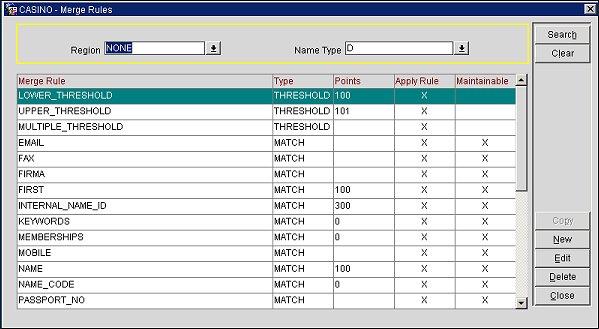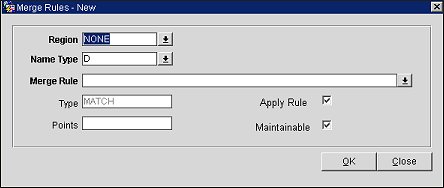Merge rules must be configured for the Concept Interface when it is first set up. Thresholds are the initial merge rules that need to first be set when a new interface is being configured. The LOWER_THRESHOLD indicates the lowest merge level that a profile needs to achieve to be considered for a match. If a profile fails to meet the LOWER_THRESHOLD merge level, it will not be created as new. The UPPER_THRESHOLD indicates the hurdle a profile needs to take in order to match with an existing ORS profile. If a profile acquires points between the lower and upper threshold it will be staged and user intervention is required to achieve a final match.
- Go to PMS>Setup>Configuration>Profile>External IFC>Merge Rules. The Merge Rules screen will open. You can configure merge rules here. Merge rules determine the final merge once a profile has passed the internal match criteria (OXI_PROFILE parameters), and the region configuration check.
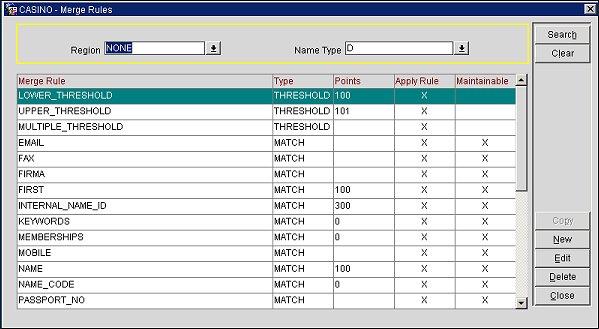
- On the Merge Rules screen, select the New button. The Merge Rules - New screen will open.
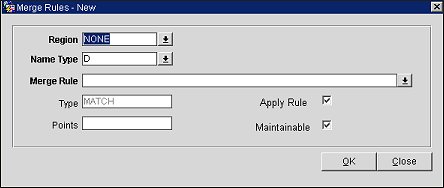
- On the Merge Rules - New screen, select the Region down arrow and choose None from the list of values.
- Select the Name Type down arrow and choose D from the list of values.
- Select the Merge Rule down arrow and add the following Merge Rules for each rule that you add:
- LOWER_THRESHOLD
- UPPER_THRESHOLD
- MULTIPLE_THRESHOLD
- ADDRESS1
- CITY
- FIRST
- NAME
- FIRST + NAME + MEMBERSHIPS
- INTERNAL_NAME_ID
- KEYWORDS
Note: Do not change these default settings.
Note: For the lower, upper, and multiple thresholds, the Type will be THRESHOLD. Once the thresholds are set, all other types will become MATCH as they apply to the merge rules.
- Select Apply Rule check box. This is the activation flag for the merge rule. This must be checked in order for the merge rule to be applied.
- Select OK to save your merge rules.