
Adding and Editing a Catering Package
Catering packages are a convenient and attractive way of selling catering Events, available from Business Management>Events or Business Management>Business Blocks>Events. The main difference between packaged Events and non-packaged Events is how pricing is handled. Packages are generally sold on a per-person per-day or per-person/per-booking price with all Events and Event resources included in the quoted price. It is easy to customize booked packages, if necessary, to fine-tune them to fit the client's requirements exactly. Packages also make life easier for the Catering Sales staff by saving them from having to compose the Events from scratch using resources. All details are attached to the booking with one mouse-click when selecting the package.
Note: Catering Packages and Templates, while visible in SFA when entered from a remote property, are not available for application in SFA when booking events. Resources are neither visible nor available for booking in SFA.
Working with the Events module, there are several ways to customize a catering package; add an Event to an existing catering package, combine several Events to create a new package, break down a package event to a single Event, or base a package on a function space.
With catering packages or group packages, the Client can have a budget "per-person" or a total amount he wishes to spend and could be interested in having only one price to include everything. Many Clients may not be interested in the split of the revenue performed internally by the Hotel. Catering packages provide the Sales Manager with various package templates to choose from, depending on the Client’s request. However, the sales process between the Sales Manager and the Client is based on negotiation, as the competition is often strong. In many cases, the Sales Manager needs to customize the package structure and price according to the Client’s request. Moreover, additional resources might be added as extra charges to the package.
When accessing the Event module of a Business Block that does not yet have any attached Events, either the Events Search screen or the Business Block Search screen displays depending how you've chosen to access the Event information. See Creating or Changing an Event for more details.
If Events already exist for the Business Block you can add a package by selecting the Packages button from the either the Event Search screen or the Events screen. The Select Catering Package screen appears.
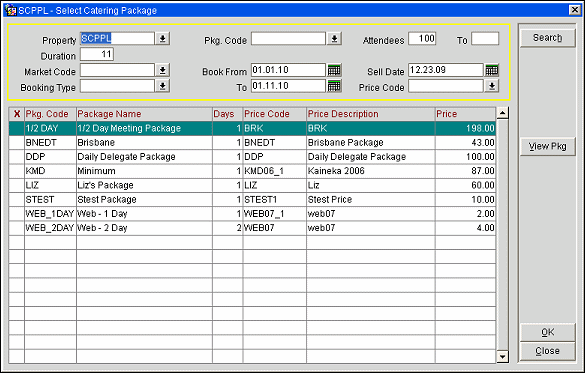
Using this screen, you may add a package(s) to the Event. Select the desired package from the Select Catering Package screen then click OK to continue adding this package to the booking. The Select New Package Status screen appears.
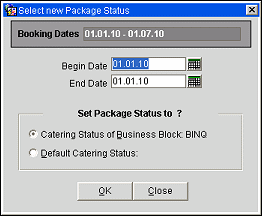
If the package is configured as a daily package, the Begin and End Dates on the Select New Package status screen are both filled with the arrival date of the Business Block. It is possible to change the dates as required, as long as they stay within the Business Block duration dates. If a date range is chosen, the daily package will be applied once for each day in the range.
If the package is configured to last for several days with a different program for each day, the Business Block date range must at least be the length of the configured package days. This type of package will only be applied once, even if is covers less days than are included in the Business Block date range. On the same screen, also select the Package Status of the Package to be attached to the Event. This can either be the Catering Status of Business Block or Default Catering Status.
Click OK to attach the package to the current Business Block. Once this has been done the Attached Catering Packages screen appears, listing all packages that are attached to the Business Block.
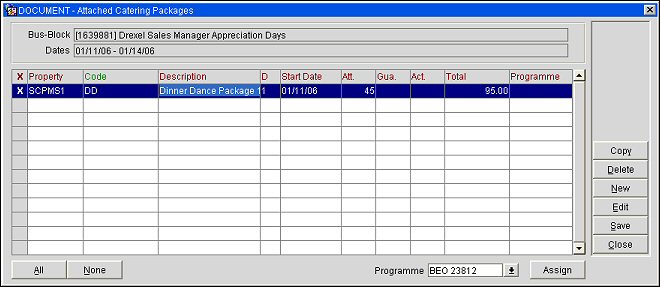
From here it is possible to add New packages, Delete attached packages, Edit attached package revenues (see Packaged Event Revenue for more details), or Copy an attached package. All Events that are part of the selected package are created including their configured resources.
Note: From within the Attached Catering Packages screen you may edit the number of Attendees (Att.), Guaranteed Attendees (Gua.) and/or the number of Actual Attendees (Act.) for the selected Catering Packages in their corresponding columns.
If the package was added from the Events screen, click Close to return to the Events screen. The package name will now appear in the upper portion of the Events screen. If the package was added from the Events Search Screen, click the Close button to return to the Events Search Screen and an X will display in the Package (PK) column on the Events Search screen grid.
If the Catering Package/Template has been configured with more than one function space attached to a package event, the function space will be attached based on the priority assigned to the function space and the function space's availability. For example, availability for the space assigned priority 1. If that space is not available for the defined space and time, availability will be checked for the space assigned priority 2. If that space is available, the event will be created with that space assigned.
Note: Catering Events, Packages and Templates can not be created from the Master Allocation or Master Block, however they can be created for a Sub-Allocation/Block. When selecting the Events button from the Master Allocation/Block, the Event Search screen will display either a list of events already existing for a Sub-Allocation/Block of the selected Master or a message prompting you to choose a Sub-Allocation/Block of the selected Master to for which to create an Event.
When the application parameter Catering>Combine Package Events In BEO is set to Y (available only when the application functions Catering>Event Packages and Catering>Event Programme are both active) the Programme field is displayed. Select the down arrow to select an existing Programme ID or to create a new one. Once an ID as been selected, use the Assign button to assign the Programme ID to the package. The Programme ID will be assigned to each event linked to that package.
Also, when the Combine Package Events in BEO parameter is active, the X column (used to select a package event for Programme assignment) and the Programme column display on the main grid. When this parameter is de-activated all associated fields and button options will no longer be visible on this screen.
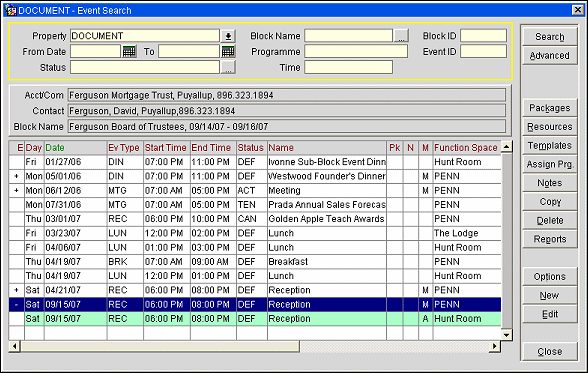
From here it is possible to change event attendees even though the event belongs to a package. Changing the event attendees will NOT change the package attendees which are displayed in the grey box beside the event attendees. However, if the event attendees vary from the package attendees additional revenue might be created outside of the package revenue. This could be the case if a menu is attached to the event and the menu price is included for the package attendees, but not for any additional attendees that have been updated onto the event. For example, a package is booked for 20 attendees including a menu. The event attendees have been increased to 22 people. The menu price for the additional two people will now be charged as extra revenue outside of the package.
From here it is possible to change package specifications such as the number of attendees to adjust the package pricing accordingly. Enter the new number of attendees in the Attendees field and click the OK or Save button to apply the changes. Before the changes are applied the Save Choices screen appears asking you to confirm the changes. Attendee changes can be applied to All Non-Pkg Events, Non-Package Events with the Same Attendees Number, A specific Programme or Package Attendees on the Same Block. Make the appropriate selection then click OK.
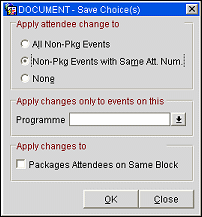
Note that the following rules apply:
Note: If the current revenue gets increased through attendee changes on the event level, the additional revenue will show on the revenue tab of the events screen as a separate line. Package revenue is indicated with a (P) beside the revenue type, non-package revenue will show as a separate line of the same revenue type, but without the (P). Package revenue will not automatically be decreased if the event attendees are decreased. This will need to be done on the package revenue edit area if required."
If other details of the package need to be changed, like the attached resources or Event details, this can be done directly in the appropriate Event screen (see Creating or Changing an Event for details). If additional resources or Events are attached to the booking, a prompt will ask if these should be made part of the package or if they should be charged separately.
See Also