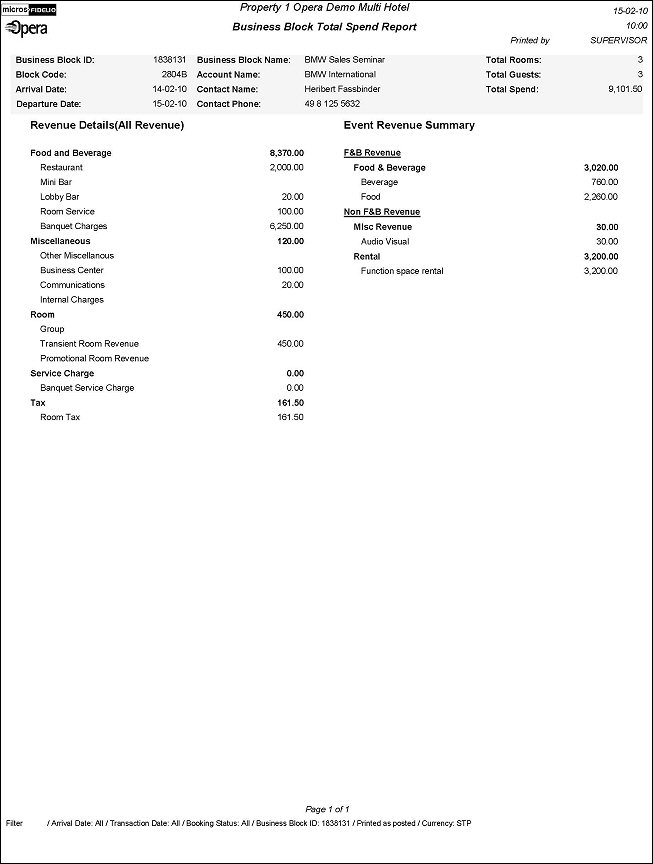Business Block Total Spend Report (REP_BUSBLOCK_SPEND.REP with REP_BUSBLOCK_SPEND.FMX)
The Business Block Total Spend Report displays the total spent for a group (e.g. allotment header) that includes all revenues posted to any reservations associated with the block. This report will give a summary similar to the summary screen on an allotment header in granular detail by showing revenues broken-down to the Transaction Code 'sub-group' level.
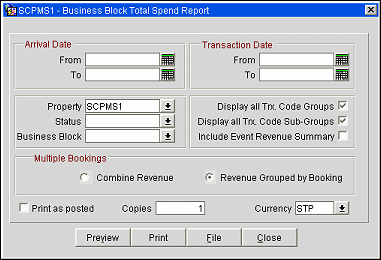
Note: This report requires that the user be granted the BLOCK PRINT permission in the selected property to run the report. Also, the Property LOV in this report is further limited by the properties to which the user has the appropriate access granted.
Note: When printing this Report help topic, we recommend printing with Portrait page orientation.
Arrival Date From/To. Enter an Arrival Date range to filter blocks for this report.
Transaction Date From/To. Enter a Transaction Date range to filter blocks for this report.
Property. Select one or more properties to filter this report by.
Status. Select one or more statuses to filter blocks for this report.
Business Block. Opens the Business Block Search screen. Select one or more business blocks to print on this report.
Display all Trx. Code Groups. If this option is selected, then all Transaction Code Groups will print on this report, even if they have no postings to them for the selected block(s). If this option is not selected, then only the Transaction Code Groups with postings for the selected block(s) will print.
Display all Trx. Code Sub-Groups. If this option is selected, then all Transaction Code Sub-Groups will print ont his report, even if they have no postings to them for the selected block(s). If this option is not selected, then only the Transaction Code Sub-Groups with postings for the selected block(s) will print.
Include Event Summary Revenue. If this option is selected, then print the Event Revenue Type breakdown on the right side of this report. If this option is not selected, the Event Revenue Type breakdown will not print.
Combine Revenue. This option is mutually exclusive with Revenue Grouped by Booking, meaning that only one of them can be selected. If this option is selected, then the revenues for all selected bookings should be combined into a single report, with all block info shown first and at the bottom, summary revenue info is displayed.
Revenue Grouped by Booking. This option is mutually exclusive with Revenue Grouped by Booking, meaning that only one of them can be selected. If this option is selected, then each of the selected bookings will print separately with a page break in between and a summary section will print with all selected bookings included.
Print as Posted. When this flag is checked, the report will NOT calculate net values for generates that are configured as included in the appropriate transaction codes. For example, if 10% tax are included in $2000.00 Banquet Food revenue, the report will print 2000.00 instead of 1818.181818 as it would when the flag is not checked. If the Print as Posted flag is NOT checked, the report will print six decimal figures for all values, in order to not create rounding differences.
Copies. Determines the number of copies that will print, when the Print button is selected.
Currency. Select the currency in which the revenues on this report will display.
Preview. Use the preview option to view the generated output of this report in PDF format.
Print. Use the Print button to print the report to the selected output.
File. Prints the generated report output to an *.rtf file.
Close. Closes this report screen.
This report example uses the Revenue Grouped by Booking option and contains the following information: For Each Business Block - Business Block ID, Block Code, Arrival Date, Departure Date, Business Block Name, Account Name, Contact Name, Contact Phone, Total Rooms, Total Guests and Total Spend. For Revenue Details (All Revenue) - dependant upon the filter options Display all Trx. Code Groups and Display all Trx. Code Sub-Groups this section contains all selected summary info. For example, Food and Beverage, Miscellaneous, Room and Tax. The next section prints the Event Revenue Summary which will print for any booking that has posted event revenue when the flag Include Event Summary Revenue is checked on the report form.