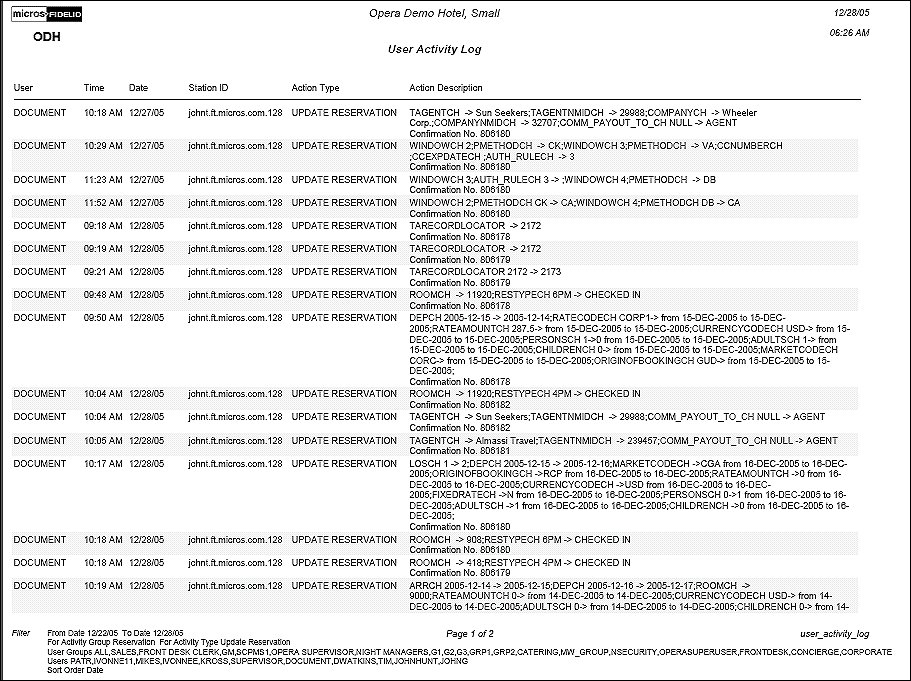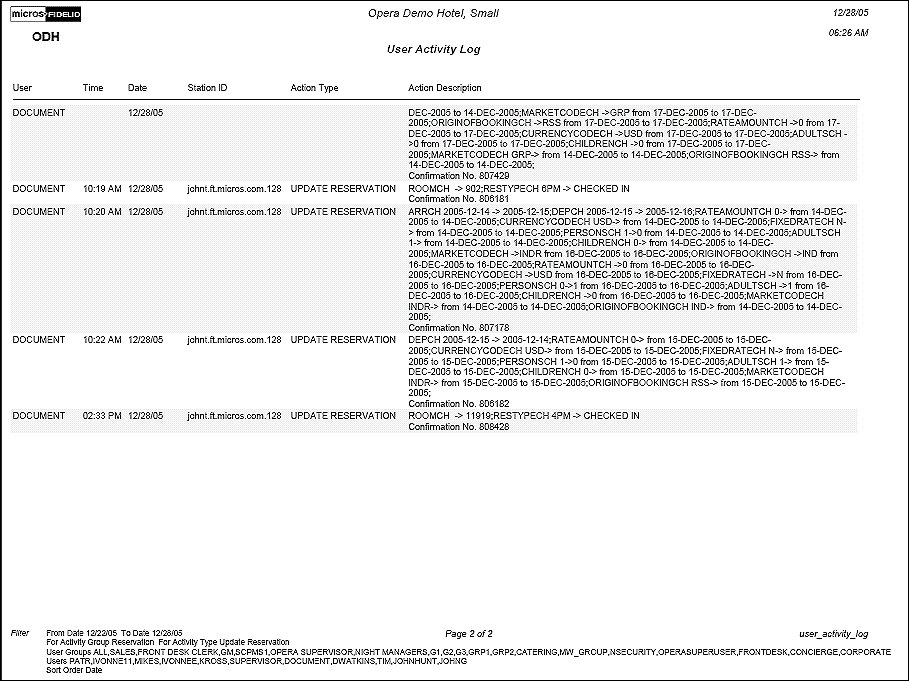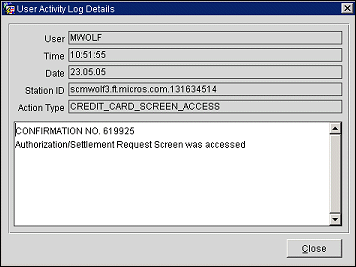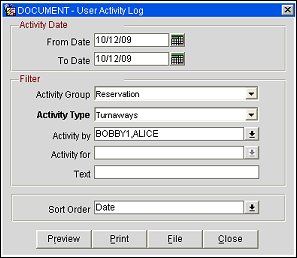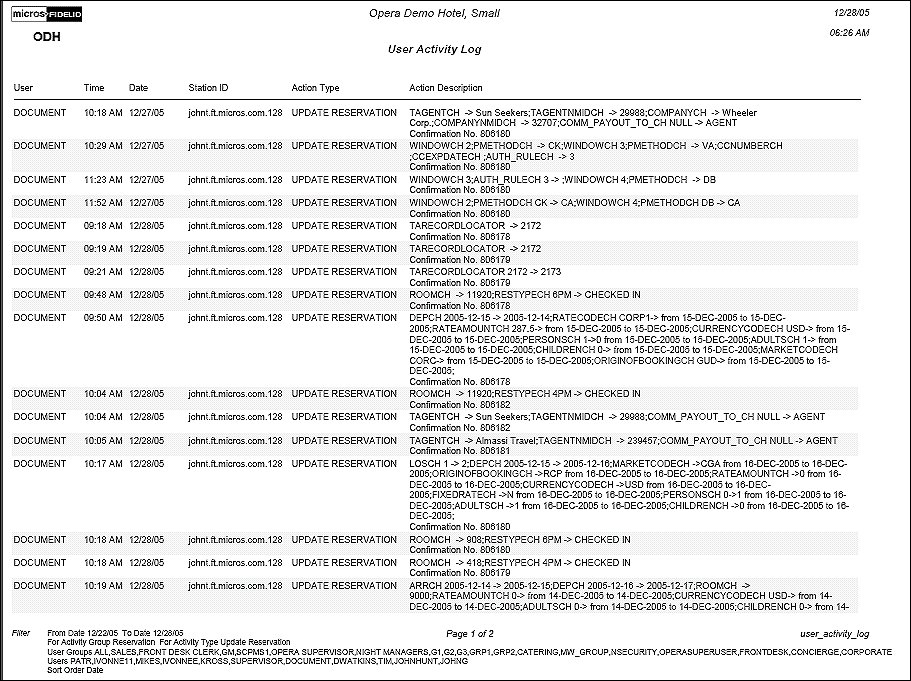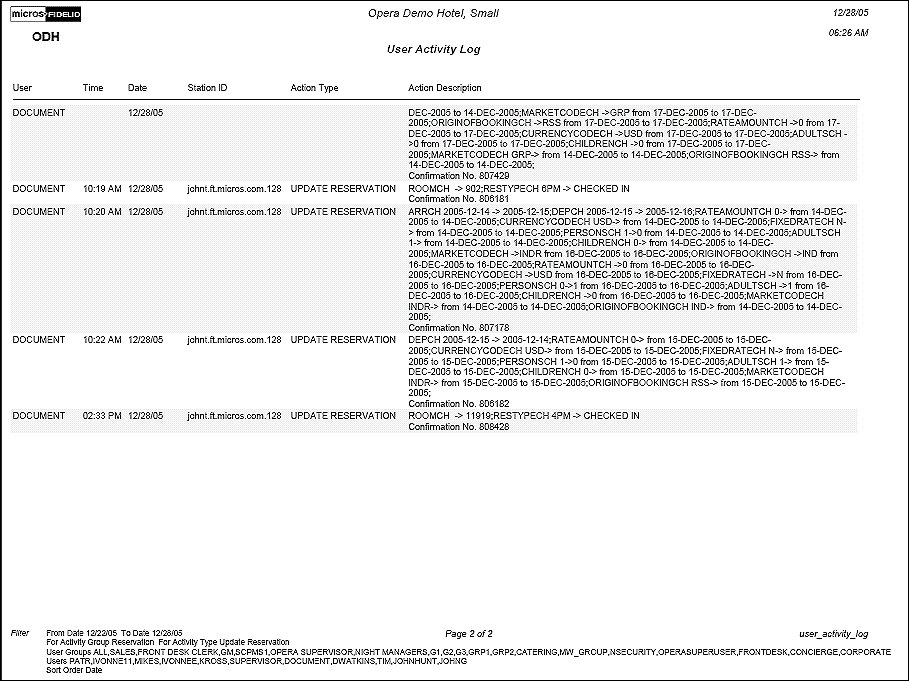Note: When printing this Report help topic, we recommend printing with Landscape page orientation.
The User Activity Log report displays system activity that has been performed by one or more chosen users and/or user groups. Records may be filtered by activity group and (if applicable) activity type. The date range for user activity reporting may be specified, or the default date range (the current business date) may be used. Various sort orders are available.
This report records and display information regarding changes to the following areas:
- Reservation - Print user activity log data related to reservations creation and reservations management.
- Posting - Print user activity log data related to posting charges. End of Day posting activity as well as staff posting activity are covered.
- Housekeeping - Print user activity log data related to Housekeeping.
- Commission - Print user activity log data related to commissions configuration and processing.
- Configuration - Print user activity log data related to configuration changes. These changes can include but are not limited to; changes to application settings and parameters, user and user group configuration, user and user group permissions, foreign currency codes, exchange codes, exchange rates, and business event synchronizations. Plus the additions, deletions, and modifications pertaining to Authorizer configuration are displayed.
- Employee - Print user activity log data related to changes made via the User Edit (EMPLOYEE) screen.
- End of Day - Print user activity log data related to End of Day processing.
- Accounts Receivable - Print user activity log data related to AR accounts. This includes any changes to the Account Setup.
- Profiles - Print user activity log data related to all profile types (i.e. individual, company, travel agent, source, group, contact, vendor, or AR accounts).
- Blocks - Print user activity log data related to business blocks.
- Ownership - Available when the when the OPO_<version number> Opera Vacation Ownership (OVOS) license is active, print contract overrides, configuration changes, and posting changes made in OVOS.
- Miscellaneous - Additional Activity Types that do not belong to other classifications.
- Credit Cards - Print user activity log data related to credit card authorizations, settlements, credit card information entry and deletion, and other transactions. This includes offline settlements taking place for a reservation due to interface time out or when user performs the settlement of temporarily stored offline settlements via Cashiering>Credit cards>Settlement option, or when End of Day attempts to perform the settlement of temporarily stored offline settlements.
Note: If the General>Mask Credit Card Number application function is set to Y and the user has Credit Card Information View permission, the user activity log records each time such user accesses an Opera screen that displays credit card information (i.e., credit card numbers and expiration dates) — which in these cases will be un- masked — regardless of whether any action was taken on the credit card information itself. These screens include the Reservation screen, the Payment screen, the Profile screen, the Group Rooming List, and others. Following is an example of the activity log details in this situation:
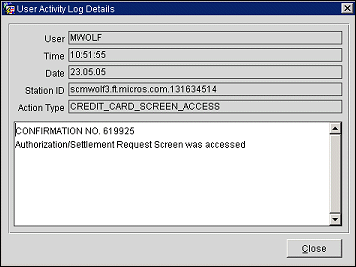
For credit card authorizations, the Action Description field specifies one of the following authorization initiation points for each authorization attempt:
- Authorization at Check In - Front Desk>Arrivals>Check In.
- Additional Authorizations - Reservations>Options>Credit Cards>Authorization>Additional Authorization.
- Manual Authorization - Reservations>Options>Credit Cards>Authorization>Manual Authorization.
- Batch Authorizations - Cashiering>Credit Cards>Authorization (Property Interfaces>Credit Card Interface>General Parameters>Active check box un-selected.)
- Scheduled Authorizations - Background authorization (Property Interfaces>Credit Card Interface>General Parameters>Active check box-selected and interval defined.)
- Authorization at Check Out - Cashiering>Billing>Checkout (Authorization proceeds if the guest balance exceeds the authorized amount.)
- End of Day Authorizations - NACC_AUTH procedure requests authorization on checked in guest credit cards.
- Auto Settlement Authorizations - Cashiering>Cashier Functions>Batch Folios>Auto Folio Settlement.
See User Activity Log for additional details.
- Track It - Available when the General>Track It application function is set to Y. Print user activity log data related to the Track It feature.
- Courtesy Cards. Available when the Memberships>Courtesy Card Handling application function is set to Y. Print User Activity Log data related to the Courtesy Cards feature.
- Folio Delivery. View emailed folios for Reservations, Passerby, Post-It, or AR Account from the time they were emailed to the guest from within Opera.
Note: If a folio is emailed for a reservation, a change record is added to the Reservation Change Log (Reservation screen Options menu> Changes). If a folio is emailed where there is no associated reservation, a change record is added to the Profile Change Log (Profile screen Options menu> Changes) e.g., for Passerby, AR folios and Post-it folios.
For Post-It folios, which can be emailed only from Folio History, the log is available only under the User Activity Log option (Miscellaneous>User Activity Log) since the Post-It profile is hidden in Opera.
The User Activity Log contains information such as NAME, ROOM, CONFIRMATION, WINDOW, FOLIO, INVOICE, AR ACCOUNT, BUSINESS DATE, TYPE, and FOLIO STATUS, as applicable.
If there is an error when emailing the folio, the error description is added to the User Activity Log Description.
- Permissions - Print user activity log data related to user permission changes. The user making the permission change is shown in the User column. The user whose permissions were modified is shown following the colon (:) in the Description column (e.g., Permission AR_ADDRESS_NEW granted to User : JOE).
Selection Criteria
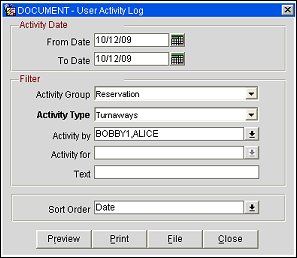
Activity Date
From Date/To Date. Specify the date range for the user activity you wish to report on. The default date range is the current business date.
Filters
User Group. Select the down arrow to choose one or more user groups to report on. The report will cover all users in the group(s) selected here for the property the user is logged into.
Note: The User Group field works independently from the Users field. For example: If you select the User Group 'Front Desk' and User 'AMARZ', all activity will show for a) All users within the 'Front Desk' User Group and b) User 'AMARZ'.
Users. Select the specific user(s) whose activities you want to report.
Activity Group. Select the down arrow to choose the Activity Group on which you wish to report.
Activity Type. Certain Activity Groups (e.g., Reservations, Profiles) require you to specify an Activity Type. Select the down arrow to choose the activity type to report on. If this field is not active, an Activity Type is not required.
Text. Enter a partial or whole string to search for in the log’s Descriptions.
Sort Order. Select the down arrow to choose the sort order for the report: User, Date (the default), Time, Action Type, Description.