
Interface Menu Room Status Radio Button
The Room Status radio button allows users to configure the status of third-party systems that may exist or be used in a hotel room, such as PBXs and other telephone systems, guest messaging systems, video entertainment and movie systems, minibar systems, and so on.
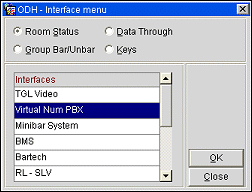
To configure the status of third-party systems that may exist or be used in a hotel room, select the Room Status radio button, select the appropriate interface in the Interfaces grid, and then select the OK button. The Room Status screen appears, displaying the available configurations for the selected interface. Refer to Understanding the Room Status Screen When the Room Status radio button is selected (below) for additional information.
When the Room Status radio button is selected, the Room Status screen displays the status of the available configurations for the selected interface (from the Interface menu). The Room Status screen consists of three main areas; the Search Criteria, the Grid, and the Buttons. The configuration options available in each of the three areas vary and are based on the type of interface selected and its capabilities, and how it is utilized at the property.
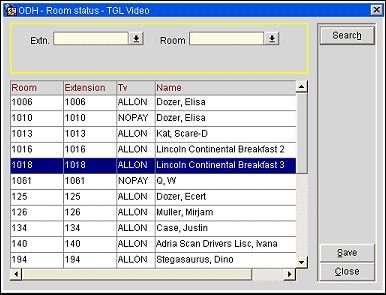
The Search Criteria area allows users to narrow the displayed results. To narrow the results, enter the search criteria and select the Search button. The Grid area is populated with the results of the query.
Extn. Select the down arrow to choose a room extension number.
Room. Select the down arrow to choose a room number.
The grid is interactive and displays the status of the available features for the selected interface. Certain columns in the grid are absolute and cannot be modified (such as the room and extension). In other columns, users can modify the status of a specific feature. As an example, a telephone system interface may be used to turn the message light on or off in a guest room, to enable or disable the phone in guest rooms, and to view the status of the phone system.
To change the status of a specific feature, click in the appropriate cell to expose the drop-down arrow and then select the desired feature status, as displayed in the image below.
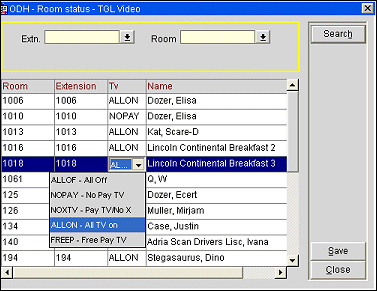
Select the Save button to save the information.
See Also