
Translation Import Utility
Translation import may be used to import translated system messages into Opera. Typically, the MICROS-Fidelio Regional office will coordinate message translation from English into local language(s) and then offer the translation files for implementation by sites and chains.
The translation import utility imports translated messages into the database which you are logged into when you run the utility. To perform translation import, select Utilities>Translation Import. The Translation Import screen appears.
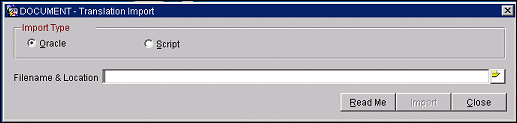
Select the Read Me button for additional information about this utility. To run the translation import utility, provide the following information and select the Import button.
Import Type. Select the radio button to indicate the type of import you wish to perform:
Oracle. The Oracle import uses the Oracle import utility to populate the following Opera database tables from an Oracle dump file (.dmp extension). Some or all of the following tables may be updated: FORM_DETAILS, FORM_TRANSLATION, and TRANSLATION. The Oracle import is faster than the script import.
Warning! Before new translation data is imported, the Oracle import automatically truncates (deletes) any existing messages in the FORM_DETAILS, FORM_TRANSLATION, and TRANSLATION tables to accommodate the new information. You may wish to back up these tables prior to running this utility.
Script. The script import file (.sid extension) consists of SQL statements that selectively insert, delete, and replace specific message records. The script import may be used to import individual messages (as when selected messages were not available at the time of the Oracle import), or to import the complete set of message records if you do not have access to the Oracle import utility, or when the Oracle script option was used to export the file being imported. The script import is slower than the Oracle import.
Warning! Some or all of the message records in the following tables may be affected, depending on the contents of the import script: FORM_DETAILS, FORM_TRANSLATION, and TRANSLATION. You may wish to back up these tables prior to running this utility.
Filename & Location. Select the folder icon and navigate to the directory on your local PC or on the Application Server where the import file is located. Select the import file.