
Trace Code Definitions
From the main menu, select Configuration >Database>Trace Definition. (Or, select the Setup button from the Trace Code Maintenance screen — Configuration>Database>Trace Code Setup.) The Activity Traces screen appears.
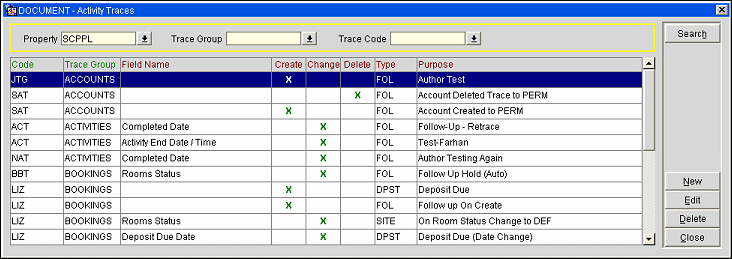
This screen shows the activity traces that have been set up for the property.
Code. The trace code assigned to this definition.
Trace Group. The trace group to which the auto trace is linked.
Field Name. The name of the field, which, when affected, triggers an Activity.
Create/Change/Delete. An X indicates the type of action which will trigger this auto trace.
Type. Activity type of the auto trace.
Purpose. Purpose that appears on the activity created by this auto trace.
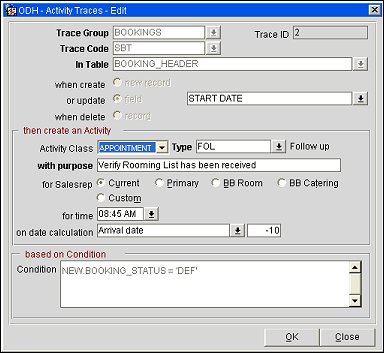
Trace Group. Select the group that this Trace Code belongs to. Groups are hard coded and include Accounts, Contacts, Activities, Business Block, and Potentials.
Trace Code. Select the Trace Code assigned to this definition. You must create the Trace Codes prior to trace definitions.
In Table. Display all the database views that are available to you for this trace definition based on the trace group.
Note: The table RESERVATION_DEPOSIT_SCHEDULE is available in the Business Block Trace Group. This table allows for the creation of Auto Traces when a new Deposit Request has been entered or edited.
When Create - New Record. If this marked, it will trigger this activity when a new record is created.
Or Update - Field. If this is marked, it will trigger this activity when a specific field is updated. When you choose this radio button then the pick box next to the field will be available for field selection.
Note: When the or Update radio button is selected, two additional radio buttons display in the based on condition section; New Value and Old Value. Using these options allows you to specify that an Activity should be generated when a specific field changes from a one value (old) to another value (new). This enables the condition to be built on the existing value of the selected comparison field before the update, or the new value of the field after the update.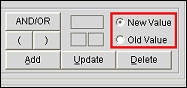
When Delete - Record. If this is marked, it will trigger this activity when a record is removed.
To Do. If this is marked, a To Do item will be created rather than an activity.
Then Create an Activity
Activity Class. Select an Activity Class for which an activity trace will be created when the conditions are met.
Type. Select the Activity Type that will be created when the above conditions are met.
With Purpose. Enter the purpose that will appear on the Activity.
For Sales Rep. Select from the following options to determine the Activity owner.
On Date Calculation. Specify the Start Date to be assigned to the Activity. The first field is a pick box from which you may choose from a list of date fields. Then choose whether you would like to go forward (plus) or backward (minus) from this date, and the number of days. Leaving this field blank will generate the Activity with a start date equal to the date in the field specified in the preceding LOV.
Note: When creating an Auto Trace you enter a minus (-) or plus (+) followed by an integer after you have selected a field for on date calculation to indicate when the Auto Trace should be generated.
Based on Condition. Enter the condition(s) required for the activity to be generated. Select the Field, the Operator, and the Value.
For example, if an Activity should be generated when a business block Rooms Follow up date is changed from empty to not empty, the Based on Condition would look like the below example where the 'OLD' condition is that Rooms Follow up is NULL and the 'NEW' condition is that the Rooms Follow up is not Null.
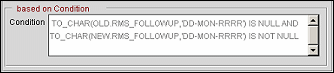
Using a web service, the property ID, booking ID and the external access token can be sent from webProposal to Opera when the webProposal Send button is selected, provided the Primary Recipient check box is marked on webProposal. The web service populates internal PROPOSAL_SENT_DATE and VIEW_TOKEN fields in the business block allotment header. Then, based on changes to the PROPOSAL_SENT_DATE, Opera auto-trace functionality can automatically create an activity attached to the appropriate business block. The activity includes a link to the external access URL which may be used to open and view the proposal from within Opera. In addition, the external access URL (Launch webProposal) will also be added to the webProposal tab on the business block.
Note: This feature assumes that the Opera S&C webProposal URL link has been configured in Menu URL Setup (Configuration>Setp>Menu URL Setup). This will make the Proposal Sent Date field available for selection from the BOOKING_HEADER table.
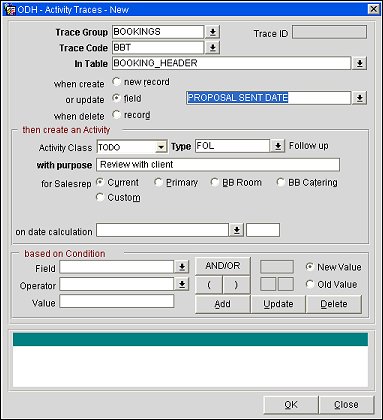
Configure the activity trace as follows:
Trace Group. Select Business Block (BOOKINGS).
Trace Code. Selelct a trace code that you have configured in the Bookings trace group.
In Table. Select the BOOKING_HEADER table.
Select the When create or update field radio button and choose the PROPOSAL SENT DATE field.
Then complete the trace definition as you normally would do.
Show Me