
Reserve Accounts
The Reserve Accounts screen allows you to view and work with the details of reserve accounts. From this screen, you can perform a query, preview or print reserve account statements, add new reserve accounts, or select a specific account to work with.
Note: The Reserve Accounting function must first be enabled.
Select Ownership>Reserve Accounts to access the Reserve Accounts screen.
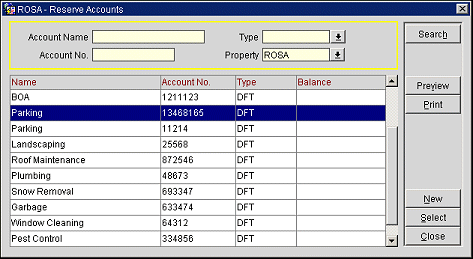
The Reserve Accounts screen contains three main areas:
Select one or more of the following fields and select the Search button to perform a query and narrow the search results.
Account Name. Enter the account name.
Account No. Enter the account number.
Type. Select a type of account from the list of values.
Property. Select a property from the list of values.
The results grid displays reserve account information based on the search criteria entered. By default, the grid displays all reserve accounts. The grid contains the following columns:
Name. The name of the account.
Account No. The account number.
Type. The type of account.
Amount. The balance in the account.
Search. Executes a query based on the parameters entered in the Search Criteria area.
Preview. Opens a PDF file of the account statement in a new window, allowing the user to preview the statement prior to printing it.
Print. Prints the account statement.
New. Allows you to add a new reserve account.
Select. Opens the Account Maintenance screen, allowing you to maintain details of the reserve account.
Close. Closes the form.
See Also