
Account Maintenance for Revenue Pools
The Account Maintenance screen allows you to view and work with the specific transactions in a revenue pool. From this screen, you can search for a transaction by date or by transaction code, view and edit the details of existing transactions, place transactions on hold, post new transactions, and for accounts with an Open status, you can settle the transactions.
When the Ownership>Revenue Pooling application function is set to Y, access the Account Maintenance screen, select the Select button from the Revenue Pools screen. The Account Maintenance screen appears.
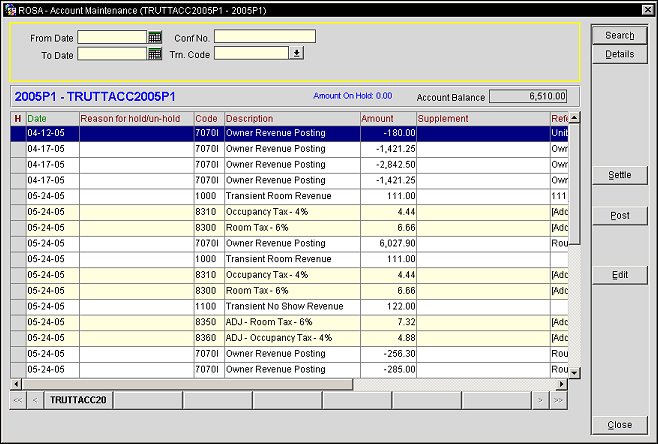
From Date/To Date. Enter the range of dates for the invoices you wish to find for the account.
Conf No. Enter the confirmation number associated to the reservation.
Trn. Code. Select the down arrow to select a transaction code to search for.
Displays the results of the query, including the following fields:
H. Available when the Ownership>Hold AR Revenue application parameter is set to Y, click in this field to manually place a transaction on hold or take it off of hold. An "H" appears in this field if the transaction is on hold. This functionality is especially valuable in a non-pooled environment, as it gives users the ability to hold payment based on an unpaid invoice. Once an invoice is paid, the hold status can be manually taken off.
Note: The Transactions on Hold Report provides a synopsis of transactions that are on hold. Refer to this report and then manually take the transaction off of the hold status.
If the hold status is manually changed (either placed on hold or taken off), the Reason for Changing Hold Status prompt appears. Enter a short description of why the hold status changed and select the OK button. This information appears in the Reason for hold/un-hold field, described below.
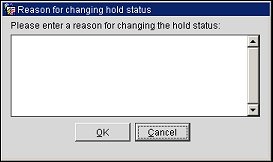
Date. The date of the transaction.
Reason for hold/un-hold. The reason the transaction was put on hold or taken off of hold. This information is entered via the Reason for Changing Hold Status prompt, which appears when a transaction is put on/taken off hold.
Code. The transaction code.
Description. A description of the transaction code.
Amount. The amount of the transaction.
Supplement. Any supplemental information associated with the transaction.
Reference. Any reference information.
Currency. The currency used in the transaction.
Cashier. The cashier who took the payment.
User. The user who performed the posting, such as posting a charge to the revenue pool.
Time. The time the transaction was posted.
Search. Performs a query based on the parameters entered in the Search Criteria area.
Details. Expands the Account Maintenance screen to display additional information about the account, including the account type, contact information, and AR aging information.

Settle. During an open period only, allows you to settle the transactions.
Post. Allows you to post additional transactions to the account. You can only post transactions during an open or current period.
Edit. Opens the Edit Transaction Details screen, allowing you to edit certain details of a transaction (including supplemental information). Not available if no postings have been made to the account.
Close. Closes the form.
See Also