
Stay Suspension
The Stay Suspension screen shows records that been rejected by Opera. For example, a record may not be processed because the check in date is after the booking date. This screen also gives you access to the errors that occurred when processing records. Once you resolve the causes of the errors, you can resubmit the record directly from this screen by selecting Reprocess.
To open the Stay Suspension screen, in operations mode, select Membership>Stay Suspension.
Property. Select the LOV if you want to search by property.
Stay Status. Select the LOV if you want to search by stage status, such as suspended.
Import Date. Select the import date if you wish to narrow your search to a specific date.
Suppress Success Messages. Select this check box if you do not want to receive the system message stating that the stay record has been successfully processed. When unchecked, the message appears after editing and preprocessing the stay record.
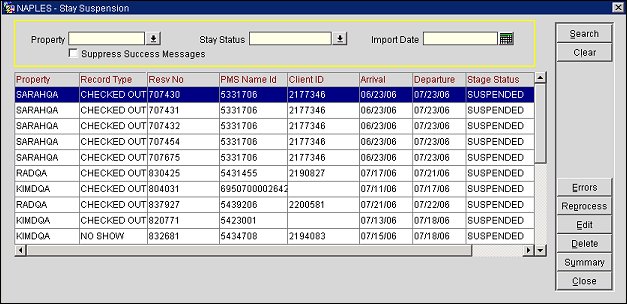
Errors. Select this button to see the errors that occurred while processing a reservation or stay record.
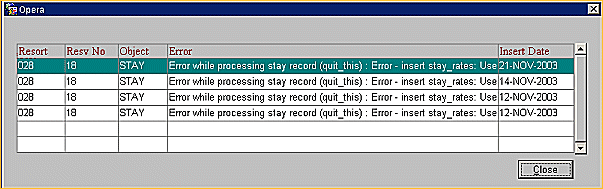
Reprocess. After you select Edit (see below) and make corrections to resolve the errors, select Reprocess to refresh the Stay Suspension screen with the new results.
Edit. Select this button to open the Stay Records Edit screen where you can make corrections and reprocess the stay record. Select the Profile button to view the client's information in the profile screen . Select the Process button to implement your changes.
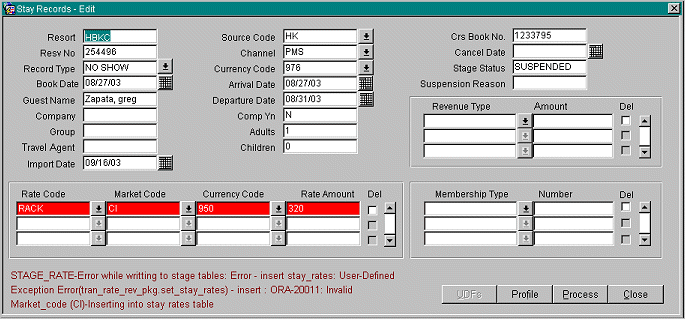
Delete. Select this button to permanently remove the record.
Summary. Select this button to open the Error Summary screen which lists a description of all the errors that occurred while processing your reservations and stay records . Select By Resort to determine the total errors that occurred for each property.

See Also