
Trustee/Proxy Rights
To set or edit trustee/proxy permissions select Set Up>User Configuration>Users. On the employees screen, highlight the user for whom you want to set trustee permissions and select the Edit button. From the Edit Users screen, select the Trustee button. The Trustee/Proxy Permissions screen appears.
The proxy is granted the rights of another Owner Sales Manager, who is called the trustee.
If a user is designated as the trustee of an Owner sales manager, that user has all the permissions of that sales manager, in addition to their own permissions, when dealing with accounts and contacts.
Note: The Trustee feature is available when the General>Check Trustee Permission application function is set to Y. The default setting is N. However, any record in the system with an assigned Owner code of 'ALL' will not fall under the trusteeship rules regardless of whether this application is active. This means that any other user with permissions to edit can access and change these records at any time.
When the Trustee feature is inactive, user rights are based on the existing user permissions explicitly granted to the logged in user. In addition, the Owner field in Accounts, Contacts and Business Blocks displays all available Owners within the default property and has no impact on the logged in user while editing an Account or Contact. When the Trustee function is active, the logged in user has the permissions of the Owner who has granted them proxy rights, if that Owner has rights at the property, in addition to their own permissions.
Note: Two additional parameters can affect trustee rights. If the Profiles>Ignore Accounts Trustee Permission application parameter is set to Y (the default is N) trustee permissions will not be checked for account-related activities. Similarly, If the Profiles>Ignore Contacts Trustee Permission application parameter is set to Y (the default is N) trustee permissions will not be checked for contact-related activities.
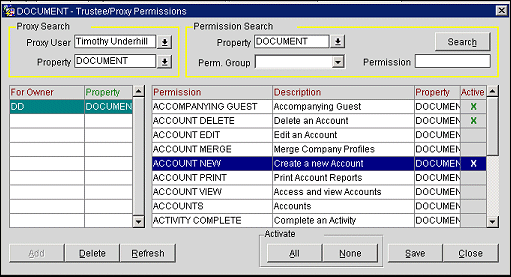
Enter search criteria to display the names of the proxy who is receiving rights.
Proxy User. Select the name of the user who is receiving rights from (is the proxy of) an Owner Sales Manager, who is the trustee.
Property. If multi-property is installed, choose the property for which the proxy is receiving rights
Enter search criteria to display specific permissions in the Permission grid for the Owner Sales Manager whose initials are highlighted in the For Owner grid.
Property. If multi-property is installed, choose the property for which the permission applies Leave blank to display all properties.
Permission Group. Select the name of the Permission Group you wish to display. Leave blank to display permissions of all groups.
Permission. Enter the name of the permission you wish to display. Leave blank to display all permissions.
For Owner Grid - This grid shows the login IDs of the trustees granting rights to there Proxy User whose name is shown in the Proxy User field.
For Owner. The Owner Sales Manager (trustee) login ID.
Property. If multi- property is installed, the property for which the trustee has rights.
Permission Grid - This grid shows the permissions belonging to the Owner Sales Manager whose login ID is highlighted in the For Owner grid.
Permission. The name of the permission.
Description. Description of the permission.
Property. The property where the permission is active.
Active. An X in this column indicates that the permission is granted to the proxy at the named property.
Search. Select this button to display the permissions of the trustee whose login ID is highlighted in the Trustee grid.
Add. Add a new Owner Sales Manager trustee. The Owner Sales Manager screen prompts you to select the Owner Sales Manager who is granting the Proxy User rights.
Delete. Delete the highlighted trustee.
Refresh. When highlighting a new trustee name in the Trustee grid, select Refresh to re-display permissions for that trustee.
All. Grant all permissions listed to the proxy.
None. Grant none of the permissions listed to the proxy.
See Also