
Rooms Potential
Sales information can be provided on company, travel agent, source, and contact Profile screens, primarily on the Sales Info tab. This information can assist Sales Managers in decision-making and can be used as filters in preparing sales reports.
Use the rooms potential to categorize an account's ability to draw accommodations business to your property. The rooms potential of an account is an estimate and can be changed through the life of the account profile. Select Configuration>Profile>Sales Information>Room Potentials to set up room potentials. The Room Potentials screen appears.
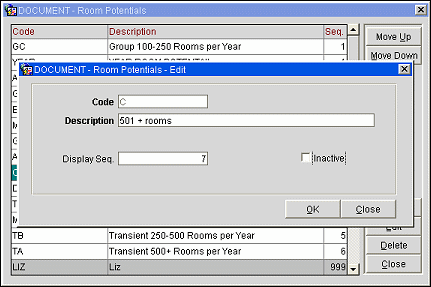
The Room Potentials screen shows the following information.
Code. Code that represents the room potential.
Description. Description of the room potential code.
Seq. Number that controls the position of the room potential in displays.
To create a new room potential, select the New button from the Room Potentials screen. To modify an existing room potential, highlight your choice on the Room Potentials screen and select the Edit button. The Room Potentials - New or Room Potentials - Edit screen appears.
Provide the following information and select the OK button.
Code. Enter a code for the room potential (for example, A for 0-100 rooms per year, B for 101-200 rooms per year, etc.).
Description. Enter a description for the room potential code.
Display Seq. Enter a number that will control the position of this room potential when listed in screen displays. Room potentials that do not have a display sequence number appear in alphabetical order following the room potentials that have a sequence number assigned.
Inactive. Select this checkbox to inactivate the selected rooms potential code. Leave unchecked for active codes. Inactive codes will not be available for selection on a profile, but will be available for selection in filters and queries.
See Also