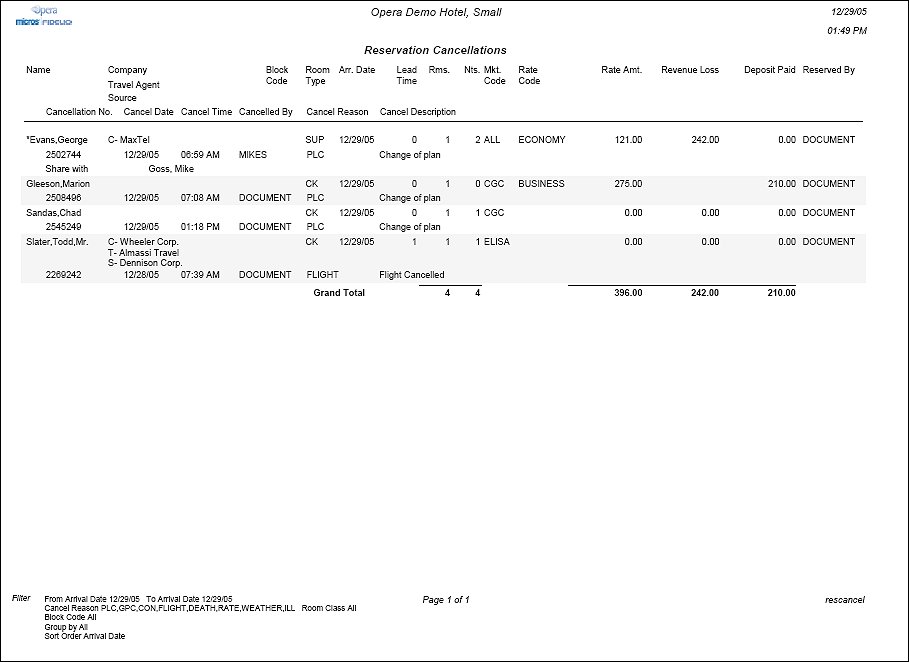Cancellation Report (rescancel with RES4.FMX)
Note: When printing this Report help topic, we recommend printing with Landscape page orientation.
The Cancellation Report displays information related to cancellations for a specified date range, which may include the current business date. This report will not include pseudo rooms in its data results.
Note: When the OPR <version number> ORS license code is active, the Select Property screen appears prior to the Report Parameters screen. Choose the property you want to view and select the OK button. The Report Parameters screen appears.
This report can be used by Managers or Sales staff to monitor individual, group, and company cancellations or to analyze any decreases in room sales activity.
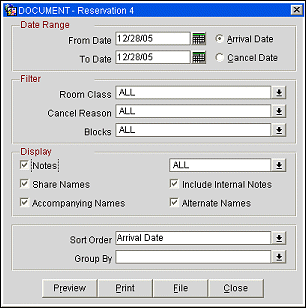
Date Range. Select a From Date and To Date. When the radio button for Arrival Date is selected, the report will include cancellations whose arrival date is within the selected date range. If the radio button for Cancel Date is selected, the report will include cancellations whose cancel date is within the selected date range.
Room Class. Multi-select LOV for filtering on specific Room Classes. Only include Cancelled Reservations that are made for a Room Type that is in the selected Room Class. When the General>Room Class application function is active, select the room class from the list of values to filter with.
Cancel Reason. Multi-select LOV for filtering on cancelled reservations by specific cancellation reasons.
Blocks. Multi-select LOV for filtering on specific blocks that have cancelled their reservations and fall within the selected date range.
Notes. When checked, all notes attached to the Reservation and Primary Profile will be displayed on the report. The user can select from a Multi-select LOV, the Note or Comment types they would like included on the output.
Internal Notes. When the Notes check box is selected, an additional check box is displayed that allows the option of including those notes that have been marked as “internal”. If this check box is NOT selected, the filter information on the report does not display that “internal notes” are not included.
Share Names. If checked, the report will display guest’s names who have share reservations. This check box will only be displayed when the Reservations>Shares application function is set to Y.
Accompanying Name. If checked, the report will include the accompanying names that are associated with reservations. The Accompanying Names check box will only be displayed when the Reservations>Accompanying Guest application function is active.
Alternate Names. If checked, the report will include the alternate name associated with the reservations. The Alternate Names check box will only be displayed if the General>Alternate Name application function is active.
Sort Order. Arrival Date, Market Code, Company Name, Cancel Date
Group By. Cancel Date, Arrival Date, Room Class, User.
Preview. Select to preview the report in a PDF format.
Print. Select to print the report.
File. Select to save the report as a file.
Close. Select to exit the specific report.
In the report output, if the Reservations>Room Limit Per Reservation application setting is set to 1 and the Reservation>Shares application function is set to N, then the Rms. column will not display. However, a total for Rooms will be displayed in the Grand Total row at the end of the report.
The Source column will only be displayed on this report when the Profiles>Source application function is set to Y.
The Cancelled By column displays the user that cancelled the reservation.
The Revenue Loss column includes revenue lost for the total number of rooms for that particular cancelled reservation. This column includes the total lodging amount plus the price of any package(s) attached to the reservation, either included in the rate code or attached directly to the reservation. The Revenue Loss column excludes generates (e.g., taxes).