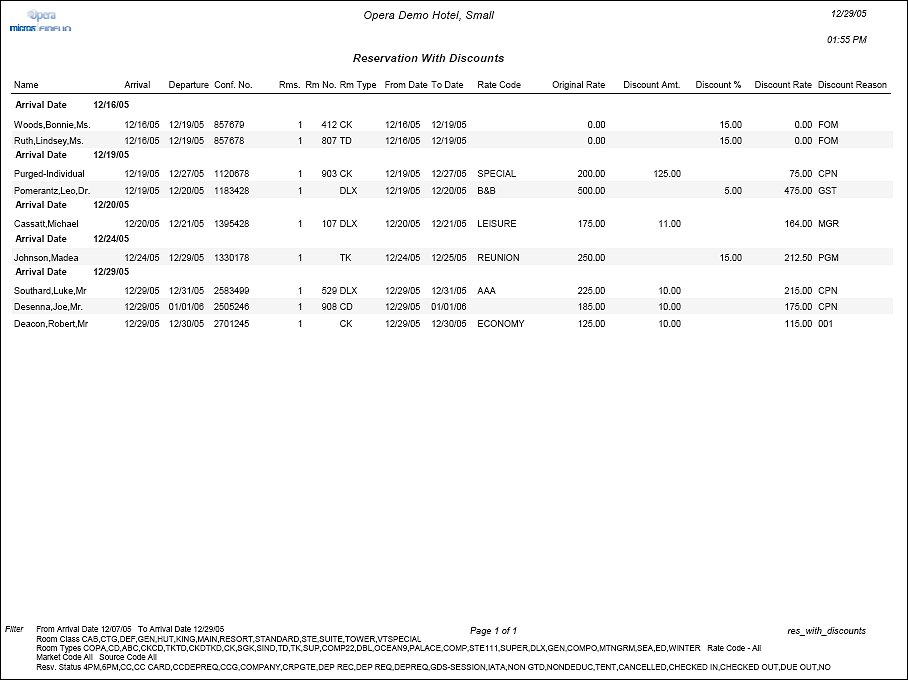Reservation with Discounts (res_with_discounts with RES22.FMX)
The Reservation with Discounts report displays a list of reservations which have discounts applied and meet the search criteria selected. If any of the filters are selected, and that filter applies to a day anytime during the stay, the reservation will be displayed.
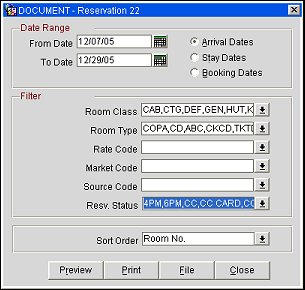
From Date. Select the beginning date of the date range for the report.
To Date. Select the ending date for the date range for the report.
Note: If you choose Arrival Dates or Stay Dates, the date range encompassed by the From Date and To Date may include past dates, the current business date, and/or future dates. If you choose Booking Dates, the date range may include past dates up to and including the current business date.
Arrival Dates. Select the Arrival Dates radio button to display the reservations with discounts that have an arrival date that are in the date range.
Stay Dates. Select the Stay Dates radio button to display those reservations with discounts that have stay dates that are in the date range.
Booking Dates. Select the Booking Dates radio button to display the reservations with discounts that have booking dates that are in the date range.
Room Class. When the General>Room Class application function is active, a multi select LOV is available to filter by specific room classes.
Room Type. Multi select LOV for filtering on reservations with specific room types.
Rate Code. Multi select LOV for filtering on reservations with specific rate codes.
Market Code. Multi select LOV for filtering on reservations with specific market codes.
Source Code. Multi select LOV for filtering on reservations with specific source codes.
Resv. Status. Multi select LOV for filtering on reservations with specific reservation statuses.
Sort Order. Room Number, Confirmation Number, Date, Name (Alphabetical)
Preview. Select to preview the report in a PDF format.
Print. Select to print the report.
File. Select to save the report as a file.
Close. Select to exit the specific report.
In the report output, if the Reservations>Room Limit Per Reservation application setting is set to 1 and the Reservation>Shares application function is set to N, then the Rms. column will not display.