
Report Groups
To create or edit Report Groups, select Configuration>Setup>Report Setup>Report Groups to display the Report Group screen.
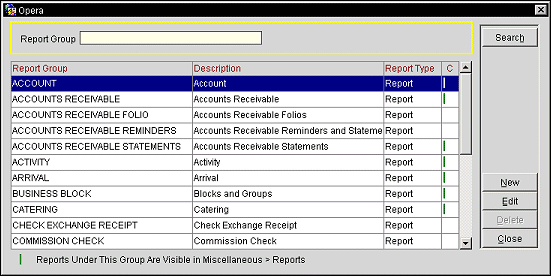
Report Group. Name of the report group.
Description. Description of the new report group.
Report Type. The report group type. Examples include Label, Procedure, or Report.
C. A green, vertical bar here indicates that the reports under this specific Report Group are visible in Miscellaneous>Reports.
The following report groups are system integrated groups and cannot be deleted.
Name |
Displays in Setup |
Displays in Front End |
Applications Used In |
Notes |
|
|---|---|---|---|---|---|
Account |
X |
X |
S&C,ORS |
|
|
Accounts Receivable Folio |
X |
|
PMS |
|
|
Accounts Receivable Reminders and Statements |
X |
|
PMS |
|
|
Accounts Receivable Statements |
X |
|
PMS |
|
|
Activity |
X |
X |
S&C,ORS |
|
|
Alerts |
X |
X |
PMS |
|
|
Arrival |
X |
X |
PMS |
|
|
Business Blocks |
X |
X |
PMS,S&C,ORS |
|
|
Business Block Contracts |
X |
X |
PMS, S&C |
Available when the Blocks>Business Block Contracts application parameter is set to Y. Do not allow rep-cont-merge to be loaded in this group. Only the following reports are supported in this group: rep_grmres_sales_std rep_individual_postcon rep_beo_1column rep_beo_2column rep_beo_2column_fb |
|
Catering |
X |
X |
S&C |
|
|
Check Exchange Receipt |
X |
|
PMS |
|
|
Commission |
X |
|
PMS |
|
|
Commission Check |
X |
|
PMS |
|
|
Confirmation Letter |
X |
|
PMS,ORS |
|
|
Comp Accounting |
X |
X |
PMS |
|
|
Contacts |
X |
X |
S&C,ORS |
|
|
Cost/Statistics |
X |
X |
QMS |
|
|
Credit Card Receipt |
X |
|
PMS |
|
|
Currency Exchange Receipt |
X |
|
PMS |
|
|
Dashboard |
X |
X |
PMS |
|
|
Deposit Receipt |
X |
|
PMS,S&C |
|
|
End of Day |
X |
|
PMS |
|
|
End of Day Procedures |
X |
X |
PMS |
|
|
Events |
X |
X |
PMS,S&C |
|
|
Expense Folio |
X |
|
PMS |
|
|
FIT Contract |
X |
X |
ORS |
|
|
Folios |
X |
|
PMS |
|
|
Group Folio |
X |
|
PMS |
|
|
Internal Reports |
X |
|
PMS,S&C,QMS,ORS |
|
|
Labels |
X |
X |
PMS |
|
|
Mailings for Guests |
X |
|
PMS |
|
|
Messages |
X |
|
PMS |
|
|
ORS/OCIS General |
X |
X |
ORS |
|
|
Ownership |
X |
X |
OVOS |
|
|
Owner Statements |
X |
|
OVOS |
|
|
Paid-Out Receipt |
X |
|
PMS |
|
|
Passerby Folio |
X |
|
PMS |
|
|
Payment Receipt |
X |
|
PMS |
|
|
Preventative Maintenance |
X |
X |
QMS |
|
|
Registration Cards |
X |
|
PMS |
|
|
Resources |
X |
X |
S&C |
|
|
Resource Performance |
X |
X |
QMS |
|
|
Room Inspection |
X |
X |
QMS |
|
|
SFA |
X |
X |
S&C,ORS |
|
|
*Shift Reports |
X |
X |
PMS,ORS |
|
|
Task Navigator |
X |
X |
QMS |
|
|
Utilities |
X |
X |
PMS,S&C |
|
|
Vouchers |
X |
X |
PMS, ORS |
|
|
*Can't be edited at all |
|
||||
New. Create a new Report Group.
Edit. Edit the highlighted Report Group.
Delete. Delete the highlighted Report Group.
Close. Close the Report Groups screen.
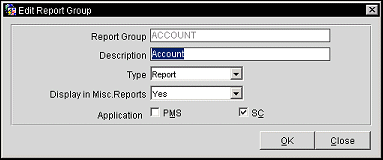
Provide the following information in the New Report Group or Edit report Group screen and select the Save button.
Report Group. When adding a report group, enter the name of the report group, but the field cannot be changed when editing a group. Report Group names are limited to a maximum of 30 characters.
Description. Manually enter the description for the report group.
Type. Select the type of report to assign to the group.
Display in Misc. Reports. Select the down arrow to decide if the report will display in Miscellaneous>Reports.
Application. Select the check box(es) next to the application(s) the report applies to.
See Also