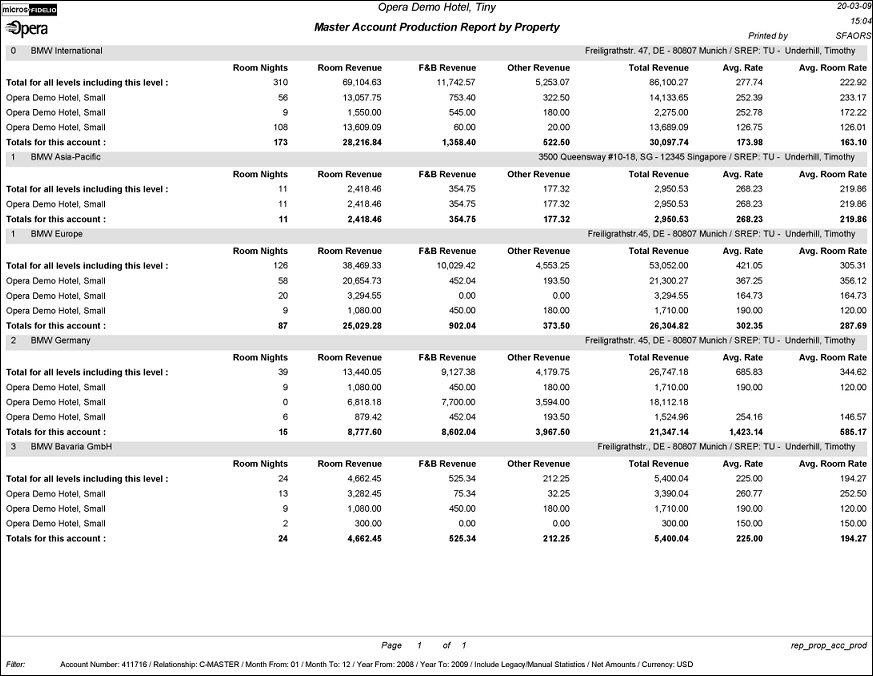Master Account Production Report by Property (REP_PROP_ACC_PROD.REP with REP_PROP_ACC_PROD.FMX)
The Master Account Production Report by Property calculates the statistical room nights, revenues, and average rates for accounts, rolling them up from all sub-levels of an account hierarchy to the next, up to the master. The statistics are separately shown for each property within the chain that the account used.
Note: When printing this Report help topic, we recommend printing with Landscape page orientation.
Note: This report requires that the user be granted the ACCOUNT PRINT permission in the selected property to run the report. Also, the Property LOV in this report is further limited by the properties to which the user has the appropriate access granted.
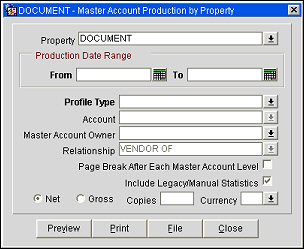
Property. Choose the property or properties for which the report should be printed. Using the down arrow will call a multi-select property LOV populated with all the available properties where this account has been used.
Production Date Range From/To. Select the From and To dates for which production should be calculated.
Profile Type. Select a profile type from the list of values, e.g. Company, Travel Agent, Source, etc.
Account. Use the down arrow to initiate the Account Search screen. From here you can search for accounts by account name, number or any of the other search features available from the Account Search screen. Note that the Profile Type filter must be selected to access the Account Search screen. Once it is opened, the selected profile type selected in the report fmx is auto-populated in the Search screen and cannot be changed.
Master Account Owner. Use this option to filter accounts by Primary Account Owner. Once a master account is selected by Primary Owner, all subsidiaries linked to that master will print, regardless of their owner.
Relationship. Use the down arrow to determine the relationship type that will be used for rolling up a subsidiary's production into the production for this account.
Page Break After Each Master Account Level. Use this option to insert a page break with the start of a new Master Account.
Include Legacy/Manual Statistics. Select this check-box to generate this report including any revenues that were manually added or that were migrated from a legacy system.
Net. Select this radio button to generate this report in net revenue.
Gross. Select this radio button to generate this report in gross revenue.
Copies. Determines the number of copies that will print, when the Print button is selected.
Currency. Select the currency in which the revenues on this report will display.
Preview. Use the preview option to view the generated output of this report in PDF format.
Print. Use the Print button to print the report to the selected output.
File. Prints the generated report output to an *.rtf file.
Close. Closes this report screen.
This report prints first by account then by property. Each section contains the following details: Property code, room nights, room revenue, F&B revenue, other revenue, total revenue, average rate, and average room rate. Each subsequent row of data displays the totals in the following order: the level header row contains the details of the account on the specific level, including account name, account address and primary owner of the account. This header is followed by a row showing the totals for all levels of the account hierarchy structure including the current level. The following rows contain property by property totals for the account shown in the level header, and the level footer row contains totals for the current account.
This report will count DAY USE reservations as 1 room night in central. Additionally, room night calculation is now based on the Departure/Arrival date columns (with the exception of DAY USE reservations) instead of on the Rmnnights column.
Sub-accounts will print for the subsequent levels in the order of the hierarchy.
For example:
- Master Account (level 0)
- Sub-account 1 (level 1)
- Sub-account 1a (level2)
- Sub-account 1b (level2)
- Sub-account 1b1 (level 3)
- Sub-account 1b2 (level3)
- Sub-account 1c (level2)
- Sub - account 2 (level 1)
- Sub - account3 (level 1)
- Sub- account 3a (level2)
- Sub- account 3b (level2) etc.