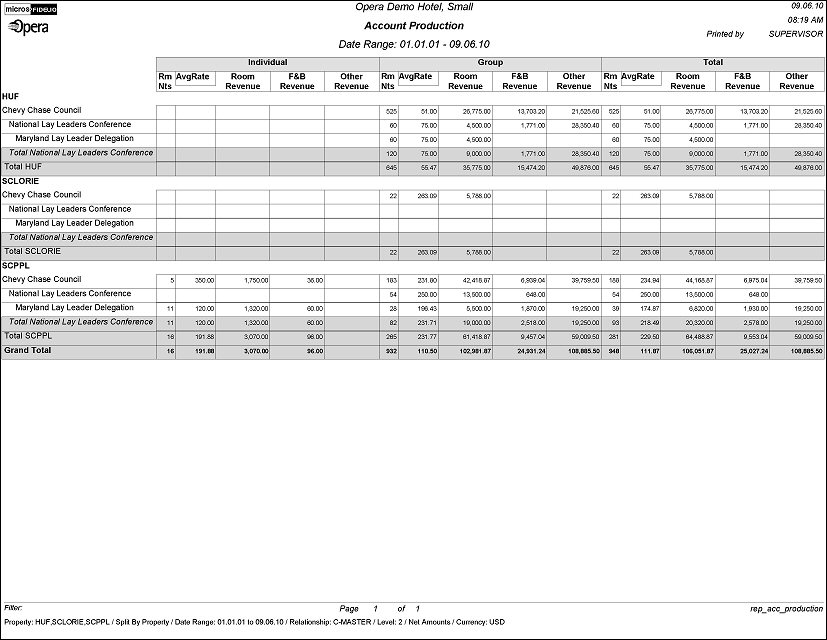Account Production Report (REP_ACC_PRODUCTION.REP with REP_ACC_PRODUCTION.FMX)
The Account Production report is used to calculate and print actual production of the selected account separately for individuals and groups and as a total. Within each of these categories the revenue is split out into room revenue, F&B revenue and other revenue. The report order form gives an option to roll up revenues from subsidiaries and even allows selecting the level to which the revenue should be detailed for each master. The figures can be printed as net or gross.
Note: When printing this Report help topic, we recommend printing with Landscape page orientation.
Note: This report requires that the user be granted the ACCOUNT PRINT permission in the selected property to run the report. Also, the Property LOV in this report is further limited by the properties to which the user has the appropriate access granted.
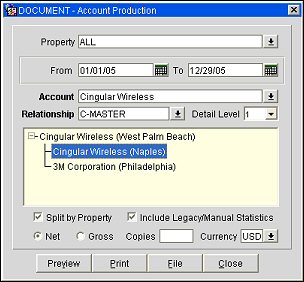
Property. Available when either the OPP_MHT2 or OPS_MHT2 license is active, or when the main license is OPF_<version_number> is active; choose the property (or properties) for which the report should be printed.
From/To Date. Select the From and To dates for which production should be calculated.
Account. Use the down arrow to initiate the Account Search screen. From here you can search for accounts by account name, number or any of the other search features available from the Account Search screen.
Relationship. Use the down arrow to determine the relationship type that will be used for rolling up a subsidiary's production into the production for this account.
Detail Level. Select the detail level for which production should be printed. 0 will print all revenue rolled up to master level only whereas 1-x will print details of produced revenue for each of the selected subsidiary levels.
Relationship Hierarchy Window. Displays the relationship hierarchy for the selected account.
Split by Property. Use this option to group and sort this report by property when selecting to print production in more than one property.
Include Legacy/Manual Statistics. Select this check-box to generate this report including any revenues that were manually added or that were migrated from a legacy system.
Net. Select this radio button to generate this report in net revenue.
Gross. Select this radio button to generate this report in gross revenue.
Copies. Determines the number of copies that will print, when the Print button is selected.
Currency. Select the currency in which the revenues on this report will display.
Preview. Use the preview option to view the generated output of this report in PDF format.
Print. Use the Print button to print the report to the selected output.
File. Prints the generated report output to an *.rtf file.
Close. Closes this report screen.
This report is printed in three main columns separating individual revenue, group revenue and a summary for total revenue. Within each of these sections room nights, average rate, room revenue, F&B revenue and other revenue will print.
This report will count DAY USE reservations as 1 room night in central. Additionally, room night calculation is now based on the Departure/Arrival date columns (with the exception of DAY USE reservations) instead of on the Rmnnights column.
Subsidiary data displays in the selected levels after the primary entries for the Master account, if an account with a Master/Sub relationship is selected. For example, if the relationship type selected on the report form is Master to Sub the following rows show revenues for the subsidiaries followed by the total row summarizing master and sub revenues. A subtotal rolled up to each subsidiary level will print.
Note: This report will draw data from different data sources depending on whether it is printed in a property based system or a central system. In a property based system the data comes from the reservation_stat_daily table which gets updated daily for in-house reservations on night audit. When printed in a central system (SFA) the data gets calculated from the stay_records table which only gets updated after check-out of a reservation. In both cases the figures will only account for past data – not for any reservations and group bookings still on the books. The reservation/group must be checked in (and out for central data) in order to get accounted for on this report.