
Reinstate Checked Out Guest
At times you may need to "reverse" a check-out and reinstate a guest. Once you have checked out a guest, you may use the Reinstate feature, provided you have the correct permission and the departure date is equal to todays date or a future date.
To reinstate a guest who has been checked out on the current business date, select the Reinstate button on the guest's Billing screen. This button is available if the guest's status is CHECKED OUT and the business date has not closed. (You also have an opportunity to reinstate the guest if you select the Post, Transfer, Split, or Adjustment buttons.)
Note: The Reinstate button is unavailable unless the Billing screen is accessed from the Cashiering>Billing menu option. If you have already closed the guest's Billing screen, select Cashiering>Billing to display the In House Guest Search screen and search for the guest with the Checked-Out flag selected.
A message appears asking you to confirm your decision.
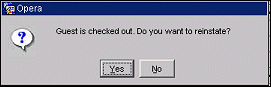
Select Yes to reinstate the guest.
If interfaces are available (such as telephone), a message asks if you wish to notify the interfaces that the guest has checked in. This message only displays when the guest's room type is configured as Send to Interface, which is controlled from the Room Masters screen (Configuration>Reservations>Room Type). Select Yes if you wish the property's interfaces to recognize the guest as checked in.
At this point, the guest's reservation status changes from CHECKED OUT to DUE OUT depending on the departure date.
Note: The Reinstate button is unavailable unless the Billing screen is accessed from the Cashiering>Billing menu option.
Note: When a reservation that has been checked out with open folio is reinstated, and the previously occupied room is already assigned to another guest, Opera displays a message telling you: "Room <room number> is already booked to <guest> whose arrival date is <date> and departure date is <date>. Continue to reinstate?" If you reply Yes, Opera reinstates the open folio guest and a share is automatically created with the in-house guest. See Shares for details.
If the Cashiering>Open Folio application parameter is set to Y (this parameter is only available if the Cashiering>Post Stay Charges application function is set to Y) and you are viewing a bill belonging to a guest who was checked out on the current day, selecting the Reinstate button presents another option: Reopen Folio. Following end of day processing, the Reinstate button does not appear on the checked out guest's Billing screen; however, the Reopen button is available. In either case, selecting the Reopen Folio feature allows you to open the checked-out guest's folio and modify the folio after checkout.
Note: The Reopen button is unavailable unless the Billing screen is accessed from the Cashiering>Billing menu option. If you have already closed the guest's Billing screen, select Cashiering>Billing to display the In House Guest Search screen and search for the guest with the Checked-Out flag selected.
Note: The ability to reopen a folio is controlled by your permissions and by the user group to which you are assigned. Your user group determines the period after checkout during which you may reopen the folio (e.g., 5 days following checkout , 10 days following checkout, etc.). See User Groups for details.
Your capabilities when working with a reopened folio include the following:
Note: Interface postings are not allowed on the reopened folio.
See Also